Resetting text style, Saving a custom text style – Apple Motion 4 User Manual
Page 811
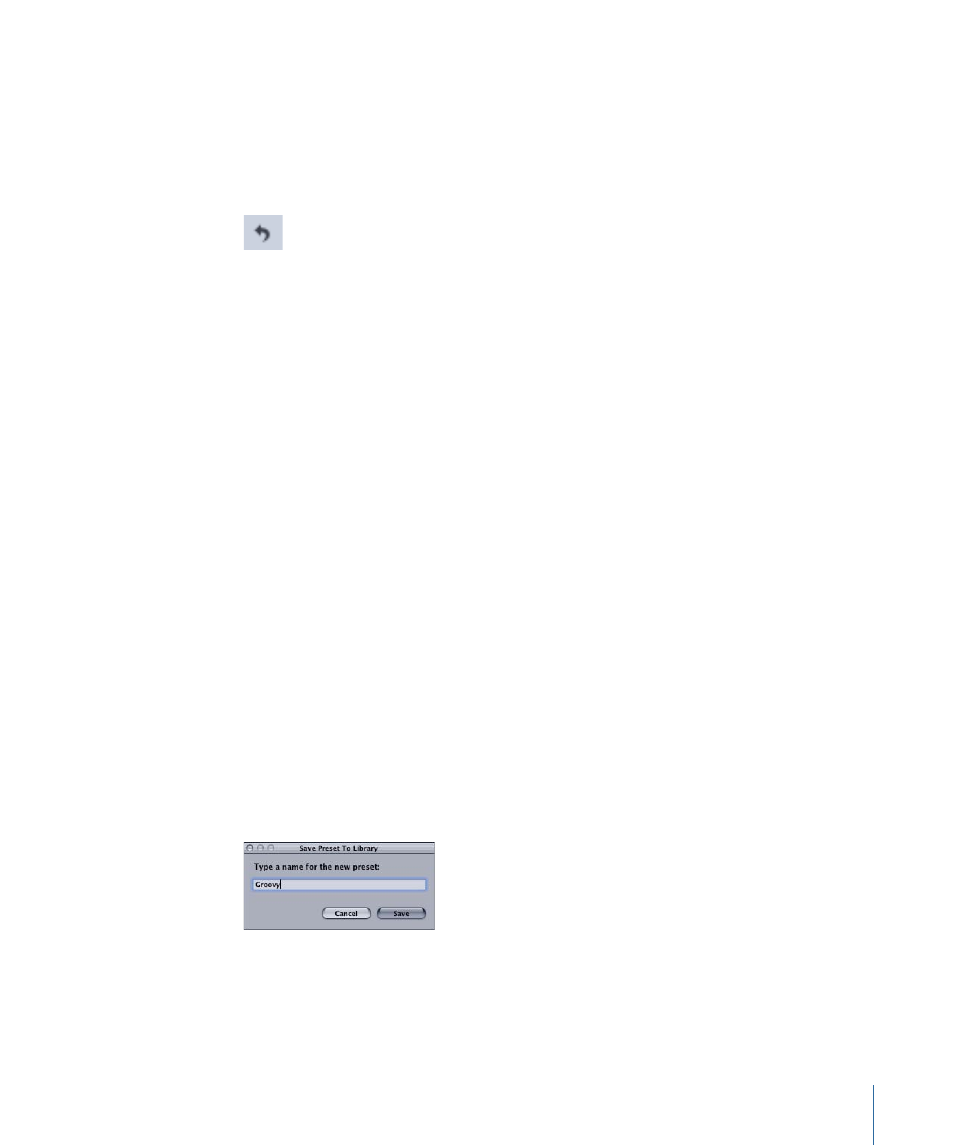
Resetting Text Style
Use the reset button in the Inspector to reset the text style controls to the default
parameter settings.
To reset all text style parameters
µ
Click the reset button in the Style Preset parameter row.
Saving a Custom Text Style
Once you have modified parameters in the Style pane (such as Gradient or Glow) or
Format pane (such as Tracking or Slant), you can save the style that you have created to
the Text Styles category in the Library. These custom styles can then be used and applied
just like the preset styles.
Note: Any custom presets that you save to the Library are stored in
/Users/username/Library/Application Support/Final Cut Studio/Motion/Library/Text Styles/.
The Motion Library is stored in two places on your computer: The read-only content that
is installed with Motion is in the /Library/Applications
Support/Final Cut Studio/Motion/Library/ folder (unless you selected a custom location
when you installed Motion), and all custom content that you create is saved in the
/Users/username/Library/Application Support/Final Cut Studio/Motion/Library/ folder.
To save a modified text style to the Library
1
Select the text with the modified parameters you want to save as a style.
2
In the Style pane, open the Style Preset pop-up menu and choose one of the following
options:
• To save a style with only the Style pane parameters, choose Save Style.
• To save a style with only the Format pane parameters, choose Save Format.
• To save a style with parameters from both the Style and Format panes, choose Save
All.
3
In the Save Preset To Library dialog, type the name of your preset.
4
Click Save.
811
Chapter 13
Creating and Editing Text
