Apple Motion 4 User Manual
Page 47
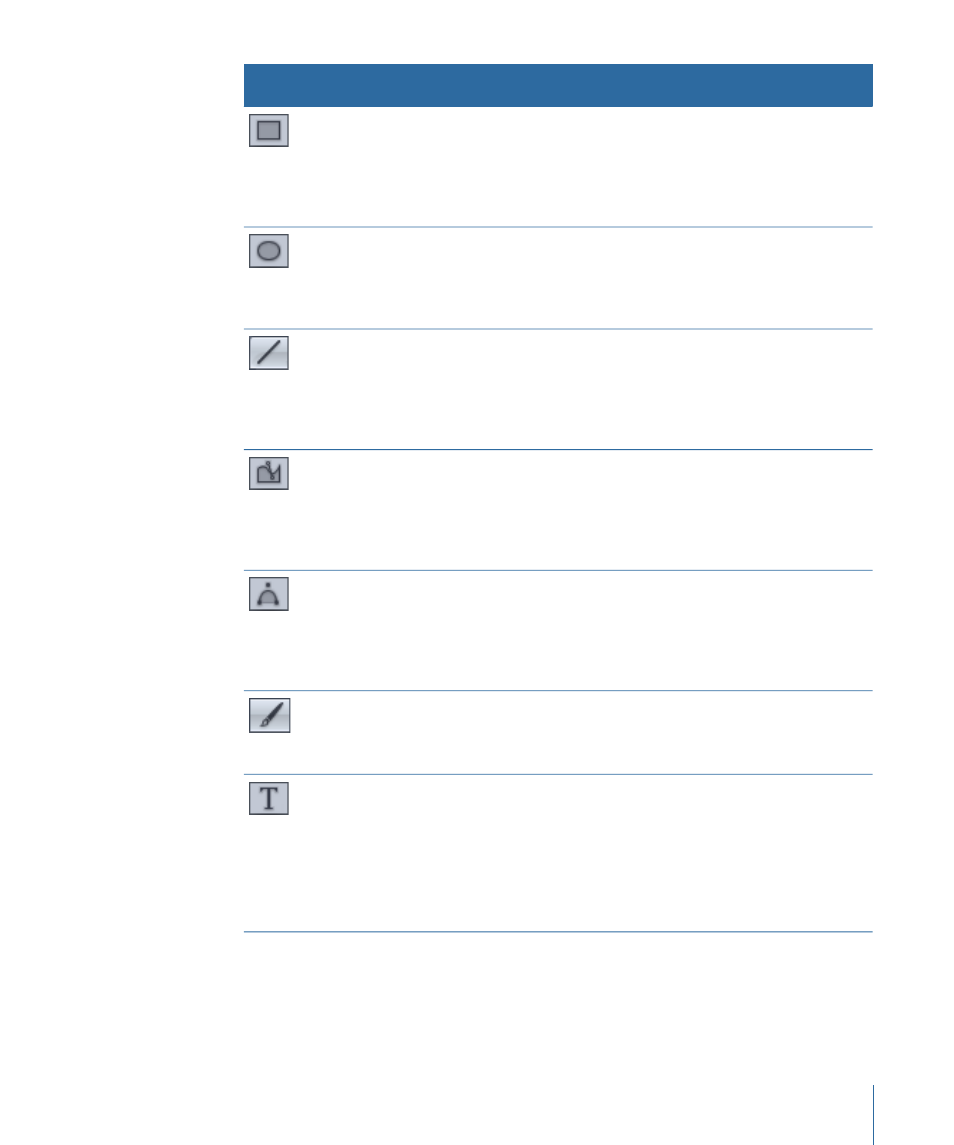
Description
Keyboard
shortcut
Tool name
Button
Creates a new rectangle shape in the Canvas and
adds a shape layer to the Layers tab. Click at the
position where you want one corner to appear
and drag to the position of the opposite corner.
Pressing Shift while you drag constrains the layer
to a square.
R
Rectangle tool
Creates a new circle shape in the Canvas and adds
a shape layer to the Layers tab. Click at the
position where one edge of the circle should begin
and drag toward the opposite edge. Pressing Shift
while you drag constrains the shape to a circle.
C
Circle tool
Creates a new line shape in the Canvas and adds
a shape layer to the Layers tab. Click at the
position where one end of the line should begin
and drag toward the opposite end. Pressing the
Shift key while you drag constrains the line to
specific angles.
None
Line tool
Creates a new freeform shape with Bezier point
vertices. To create a shape, click repeatedly in the
Canvas to add points to your shape. To close the
shape, click the first point of the shape or press
the C key. To create an open-ended shape,
double-click the last point.
B (Switches
Bezier/B-Spline
tool.)
Bezier tool
Creates a new freeform shape with B-Spline
vertices. To create a shape, click repeatedly in the
Canvas to add points to your shape. To close the
shape, click the first point of the shape or press C.
To create an open-ended shape, double-click the
last point.
B (Switches
Bezier/B-Spline
tool.)
B-Spline tool
Creates shape-based paint strokes. Click where
you want to start the stroke, then drag to create
the stroke. Command-drag to adjust the size of
the brush stroke before you create the stroke.
P
Paint Stroke
tool
Creates new text and lets you edit the text of
existing text layers. To create a text layer, click the
tool in the Canvas at the position where you want
the text to appear, then begin typing. Choose the
Select/Transform tool (or press Esc) to grab or
move the new text layer. To change the text of an
existing text layer, select the Text tool, then click
the text. The text becomes editable.
T
Text tool
47
Chapter 2
The Motion Interface
