Moving control points to adjust a shape – Apple Motion 4 User Manual
Page 1091
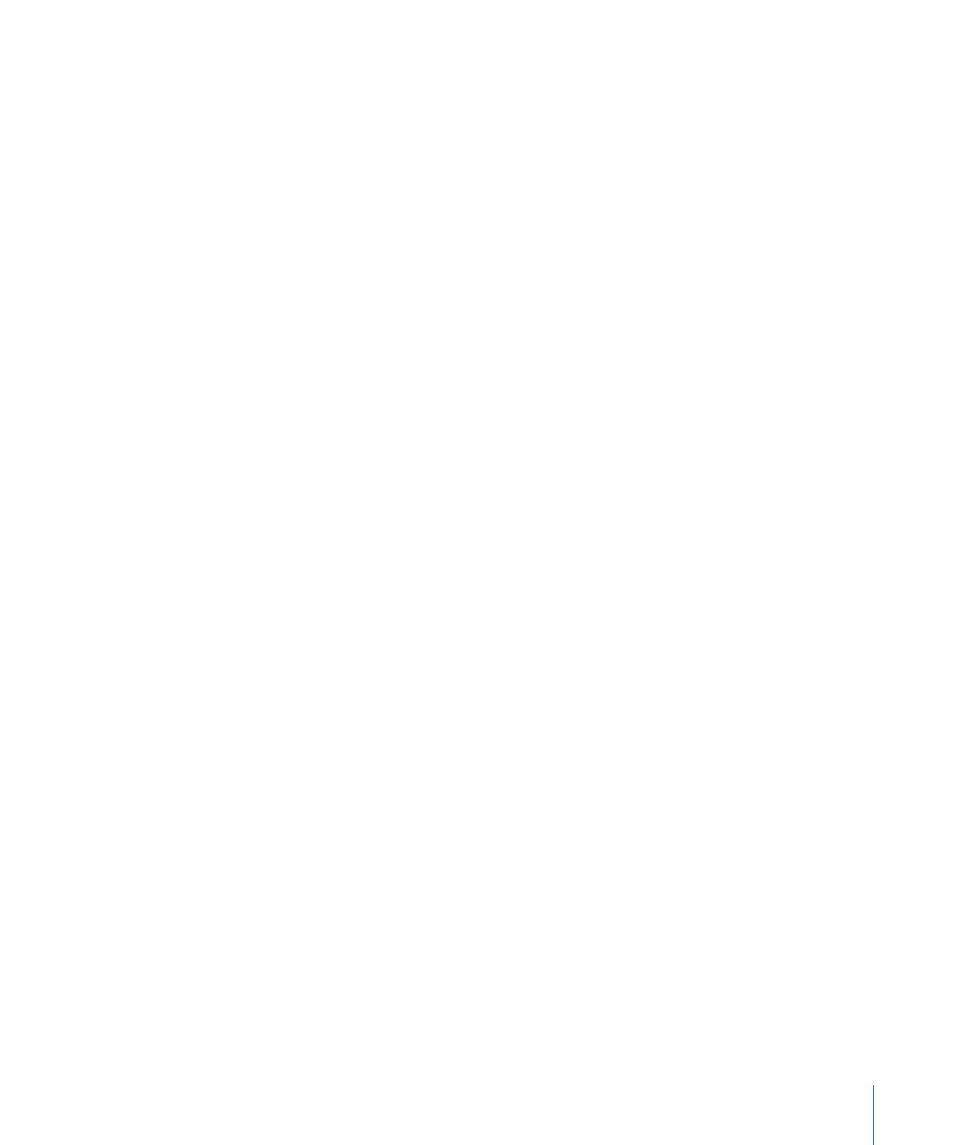
Note: When your pointer is positioned over a control point, a Tool Info window appears
identifying the control point name. When dragging a control point, the Tool Info window
displays the point’s name and coordinates. You can choose whether or not to display this
info by choosing View > Show Tool Info or pressing Option-T.
To select every control point on a shape
µ
Choose Edit > Select All (or press Command-A).
To deselect one or more selected control points
Do one of the following:
µ
Shift-click one or more selected points.
µ
Shift-drag a selection box over one or more selected points.
To deselect every control point on a shape
Do one of the following:
µ
Click the Canvas anywhere outside the selected shape.
µ
Choose Edit > Deselect All (or press Command-Shift-A).
To select a specific control point (based on the order the shape is drawn)
µ
Enable Show Tool Info and position the pointer over any control point to display its control
point number.
Note: All shape control points are also listed by number in the Geometry tab of the Shape
Inspector.
Moving Control Points to Adjust a Shape
Because the control points define the shape, simply move control points to change the
shape.
To move one or more control points
µ
Select one or more points, then drag them to a new position.
1091
Chapter 17
Using Shapes, Masks, and Paint Strokes
