Apple Motion 4 User Manual
Page 218
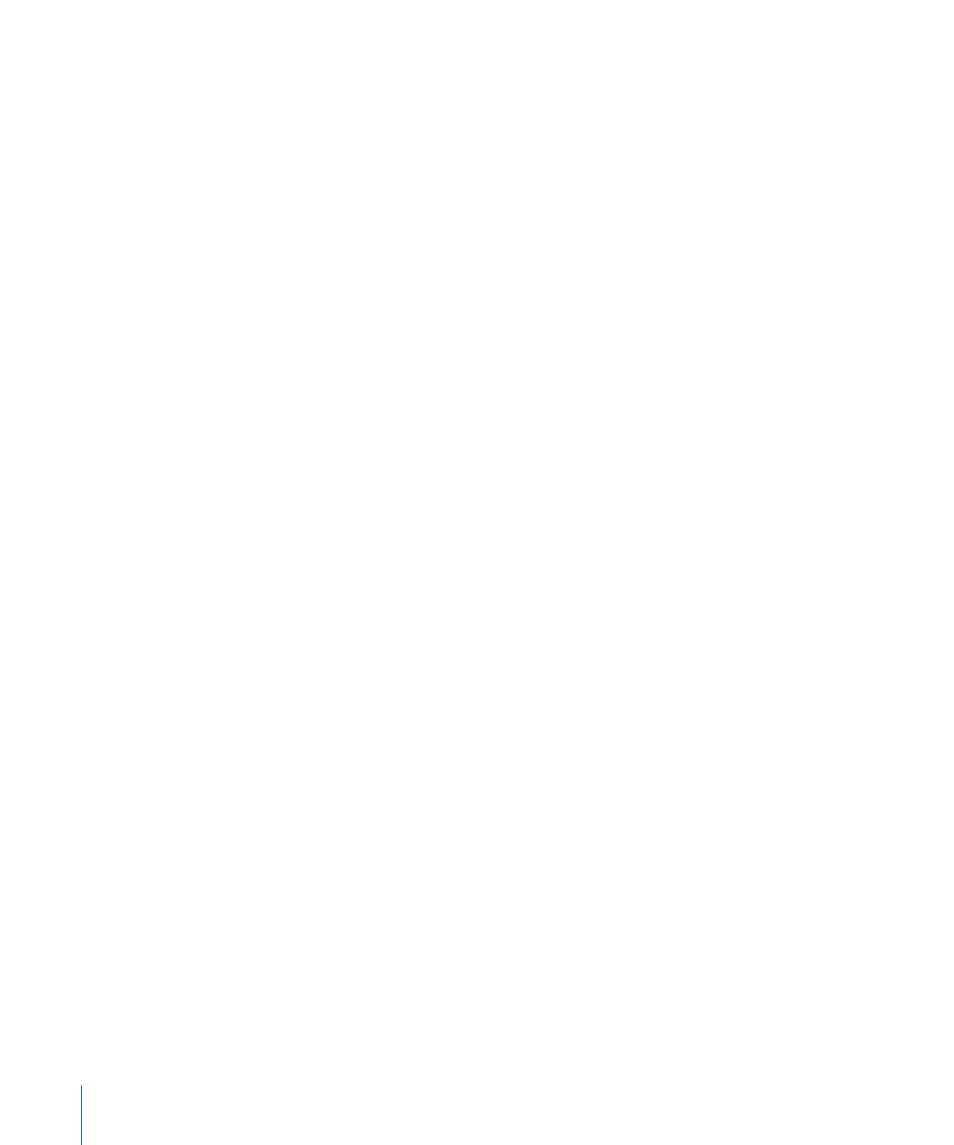
b
In the Description field, enter a brief description of what that preset is for. It may also
be useful to call out significant characteristics of that particular preset, such as frame
size and frame rate.
c
Enter a frame size into the Width and Height fields.
d
Choose a Pixel Aspect Ratio, Field Order, and Frame Rate from the corresponding
pop-up menus.
5
Click OK.
6
If you’re done creating new project presets, close the Motion Preferences window.
Note: For more information on industry-standard frame sizes, pixel aspect ratios, field
order, and frame rates, see
.
To choose a custom preset to be the new default
Do one of the following:
µ
In the Presets pane of Motion Preferences, click the checkbox to the left of the preset you
want to be the default for all newly created projects.
µ
Choose File > New to display the Select Project Preset dialog. Choose a project preset
from the Preset pop-up menu, click Set as Default, then click OK.
You can also edit existing presets. This allows you to update a preset you’ve already
created, or to make a new preset by customizing an existing one with similar settings.
To duplicate an existing preset prior to editing it
1
In Motion Preferences, select a preset in the Presets pane.
2
Click Duplicate.
The duplicated preset appears underneath the original preset with “copy” appended to
its title.
To edit an existing preset
1
In Motion Preferences, select a preset in the Presets pane.
2
Click Edit.
3
When the Project Preset Editor appears, make any necessary changes, then click OK.
Note: You cannot edit or delete locked project presets.
To delete a custom preset
1
In Motion Preferences, select a preset in the Presets pane.
2
Click the Delete button (–) underneath the presets list.
Note: You cannot edit or delete locked project presets.
Note: You cannot unlock a preset that is built into Motion. When the preset is
double-clicked, an alert appears stating that the selected preset cannot be modified. To
create a copy of the preset that you can customize, click OK.
218
Chapter 6
Creating and Managing Projects
