Advanced pane controls in the inspector, Advanced pane parameters – Apple Motion 4 User Manual
Page 1125
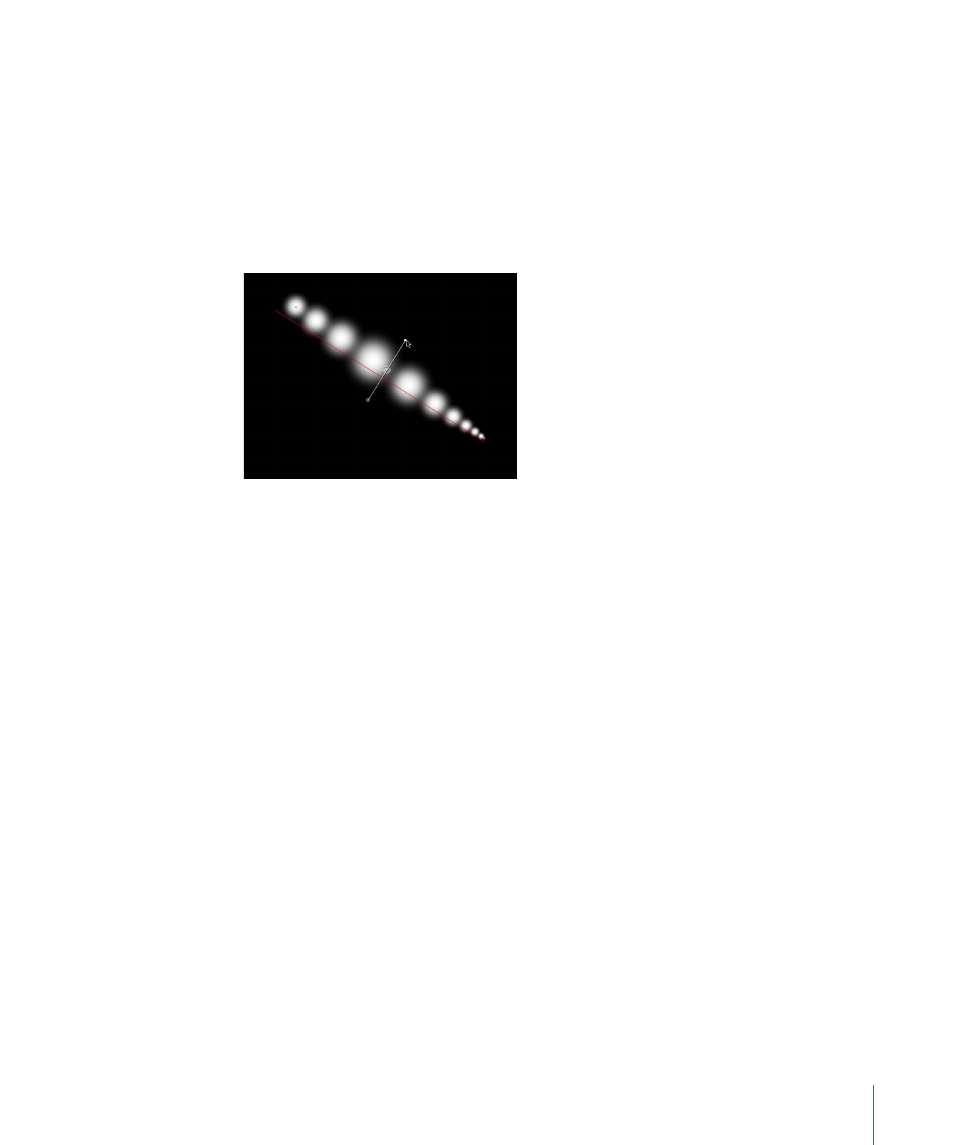
To use the onscreen Width Over Stroke controls
1
In the Canvas, Control-click the paint stroke, then choose Stroke from the shortcut menu.
Small control points (+) appear at each keyframe along the red spline.
2
Click the control point that represents the keyframe you want to adjust.
Control handles appear on either side of the control point.
3
To increase the width of the dabs, drag away from the point; to decrease the width of
the dabs, drag toward the point.
4
To change the position of a width keyframe, drag the control point left or right to move
it along the length of the stroke. (Keyframes can be dragged over one another.)
The mini-curve editor is updated as you make your onscreen adjustments.
5
To add width keyframes, double click or option-click on the red spline.
6
To delete width keyframes, select the keyframe and press Delete.
Advanced Pane Controls In the Inspector
The Advanced pane of the Shape tab contains controls that allow the dabs of a paint
stroke to be animated like particles. Unlike particles, dabs are only “born” one time; but
they can age and die like particles. Dynamic dabs share several controls with particles,
such as Emission Angle, Life, Speed, and Spin. When the Dynamics checkbox is deselected,
dabs are immortal.
When you select a shape created with the Paint Stroke tool, Pen Pressure and Pen Speed
controls appear in the Advanced pane.
Note: All of the Dynamics controls can be animated using keyframes or by applying
Parameter behaviors to the individual parameters.
Advanced Pane Parameters
The Advanced pane becomes available when Airbrush or Image is selected from the Brush
Type pop-up menu in the Style pane.
Dynamics:
When this checkbox is selected, the dabs of a paint stroke become particles.
1125
Chapter 17
Using Shapes, Masks, and Paint Strokes
