Adjust control points tool, Pan & zoom tools, Create tools – Apple Motion 4 User Manual
Page 1429
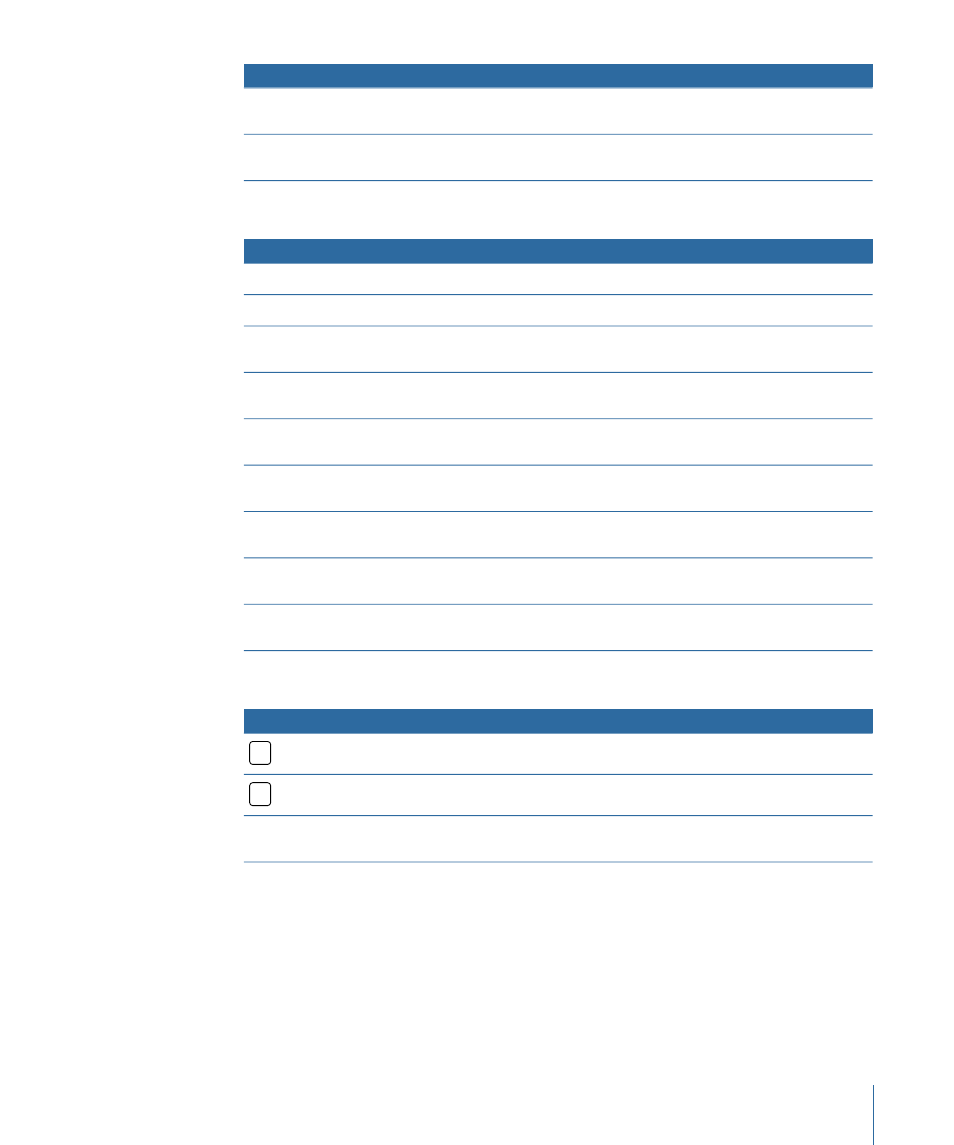
Function
Keyboard shortcut
Pan a cropped object within the bounding box.
Press Command and drag over
the object.
Move the bounding box around a cropped object.
Press Option-Command and
drag over the object.
Adjust Control Points Tool
Function
Keyboard shortcut
Add a point to a path.
Double-click the path.
Add a point to a path.
Press Option and click the path.
Convert a point to linear.
Press Command and click the
point.
Create a tangent on a control point.
Press Command and drag the
point.
Scale a tangent proportionally.
Press Command and drag the
tangent handle.
Adjust a B-Spline point bias.
Press Command and drag a
B-Spline point.
Switch a B-Spline point bias.
Press Command and click a
B-Spline point.
Break or relink a tangent handle.
Press Option and drag a tangent
handle.
Constrain a tangent to 45 degrees and original value.
Press Shift and drag a tangent
handle.
Pan & Zoom Tools
Function
Keyboard shortcut
Select the Pan tool.
H
Select the Zoom tool.
Z
Zoom Out with the Zoom tool selected.
Press Option and click in the
Canvas.
Create Tools
The Create tools in the upper-left corner of the Canvas activate a number of contextual
keyboard commands. Depending on the Create tool chosen, different keyboard commands
are available.
1429
Appendix C
Keyboard Shortcuts
