Throw – Apple Motion 4 User Manual
Page 458
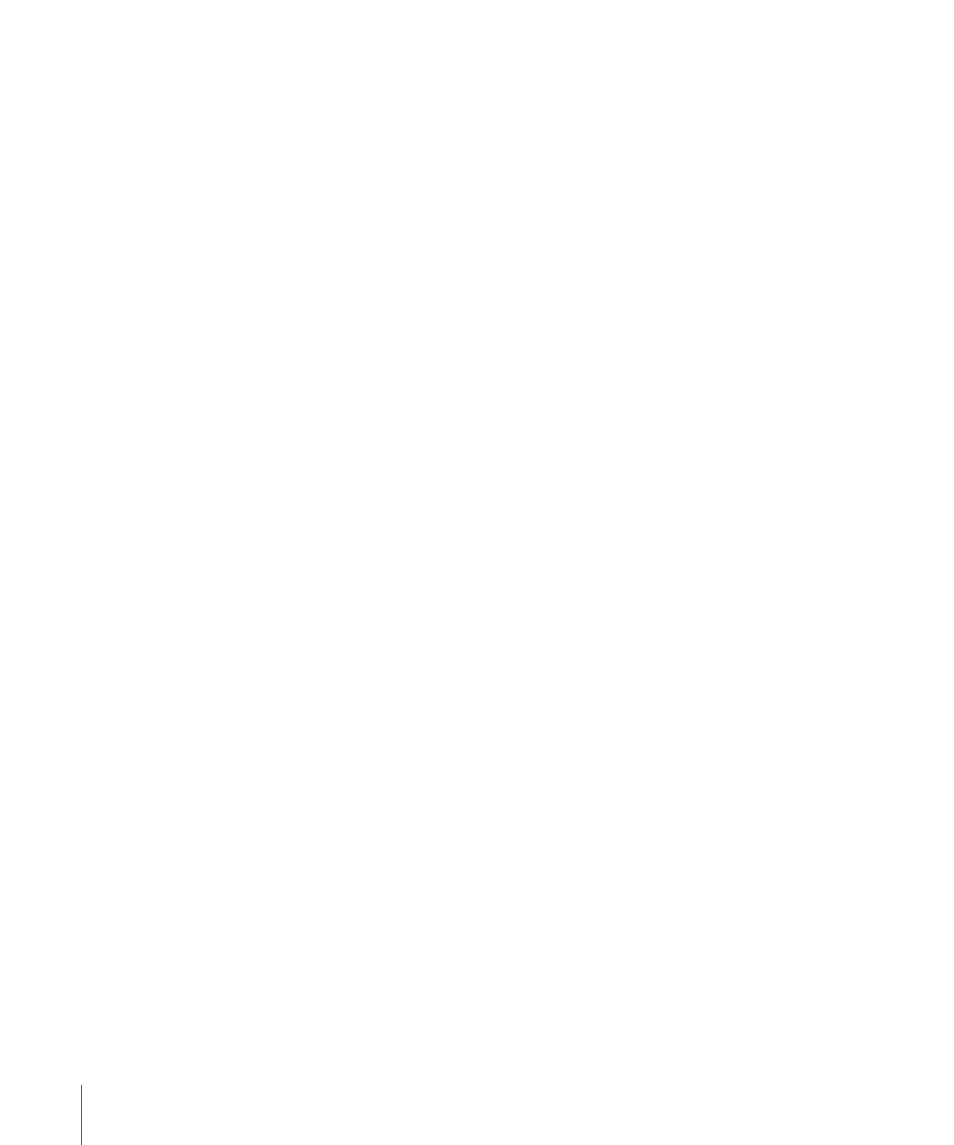
Throw
The Throw behavior is the simplest way of setting an object in motion. Controls let you
adjust the speed and direction of a single force that’s exerted on the object at the first
frame of the behavior. After this initial force is applied, the object continues drifting in a
straight line at the same speed, for the duration of the Throw behavior.
A simple example of using the Throw behavior is to send a series of offscreen objects
moving across the screen. When used in conjunction with other behaviors such as
Grow/Shrink and Fade In/Fade Out, you can create sophisticated moving elements without
keyframing a single parameter.
The Throw behavior is also useful when you’re moving an object through a simulation.
For example, you might move the object past other objects that have Attractor or Repel
behaviors applied to them. Because the Throw behavior only applies a single force to
move the target object at the initial frame of the behavior, any other behaviors that
interact with the target object have potentially greater influence over its motion.
Important:
The Throw behavior does not apply a continuous force, nor can you create
changes in direction or speed, since this behavior cannot be keyframed. If you need to
create keyframed changes in direction or speed, use the Wind behavior. If you need to
create a more complex animation path, use the Motion Path behavior.
Parameters in the Inspector
Affect Subobjects:
This parameter appears when Throw is applied to an object that
contains multiple objects, such as a group, particle emitter, or text. When this checkbox
is selected, each object within the parent object moves as an individual object. When
this checkbox is deselected, the entire layer or group moves as a whole.
Increment:
This pop-up menu lets you choose how the behavior’s effect progresses over
its duration in the Timeline. There are two choices:
• Continuous Rate: Sets the speed of the object at a steady number of pixels per second,
specified in the Throw Velocity parameter.
Note: If the Canvas is displaying a nonsquare pixel image, the vertical rate is in pixels
per second, and the horizontal rate is the perceptual equivalent.
• Ramp to Final Value: Moves the object from its original position to the specified distance
(in pixels) in the Throw Distance parameter.
Throw Velocity/Throw Distance:
When the Increment pop-up menu is set to Continuous
Rate, the Throw Velocity parameter appears, which lets you set a continuous speed for
the object to move in X, Y, or Z space. When the Increment pop-up menu is set to Ramp
to Final Value, the Throw Distance parameter appears, which sets a total distance (in
pixels) for the object to travel in X, Y, and Z space over its duration. The slider is limited
to 100 pixels. Use the value field to enter values greater than 100.
458
Chapter 9
Using Behaviors
