Apple Motion 4 User Manual
Page 175
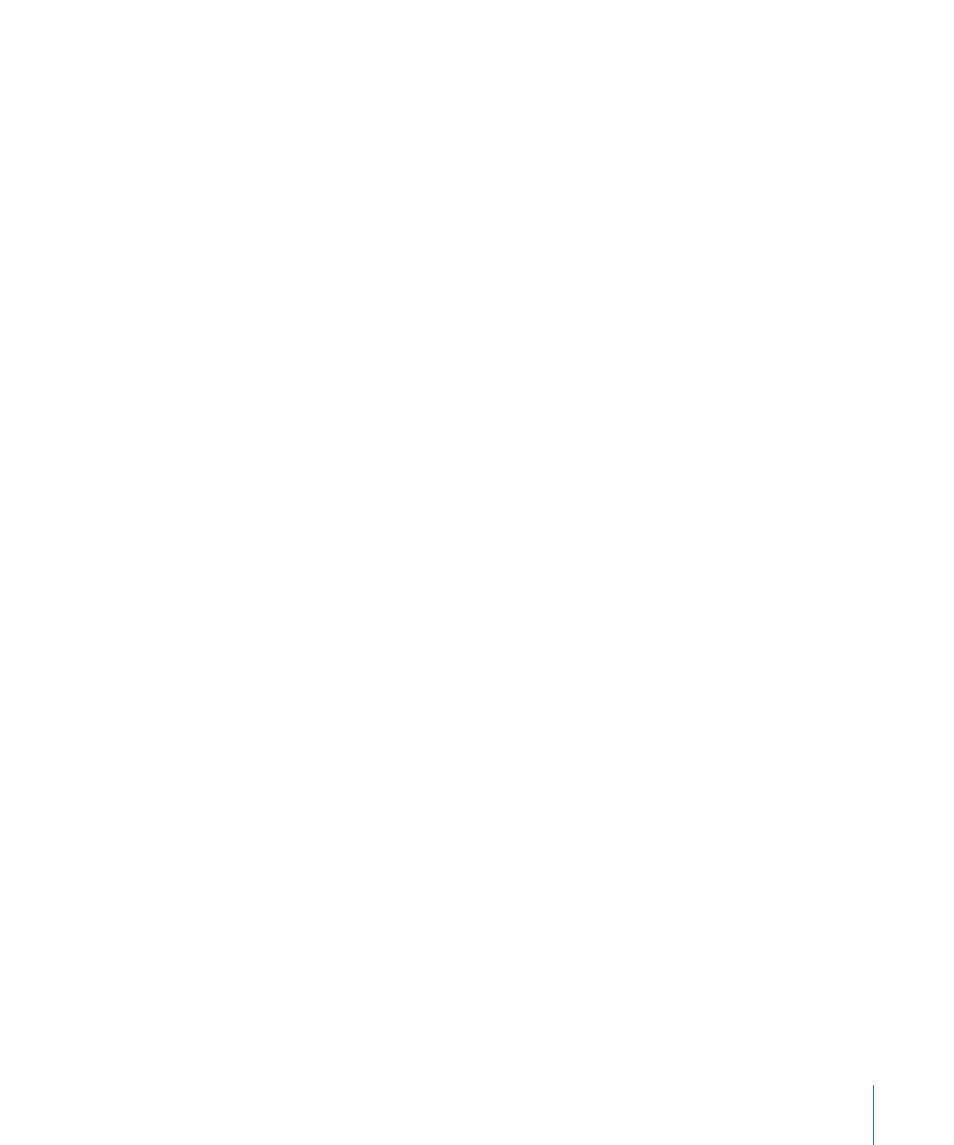
• Depth of Field: Turns off depth of field rendering to improve performance. When
depth of field rendering is enabled, a checkmark appears beside the menu item.
(Control-Option-D)
• Motion Blur: Turns off motion blur rendering to improve performance. When motion
blur rendering is enabled, a checkmark appears beside the menu item. (Option-M)
• Field Rendering: Turns off field rendering to improve performance. When field
rendering is enabled, a checkmark appears beside the menu item. (Option-F)
• Frame Blending: Turns off frame blending to improve performance. When frame
blending is enabled, a checkmark appears beside the menu item. (Control-Option-B)
• Preview Float Bit Depth: When working in 32-bit float color space, turning this setting
off drops the preview in the Canvas to 8-bit. Because working in float space drastically
increases processing time, turn this setting off to speed your workflow. This setting
does not modify the actual output of the project.
• Show Overlays: Turns the display of all overlays on and off in the Canvas. This setting
must be on in order to view any of the other overlay items (grids, guides, and so on).
When Show Overlays is active, a checkmark appears beside the menu item.
(Command-Slash)
• Show Rulers: Turns display of rulers in the Canvas on and off. When rulers are visible, a
checkmark appears beside the menu item. (Command-Shift-R)
• Show Tool Info: Displays a brief description of the tool the cursor is currently hovering
over. (Option-T)
• Overlays: This submenu turns the various indicators, guides, and grids in the Canvas
on and off.
• Grid: Turns the display of a grid on and off. You can customize the grid in the Canvas
pane of Motion Preferences. When the grid is displayed, a checkmark appears beside
the menu item. (Command-Apostrophe)
• Guides: Turns the display of guides on and off. When guides are visible, a checkmark
appears beside the menu item. (Command-Semicolon)
• Dynamic Guides: Turns dynamic guides on and off. Dynamic guides are the lines that
appear when you drag one item into alignment with another layer. When dynamic
guides are enabled, a checkmark appears beside the menu item.
(Command-Shift-Semicolon, or to quickly turn dynamic guides off and on, press N.)
• Safe Zones: Turns the display of title safe and action safe guides on and off. You can
customize the safe zones in the Canvas pane of Motion Preferences. When safe zones
are displayed, a checkmark appears beside the menu item. (Apostrophe)
• Film Zones: Turns display of film-based aspect ratio guides on and off. You can
customize the film zones in the Canvas pane of Motion Preferences. When film zones
are displayed, a checkmark appears beside the menu item. (Shift-Apostrophe)
175
Chapter 4
Motion Menus
