Apple Motion 4 User Manual
Page 1465
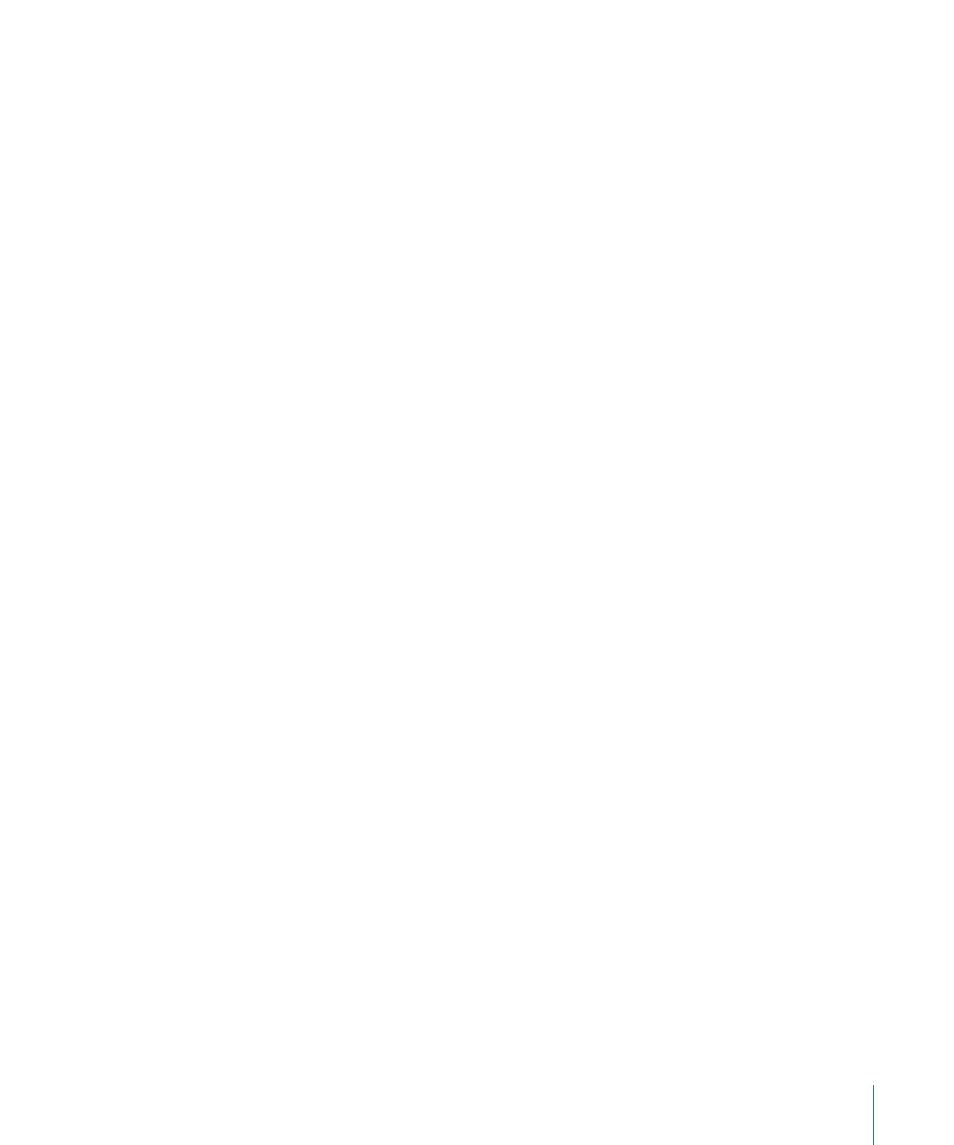
If you have used a master template in a number of sequences, and you wish to make a
change to the master template that is isolated to a single instance—and not universally
replace the master template—you can make a copy of the master template.
To open a copy of a master template from within Final Cut Pro
Do one of the following:
µ
Select the master template and then choose View > Copy of Master Template in Editor.
µ
Control-click a master template and then choose Open Copy in Editor from the shortcut
menu.
A copy of the master template opens in Motion. Once you make changes in Motion and
save the project, Final Cut Pro automatically reconnects that copy of the master template
to the updated project so you can see the changes.
Using Float Precision with Motion Content in Final Cut Pro
When embedding Motion content in Final Cut Pro, you can take advantage of the
rendering benefits of Motion’s 16- or 32-bit float rendering modes. To do this, go to the
Video Processing tab of Sequence Settings in Final Cut Pro and enable “Render all YUV
material in high-precision YUV.” Once this is set, Final Cut Pro forces Motion elements in
the sequence to render in 32-bit mode.
1465
Appendix D
Working with Final Cut Pro
