Apple Motion 4 User Manual
Page 822
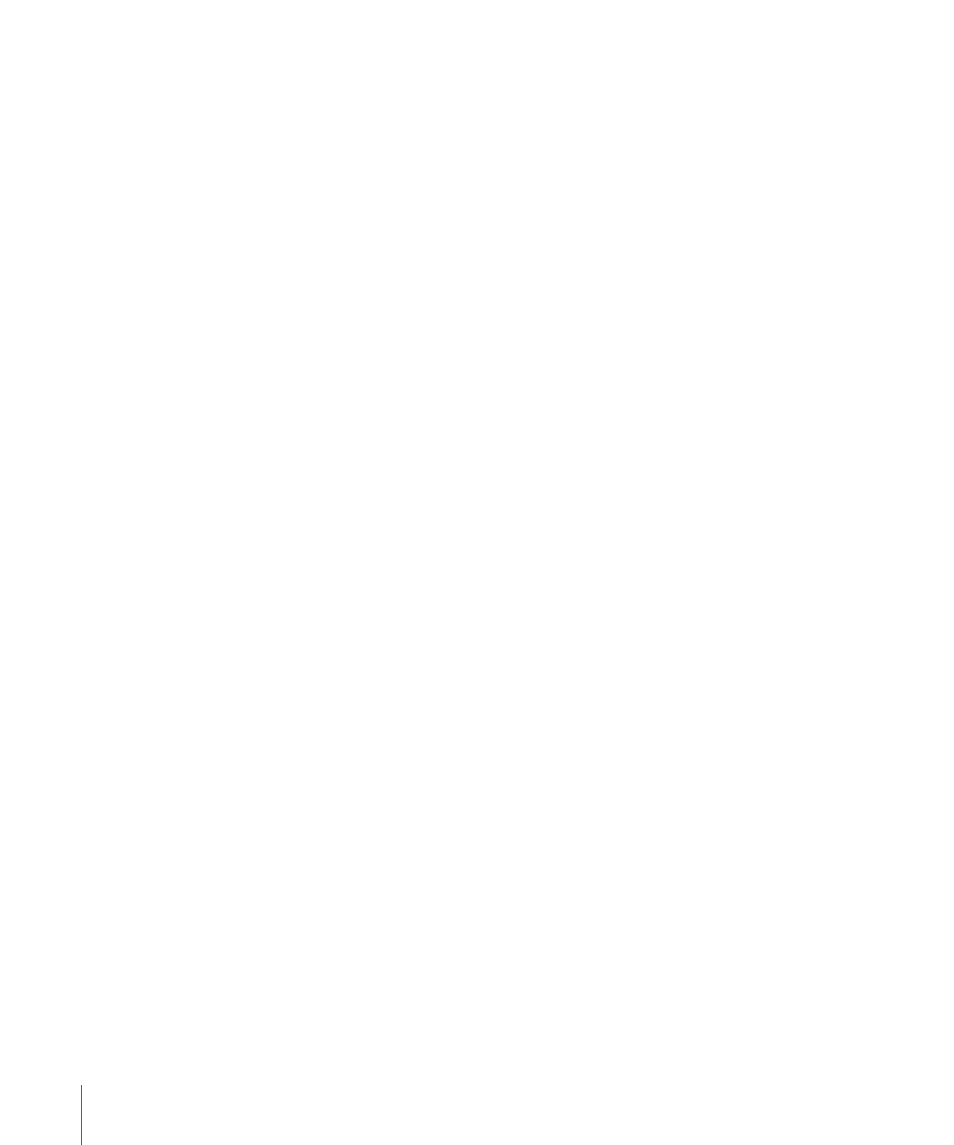
Start Point:
When Wave is selected in the Path Shape pop-up menu, this control become
available. Sets the location default start point on the wave’s path. The left value slider
sets the X coordinate of the start point. The right value slider sets the Y coordinate of the
start point. The start point can also be adjusted using the wave’s onscreen controls (active
by default when the Text tool is selected).
End Point:
When Wave is selected in the Path Shape pop-up menu, this control becomes
available. Sets the location of the default end point on the wave’s path. The left value
slider sets the X coordinate of the end point. The right value slider sets the Y coordinate
of the end point. The end point can also be adjusted using the wave’s onscreen controls
(active by default when the Text tool is selected).
Amplitude:
When Wave is selected in the Path Shape pop-up menu, this control become
available. A slider that defines half the distance from the highest point to the lowest point
in the wave. Higher values result in more extreme waves.
Frequency:
When Wave is selected in the Path Shape pop-up menu, this control become
available. A slider that sets number of waves. Higher values result in more waves.
Phase:
When Wave is selected in the Path Shape pop-up menu, this control become
available. A dial that defines the percentage of the offset of the waves from the start and
end points of the path. When set to 0% (default), the wave begins and ends at half the
distance from the highest point to the lowest point in the wave. When set to 90%, the
wave begins and ends at the highest point in the wave. When set to –90%, the wave
begins at the lowest point in the wave. When set to 180%, the waves are the same as
0%, but inverted.
Damping:
When Wave is selected in the Path Shape pop-up menu, this control become
available. A slider that progressively diminishes the oscillation of the wave. Positive
damping values diminish the wave forward (from left to right); negative values diminish
the wave backward (from right to left).
Shape Source:
When Geometry is selected in the Path Shape pop-up menu, this control
become available. An image well that defines the layer (shape or mask) to use as the
motion path source.
To:
When Geometry is selected in the Path Shape pop-up menu, this control become
available. This pop-up menu displays a list of all layers in the current project that can be
used as a shape source for the motion path.
Attach to Shape:
When Geometry is selected in the Path Shape pop-up menu, this control
become available. When this checkbox is enabled, the motion path follows the source
shape at its original location. When disabled, the motion path can exist in a location other
than its source shape.
Note: When Attach to Shape is enabled, you cannot move the layer to another location.
To learn how to use spline objects as a text path source shape, see
.
822
Chapter 13
Creating and Editing Text
