Drag and drop onto the canvas, Using multiple views with the isolate command – Apple Motion 4 User Manual
Page 1213
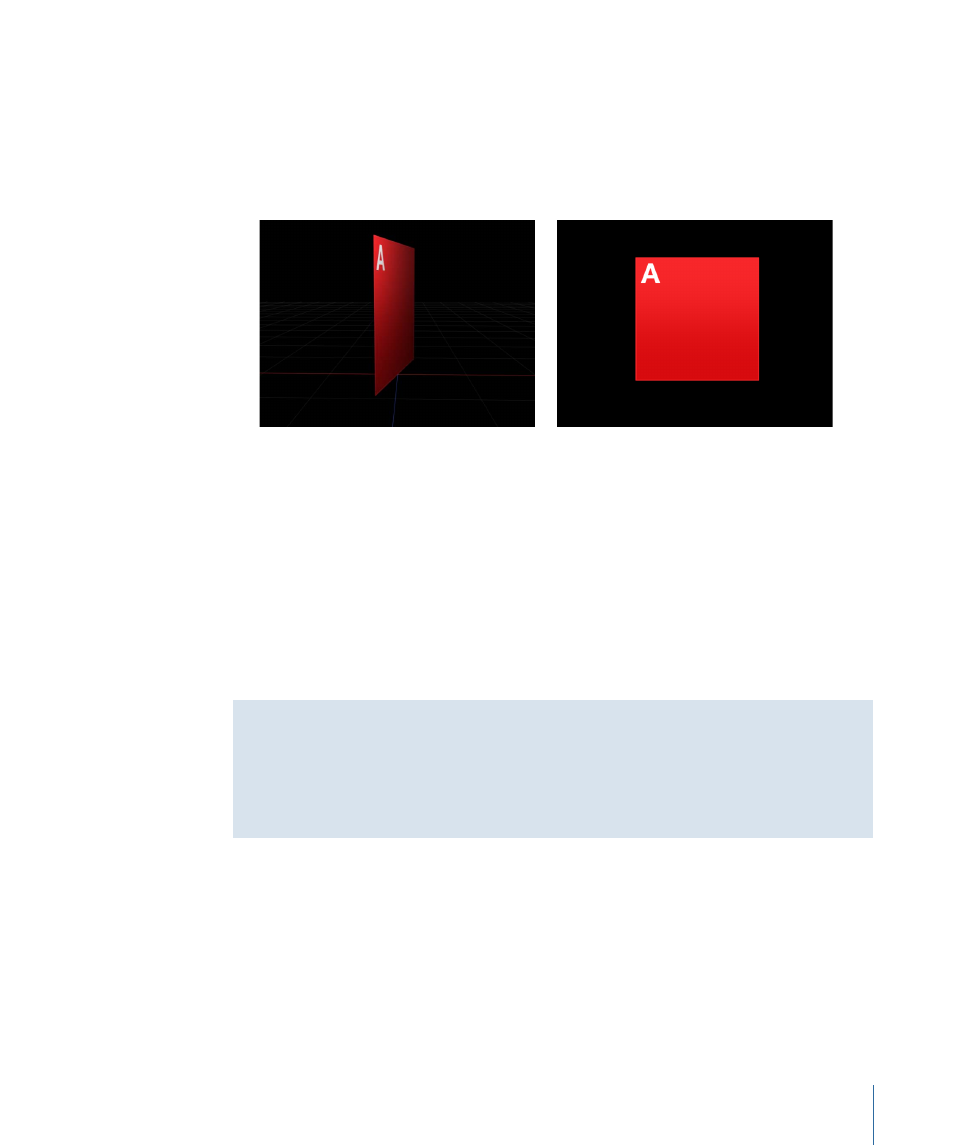
2
Do one of the following:
• Choose Object > Isolate (or press Control-I).
• In the Layers tab or Timeline, click the Isolate button.
The current view changes to align itself with the selected object, and all other objects
in the scene are hidden.
Object in the Canvas
Object after isolation
When an object is isolated, a temporary camera is created and listed in the Camera
menu. The camera shares its name with that of the isolated object.
To exit the isolated view
Do one of the following:
µ
Choose Object > Isolate (or press Control-I).
µ
In the Layers tab or Timeline, click the Isolate button.
µ
Choose a different camera from the Camera menu.
Using Multiple Views with the Isolate Command
You can isolate as many objects as you have views. It is possible to edit an object in an
isolated view while looking at the results through a scene camera in another view. Once
an object is isolated in a view, you can activate another viewport and isolate a different
object.
Drag and Drop onto the Canvas
Dragging and dropping an object onto the Canvas adds the object to the scene at the
focal plane of the current camera. Dragging an object into the Layers tab or clicking the
Apply button in the Preview Area of the File Browser positions the object at 0,0,0.
1213
Chapter 18
3D Compositing
