Move – Apple Motion 4 User Manual
Page 451
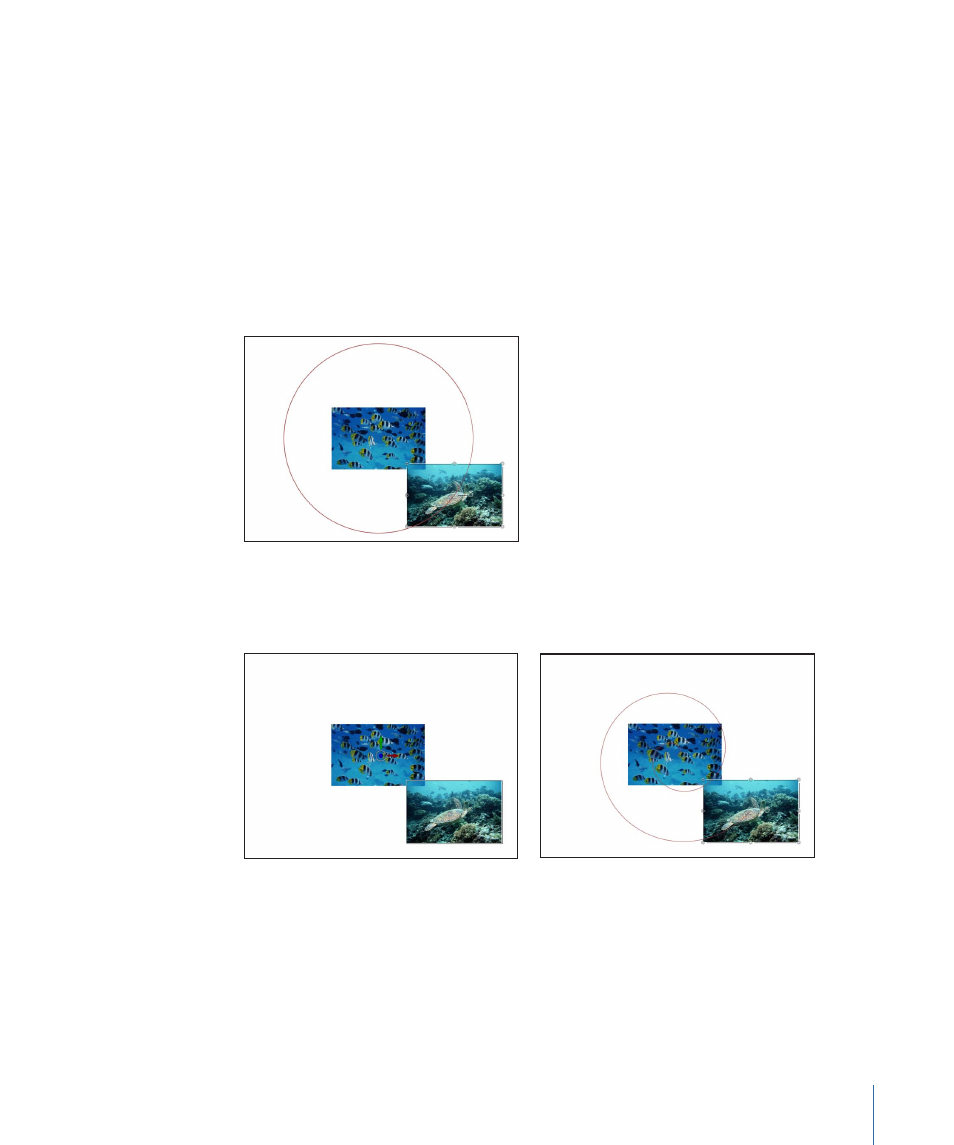
• If you chose (and/or modified) a default camera view (such as Top, Right, Left, and so
on), choose Active Camera from the Camera menu, or choose View > 3D View > Active
Camera.
• With the camera selected, click the reset button in the Properties tab of the Inspector.
Move
The Move behavior places a point in the Canvas that creates a specific location for an
object or group to move toward or away from.
In the following illustration, the center fish image has an applied Vortex behavior, causing
the outer turtle image to circle around the fish image.
In the next illustrations, the turtle image has an applied Move behavior. The Move target
(null object) is positioned in the center of the fish image. While the turtle image circles
about the fish image, it is also drawn to the center of the fish image.
Tip: The Move behavior is an ideal tool when working in 3D mode, as it allows you to
simulate camera movements without using a camera. For example, when applied to a
group that contains objects that are offset in Z space, you can create a dolly-like move.
Parameters in the Inspector
Position:
Value fields that allow you to define the X, Y, and Z position of the target point.
The target (null object) is added to the center of the Canvas by default.
451
Chapter 9
Using Behaviors
