Apple Motion 4 User Manual
Page 526
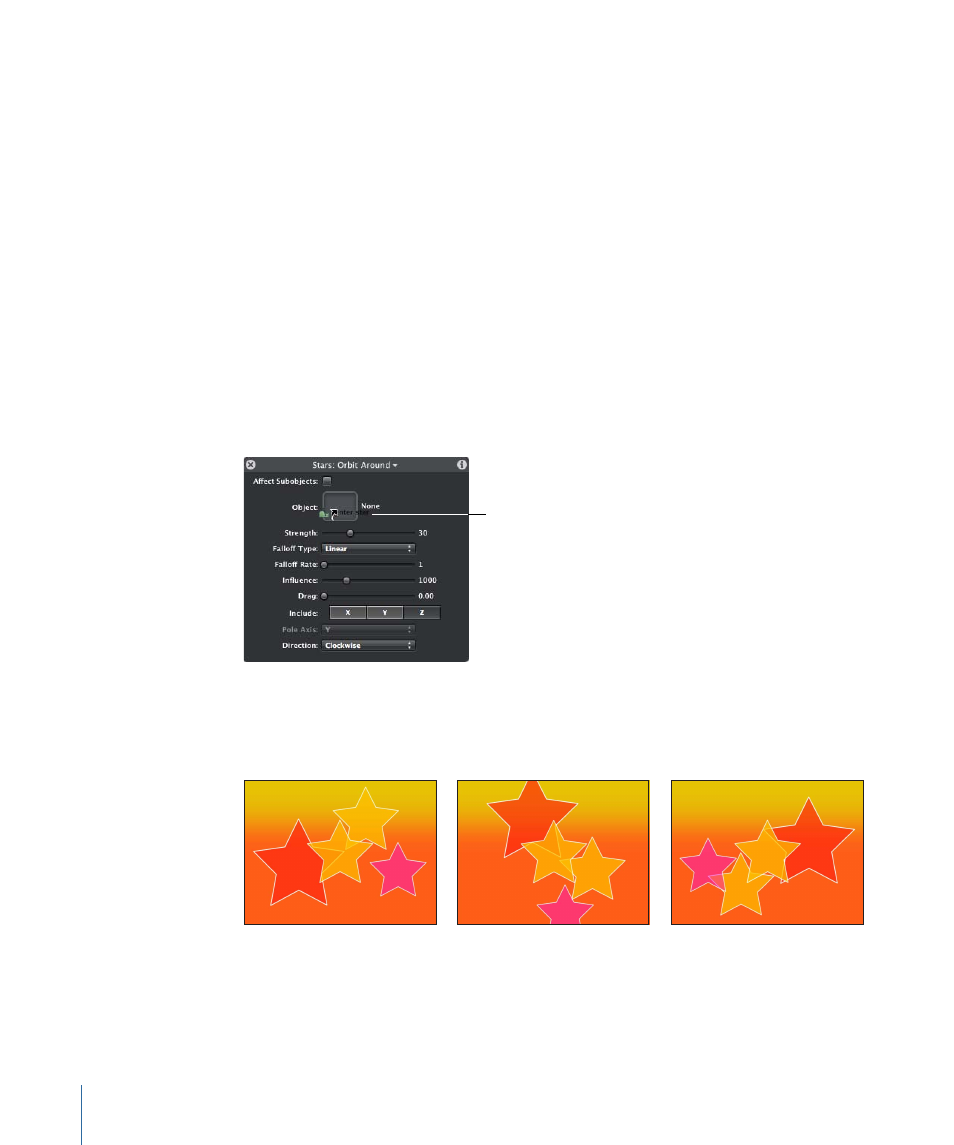
When the Orbit Around behavior is first applied, no animation occurs. This is because
you must specify the layer that the group will orbit around.
6
Drag an object, in this case the “center star” layer, from the Layers tab and drop it in the
Object well of the Orbit Around HUD or Inspector.
This object becomes the target object around which the other objects orbit.
You can alternately drag an object in the Layers tab onto the Object well of the Behaviors
tab.
Important:
Dragging an object to a well may be tricky—be sure to click the object name
in the Layers tab and immediately drag the layer to the Object well (without releasing
the mouse button). The behavior must remain active even though you are clicking another
object in the Layers tab. If you click the object you want to drag to the Object well and
then release the mouse button, that object becomes selected, and the behavior’s
parameters are no longer displayed. This is true of all wells, including Mask Source and
Image wells. To show the Orbit Around behavior parameters again, select the Orbit Around
behavior.
Drag the layer to the
Object well. Release the
mouse button when the
curved arrow appears
above the well.
7
In the Orbit Around HUD (or the Inspector), make sure Affect Subobjects is selected.
When Affect Subobjects is selected, objects within the group move individually around
the target object.
Other Simulation behaviors that also use a target object include Attracted To, Drift Attractor
To, Repel From, and Spring.
526
Chapter 9
Using Behaviors
