Text glow-related tasks, Adding a text glow – Apple Motion 4 User Manual
Page 805
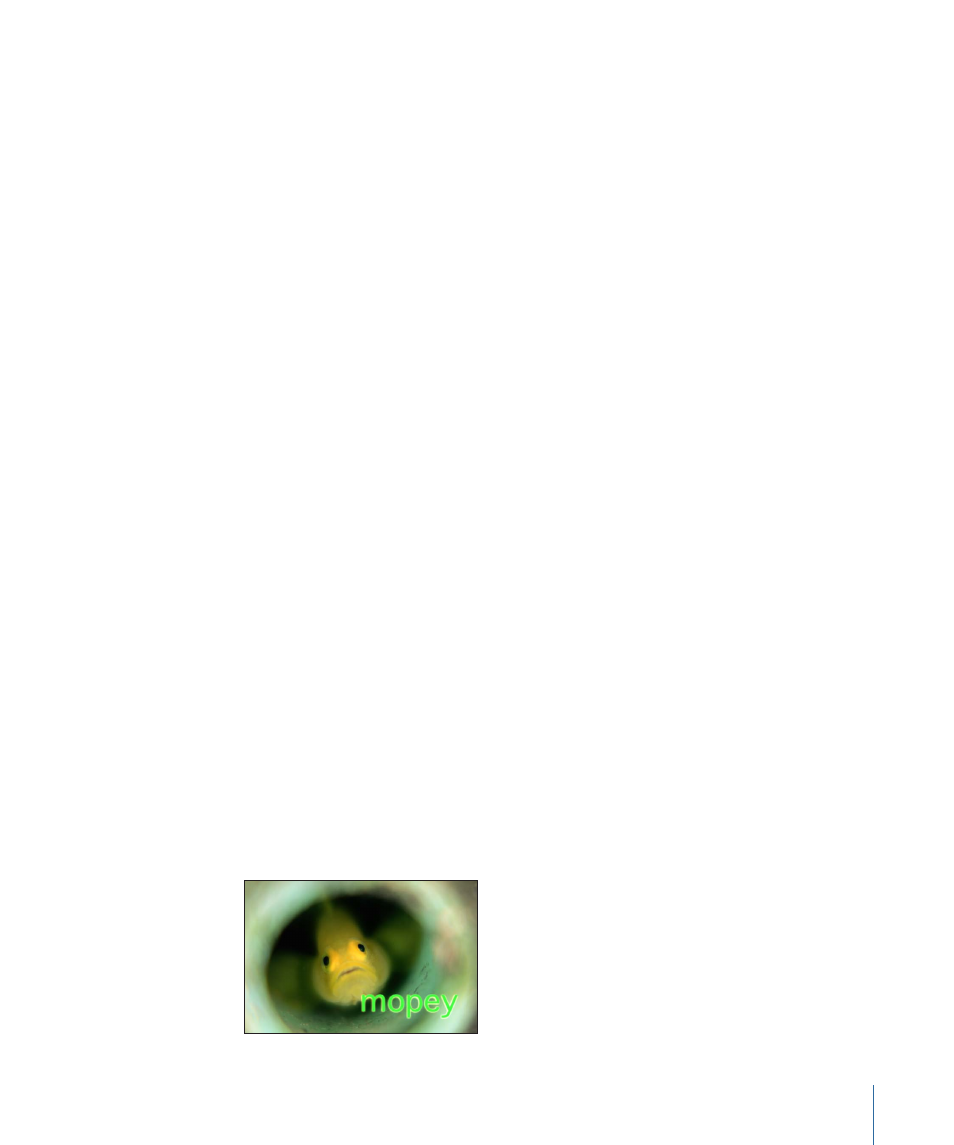
Note: The Outline fill controls—Color, Gradient, and Texture—are equivalent to the
controls for the Face parameters. For information on using these controls, see
To change the color of a text outline
µ
Click the color well, then select a color from the Colors window.
To adjust the opacity of a text outline
µ
Use the Opacity slider or value field to change the opacity of the outline.
To adjust the blur of a text outline
µ
Use the Blur slider or value slider to change the blur of the outline.
To change the width of a text outline
µ
Use the Width slider or value slider to change the width of the outline.
To set the layer order of a text outline
µ
Make a choice from the Layer Order pop-up menu:
• Choose Under Face to place the outline behind the text face.
• Choose Over Face to place the outline in front of the text face.
To reset the text outline parameters
µ
Click the reset button in the Outline parameter row.
Text Glow-Related Tasks
These tasks are useful when editing text Glow parameters, including glow color, softness,
opacity, radius, scale, and position.
Adding a Text Glow
To create a text glow, select the Glow checkbox in the Style pane of the Text Inspector.
To create a glow for text
1
Select the text.
2
In the Inspector, open the Style pane of the Text tab.
3
Select the Glow checkbox.
The default glow is yellow, with Scale and Opacity set to 100%, and Radius set to 1.
805
Chapter 13
Creating and Editing Text
