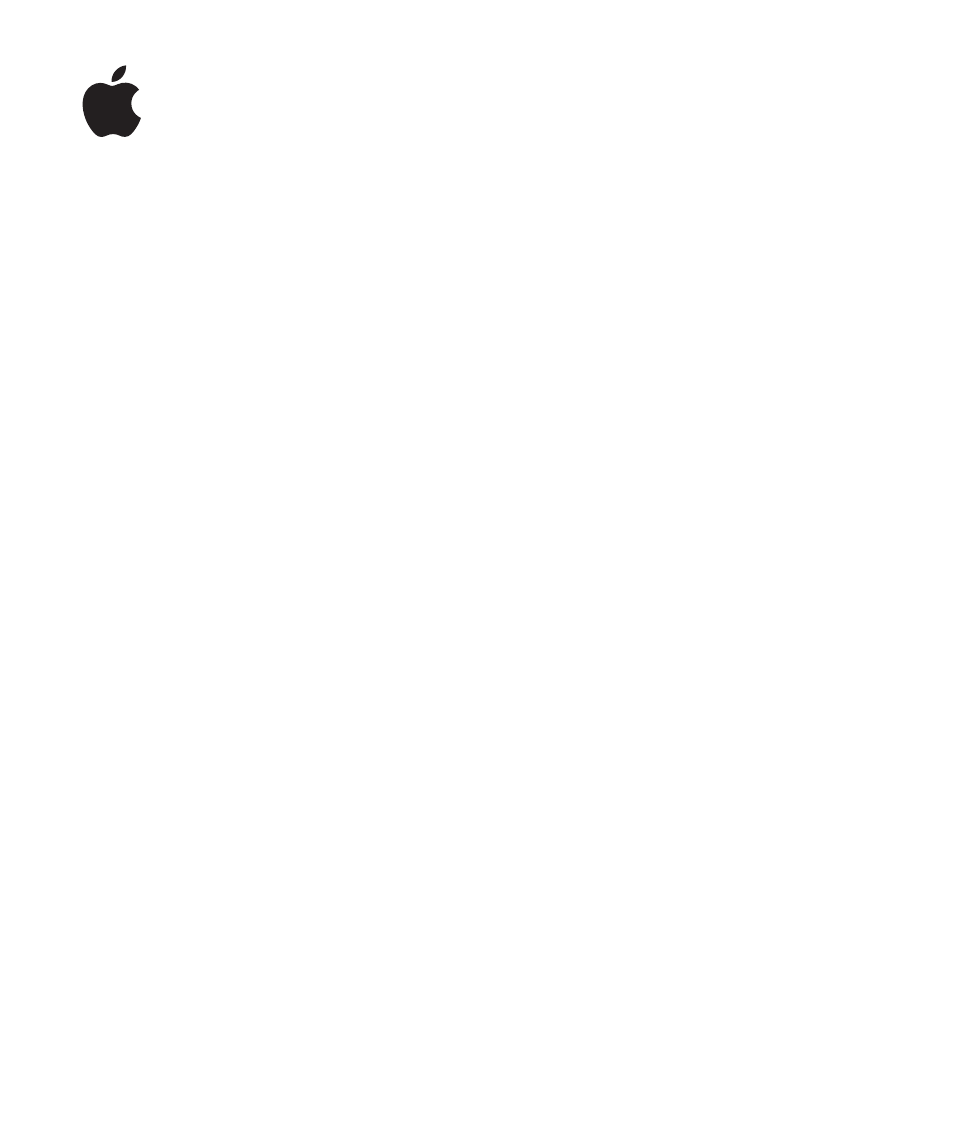Apple Pages '09 User Manual
Apple Software
Table of contents
Document Outline
- Pages User Guide
- Contents
- Preface: Welcome to Pages ’09
- Chapter 1: Pages Tools and Techniques
- Pages Templates
- Document Viewing Aids
- The Toolbar
- The Format Bar
- The Inspector Window
- The Media Browser
- The Fonts Window
- The Colors Window
- Rulers and Alignment Guides
- The Styles Drawer
- Scroll Bars, Scroll Arrows, and Thumbnails
- Research and Reference Tools
- Keyboard Shortcuts and Shortcut Menus
- The Warnings Window
- Chapter 2: Creating, Opening, and Saving a Document
- Creating a New Document
- Opening an Existing Document
- Opening a Document from Another Application
- Viewing and Editing Your Document in Full Screen
- Password-Protecting Your Document
- Saving A Document
- Undoing Changes
- Saving a Document as a Template
- Saving a Copy of a Document
- Saving a Backup Version of a Document Automatically
- Finding an Archived Version of a Document
- Saving a Document in Outline Mode
- Locking a Document So It Can’t Be Edited
- Closing a Document Without Quitting Pages
- Viewing Document Information
- Chapter 3: Working with Document Parts
- Managing Document Settings
- Selecting Page Orientation and Size
- Setting Document Margins
- Using Page and Line Breaks
- Using Layouts
- Using Left- and Right-Facing Pages
- Using Headers and Footers
- Adding and Editing Footnotes and Endnotes
- Numbering Footnotes and Endnotes
- Creating Sections
- Using Master Objects (Repeated Background Images)
- Using a Table of Contents
- Adding Citations and Bibliographies Using EndNote
- Chapter 4: Reviewing and Revising Documents
- Chapter 5: Working with Text
- Understanding Text
- Selecting Text
- Deleting, Copying, and Pasting Text
- Formatting Text Size and Appearance
- Making Text Bold, Italic, or Underlined
- Adding Shadow and Strikethrough to Text
- Creating Outlined Text
- Changing Text Size
- Making Text Subscript or Superscript
- Changing Text Capitalization
- Changing Fonts
- Adjusting Font Smoothing
- Adding Accent Marks
- Viewing Keyboard Layouts for Other Languages
- Typing Special Characters and Symbols
- Using Smart Quotes
- Using Advanced Typography Features
- Setting Text Alignment, Spacing, and Color
- Setting Tab Stops to Align Text
- Setting Indents
- Creating an Outline
- Creating Lists
- Using Text Boxes, Shapes, and Other Effects to Highlight Text
- Using Hyperlinks and Bookmarks
- Wrapping Text Around an Inline or Floating Object
- Adjusting Text Around an Inline or Floating Object
- Adding Page Numbers and Other Changeable Values
- Using Automatic Hyphenation
- Automatically Substituting Text
- Inserting a Nonbreaking Space
- Checking for Misspelled Words
- Working with Spelling Suggestions
- Proofreading Documents
- Finding and Replacing Text
- Searching for All Occurrences of Words and Phrases
- Chapter 6: Working with Styles
- Chapter 7: Working with Images, Shapes, and Other Objects
- What Are Floating and Inline Objects?
- Working with Images
- Creating Shapes
- Using Sound and Movies
- About Manipulating, Arranging, and Changing the Look of Objects
- Selecting Objects
- Copying or Duplicating Objects
- Deleting Objects
- Moving and Positioning Objects
- Moving an Object Forward or Backward (Layering Objects)
- Moving an Object to the Background
- Quickly Aligning Objects Relative to One Another
- Using Alignment Guides
- Creating Your Own Alignment Guides
- Positioning Floating Objects by x and y Coordinates
- Grouping and Ungrouping Floating Objects
- Connecting Floating Objects with an Adjustable Line
- Locking and Unlocking Floating Objects
- Modifying Objects
- Filling Objects with Colors or Images
- Adding Mathematical Expressions and Equations Using MathType
- Chapter 8: Using Tables
- Chapter 9: Working with Table Cells
- Putting Content into Table Cells
- Displaying Content Too Large for Its Table Cell
- Using Conditional Formatting to Monitor Table Cell Values
- Adding Images or Color to Table Cells
- Merging Table Cells
- Splitting Table Cells
- Formatting Table Cell Borders
- Copying and Moving Cells
- Adding Comments to Table Cells
- Formatting Table Cell Values for Display
- Using the Automatic Format in Table Cells
- Using the Number Format in Table Cells
- Using the Currency Format in Table Cells
- Using the Percentage Format in Table Cells
- Using the Date and Time Format in Table Cells
- Using the Duration Format in Table Cells
- Using the Fraction Format in Table Cells
- Using the Numeral System Format in Table Cells
- Using the Scientific Format in Table Cells
- Using the Text Format in Table Cells
- Using Your Own Formats for Displaying Values in Table Cells
- Creating a Custom Number Format
- Defining the Integers Element of a Custom Number Format
- Defining the Decimals Element of a Custom Number Format
- Defining the Scale of a Custom Number Format
- Associating Conditions with a Custom Number Format
- Creating a Custom Date/Time Format
- Creating a Custom Text Format
- Changing a Custom Cell Format
- Reordering, Renaming, and Deleting Custom Cell Formats
- Chapter 10: Creating Charts from Data
- About Charts
- Adding a New Chart and Entering Your Data
- Formatting Charts
- Formatting Specific Chart Types
- Chapter 11: Personalizing Documents with Address Book and Numbers Data
- Chapter 12: Printing, Sharing, and Exporting Your Document to Other Formats
- Chapter 13: Designing Your Own Document Templates
- Index