Apple Motion 4 User Manual
Page 513
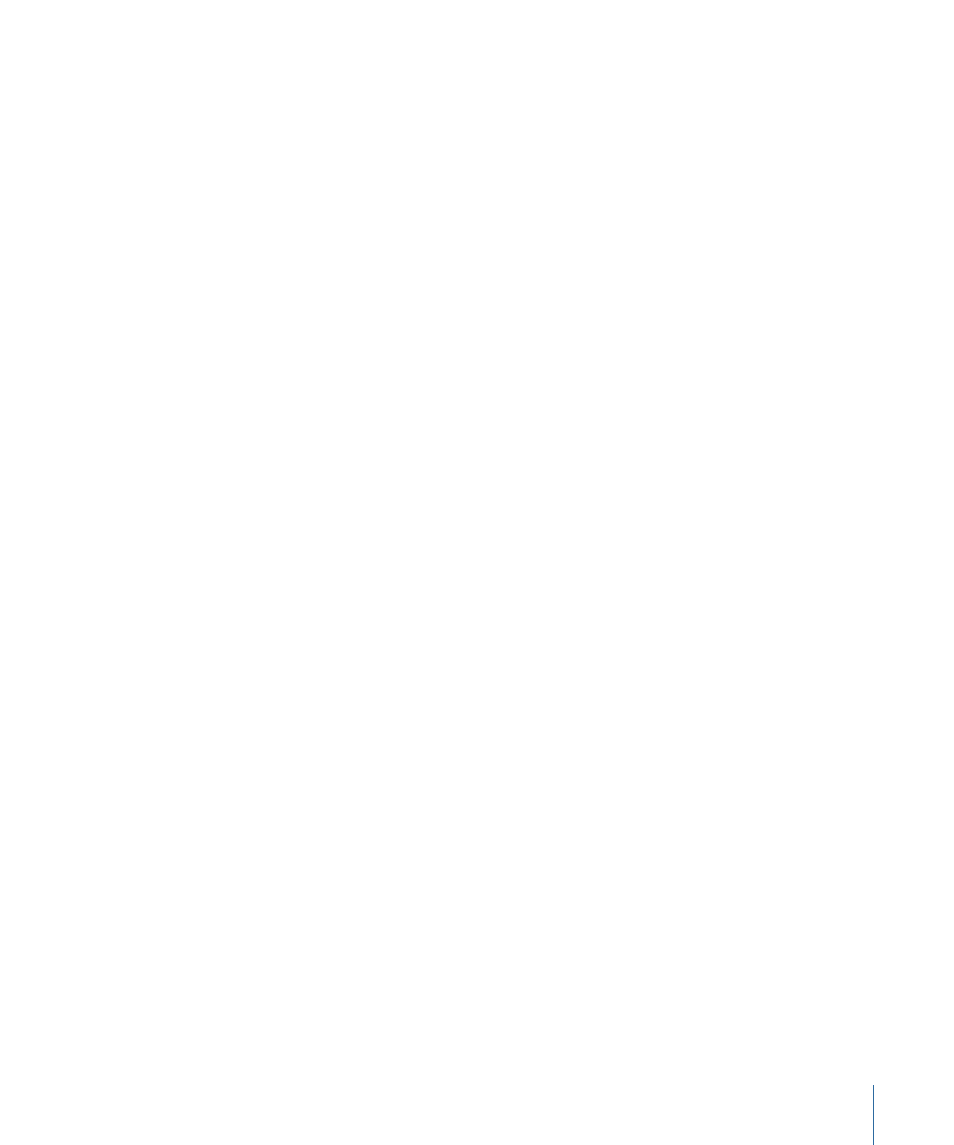
Parameters in the Inspector
Affect Subobjects:
This parameter appears when this behavior is applied to an object
that contains multiple objects, such as a group, a particle emitter, a replicator, or a text
layer. When this checkbox is selected, all objects within the parent object are affected
individually. When this checkbox is deselected, all objects within the parent object are
affected by the behavior together, as if they were a single object.
Amount:
A slider that determines the speed the object moves by changing the length
of the animation path. Higher values result in faster motion and longer animation paths.
Frequency:
A slider that determines the number of twists and turns in the animation
path, which can be seen by the crookedness of the resulting animation path. Higher
values create more turns in the animation path. Lower values result in straighter animation
paths.
Noisiness:
A slider that determines an additional level of jaggedness along the animation
path shape defined by the Amount parameter. Higher values result in a more
jagged-looking animation path.
Drag:
A slider that controls the speed the object moves along the animation path. While
the Amount parameter controls the length of the animation path, the Drag parameter
shrinks or enlarges the animation path as a whole.
Include X, Y, and Z:
Buttons that allow you to specify the space in which random motion
is in effect. For example, when X and Y are enabled, the motion occurs in the XY plane;
when Y and Z are enabled, the motion occurs in the YZ plane.
Random Seed:
A button that lets you pick a new random seed number. This number is
used to randomly generate new animation paths, based on the values you’ve picked in
the other parameters of this behavior.
HUD Controls
The HUD has controls for the Amount, Frequency, Noisiness, Drag, axis assignment, and
Random Seed parameters. When applied to an object that contains multiple objects (such
as a group, particles, text, or a replicator), the Affect Subobjects checkbox also appears
in the HUD.
Related Behaviors
•
•
•
•
513
Chapter 9
Using Behaviors
