Apple Motion 4 User Manual
Page 875
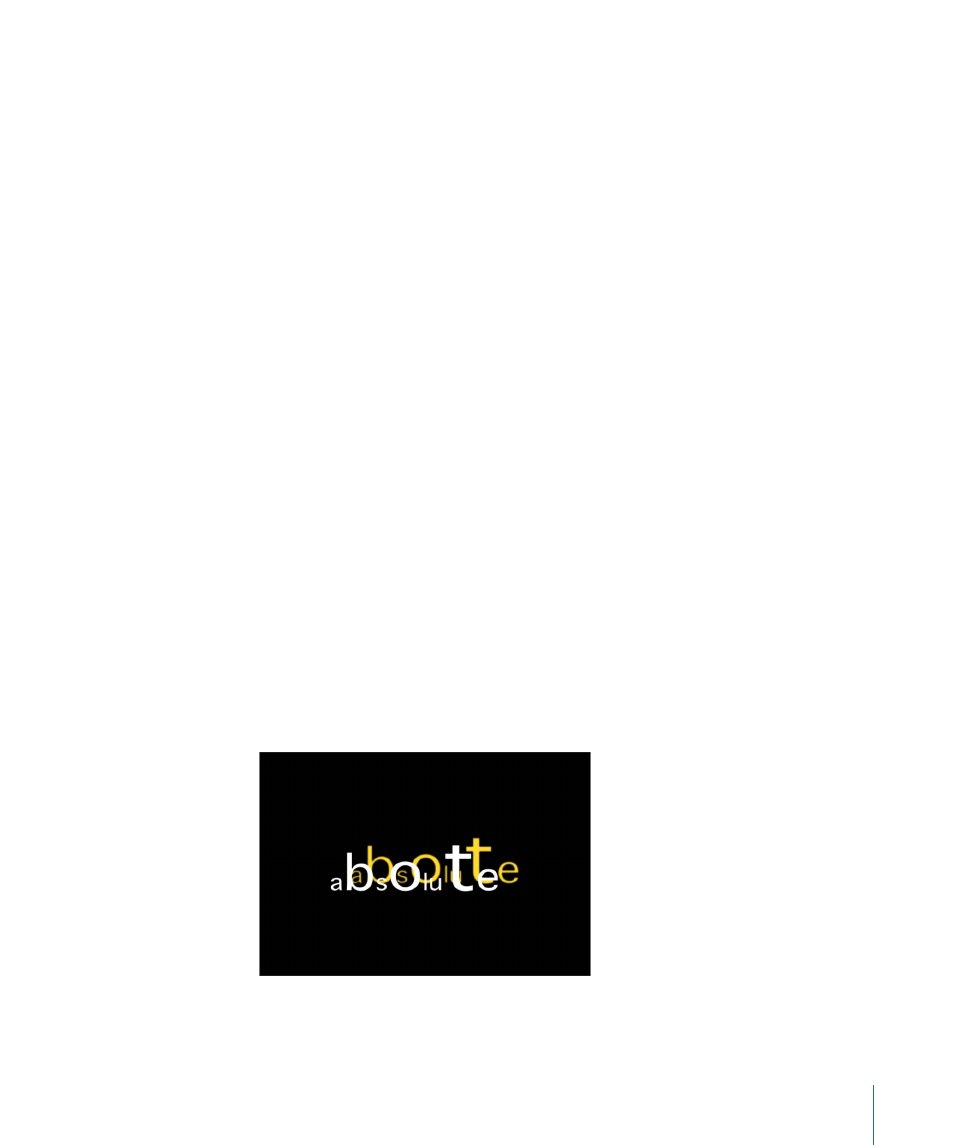
Note: The Attribute pop-up menu also appears in the HUD when the Adjust Glyph tool
is selected in the Toolbar. For more information on using the glyph tool, see
.
• Transform Glyph: Displays the glyph onscreen controls, allowing for the selection of
individual characters of a text object for direct manipulation.
For more information about sequencing using the glyph onscreen tools, see
• Face: Displays onscreen controls that allow you to modify the shape, size, and position
of the face (color fill) of text characters.
• Outline: Displays onscreen controls that allow you to modify the shape, size, and position
of the outline of text characters.
• Glow: Displays onscreen controls that allow you to modify the shape, size, and position
of the glow of text characters.
• Drop Shadow: Displays onscreen controls that allow you to modify the shape, size, and
position of the drop shadow of text characters.
For more information about sequencing the warping of text attributes, see
the Distortion of Style Attributes
Position Type:
When offsetting text attributes such as glows and outlines from text
objects that contain characters of different sizes, this pop-up menu specifies whether an
attribute is offset from the text uniformly (choose Absolute), or offset based on the size
of text characters (choose Relative).
• Absolute: When offsetting attributes, such as glows, shadows, and so on from text
objects, choose Absolute to create an even offset regardless of the size of the text
characters.
In the following image, the yellow glow is uniformly offset from the white text because
Absolute is chosen from the Position Type pop-up menu.
• Relative: When offsetting attributes, such as glows, shadows, and so on from text
objects, choose Relative to create an offset based on the size of the text characters.
875
Chapter 14
Animating Text
