Reverting projects, Opening and closing projects – Apple Motion 4 User Manual
Page 222
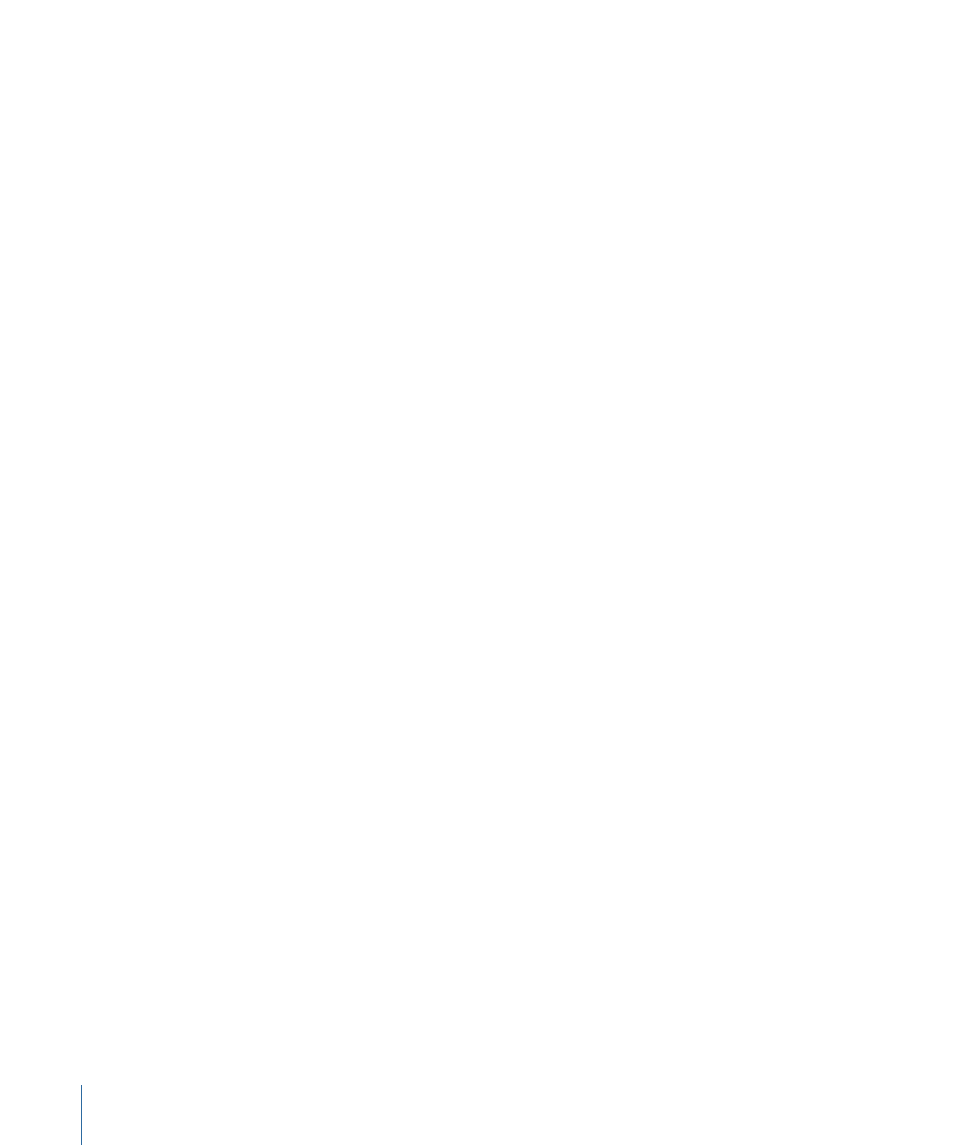
Reverting Projects
The Revert command discards all changes you’ve made to a project since the last time
you saved it. The Revert command is especially useful as a tool for trying out numerous
changes in your project. You can save your project in the state you like it, then make all
the changes you want. If you don’t like the result, use the Revert command to immediately
go back to the way it was before.
Note: You can also use the application’s unlimited undo feature to achieve the same
purpose in incremental steps. For more information on the Undo command, see
.
To revert a project to the last saved version
µ
Choose File > Revert.
Important:
This command cannot be undone.
Opening and Closing Projects
You can open one or more previously saved project files either in the Finder or from
within Motion. You can have as many projects open at the same time as the amount of
RAM in your computer can support. Your computer’s RAM is divided up among the
operating system, any other applications that are currently open, and all currently open
documents. If, at any point, you notice a decrease in performance because you’ve run
out of RAM, simply quit one or more other applications, or close one or more open projects
to free up RAM for the remaining open projects.
To open one or more project files in the Finder
Do one of the following:
µ
Double-click a Motion project file. Motion automatically opens with that project.
µ
Select one or more Motion project files, then drag them onto the Motion application icon
either in the Applications folder or in the Dock, if you’ve placed one there.
µ
Select one or more Motion project files, then choose File > Open (or press Command-O)
in the Finder.
µ
Select one or more Motion project files, Control-click one of them, then choose Open
from the shortcut menu.
Motion automatically starts and opens all selected projects.
To open a project file from within Motion using the Open command
1
Choose File > Open (or press Command-O).
The Open dialog appears.
2
In the Open dialog, navigate to the project file you want, then click Open.
To open a project file from within the Motion File Browser
1
In the File Browser, navigate to the project file you want and then select the file.
222
Chapter 6
Creating and Managing Projects
