Track parameter behavior controls, Track parameter behavior, Controls – Apple Motion 4 User Manual
Page 1322
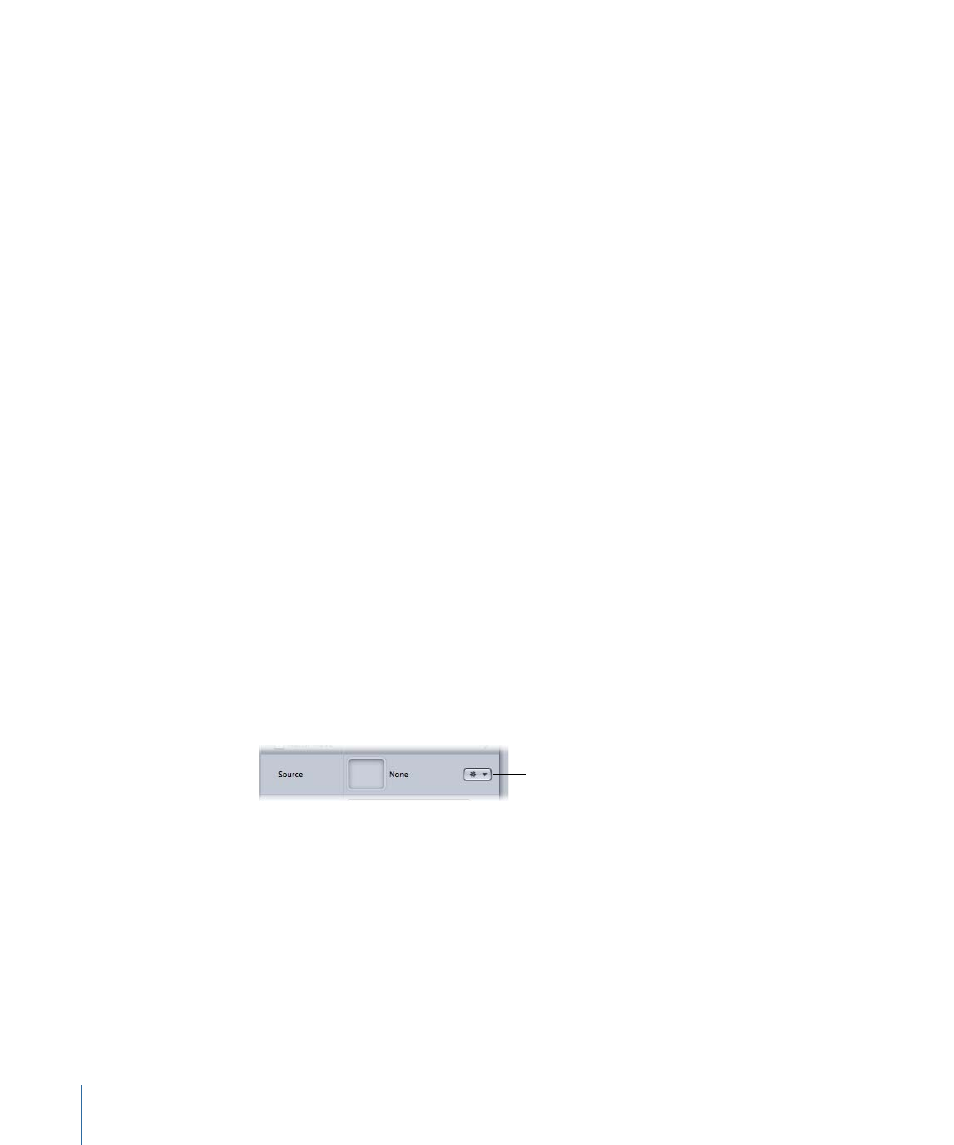
HUD Controls
The Track Points HUD contains controls to load an animated object or tracking behavior
into the behavior (via the Source well or the tracking behaviors pop-up menu), to specify
how the destination object moves, to start the motion analysis (the Analyze button), to
reverse the direction of the track (the Reverse checkbox), and to offset the track (the
Offset Track checkbox).
Track Parameter Behavior Controls
The Track Parameter behavior allows you to track the position parameter of an object
(such as a filter, shape, or particle emitter) to a reference feature of a clip, or to apply
existing tracking data to the position parameter of an object.
The Track Parameter behavior can be found in the Behaviors’ Parameter subcategory in
the Library, or by choosing Parameter > Track from the Add Behavior pop-up menu in
the Toolbar.
For a description of the Tracker Preview, Offset Track, Auto-Zoom, Auto-Zoom Mode,
Look Ahead Frames, and track list parameters, as well as the tracker subparameters, see
For information on using the Track Parameter behavior, see
Parameters in the Inspector
Source:
Drag the source object for the track to this well. The source object can be another
tracking behavior or a footage object. Drag a behavior to the Source well to load that
track into the Track Parameter behavior. To clear a Source well, drag the item away from
the well and release the mouse button.
Note: An animated object cannot be used as a source for the Track Parameter behavior.
• Tracking behaviors pop-up menu: Choose from a list of tracking data (from other tracking
behaviors) within the project.
Tracking behaviors
pop-up menu
Transform:
This pop-up menu allows you to choose how the selected position parameter
moves. There are two options:
• Attach to Source: This option anchors the position of the object to the recorded track
or animation source. Use Attach to Source when the source object is scaling or rotating,
and you want the filter’s center to “stick” to a particular spot on the source object. Any
animation that existed on the filter’s center prior to applying the track can be preserved
by using the Adjust parameters (Position, Scale, and Rotation), available when
Transformation is chosen from the Type pop-up menu.
1322
Chapter 19
Motion Tracking
