Gestures in the air – Apple Motion 4 User Manual
Page 1490
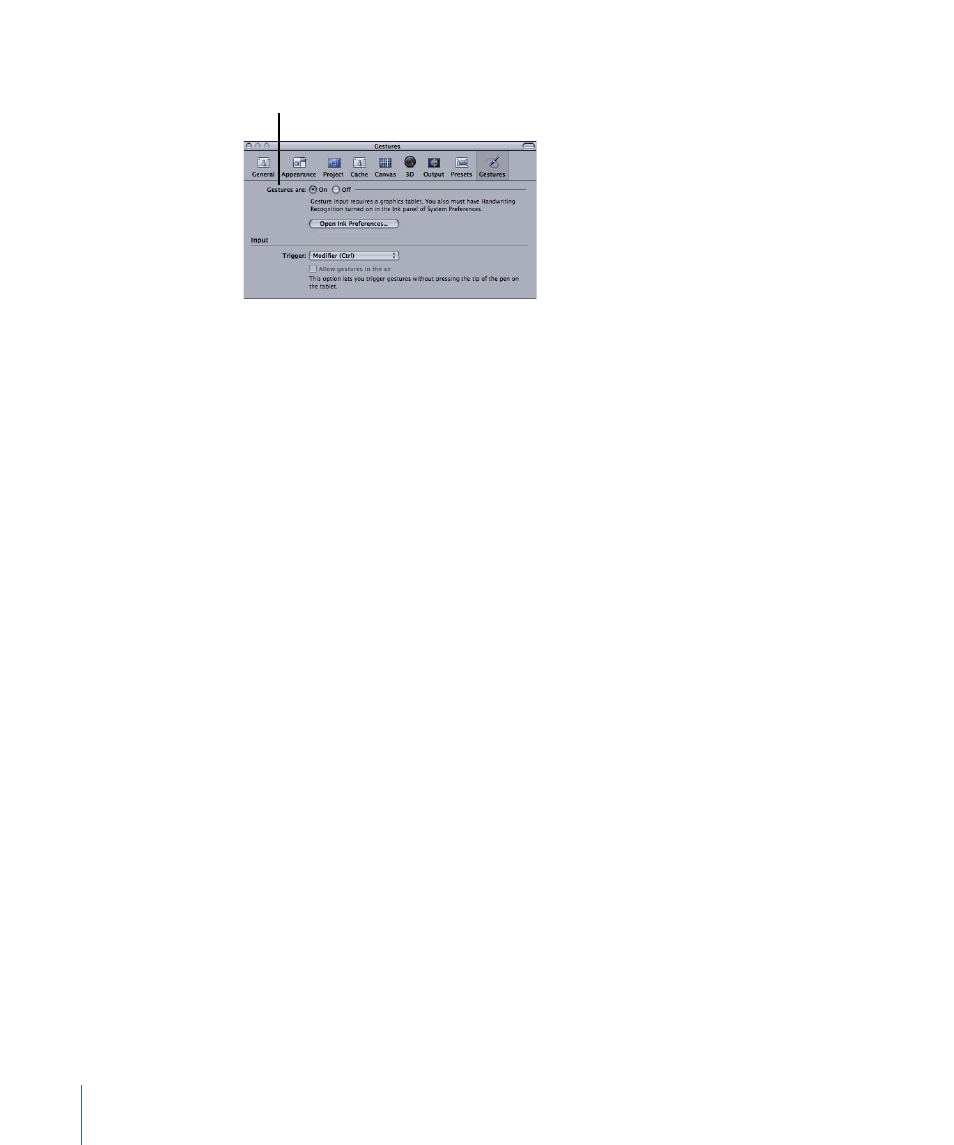
The Gestures Preferences pane appears.
Turn gestures on or off.
Important:
Gestures in Motion use the Inkwell technology in the Mac OS X operating
system. In order to use gestures, you must first enable Handwriting Recognition in Motion
Preferences. If you cannot turn gestures on at this point, or perform the following steps,
click Open Ink Preferences and follow the instructions in the section,
.
Once you have enabled Handwriting Recognition, complete the following steps.
3
For “Gestures are,” ensure that On is selected.
4
To select a gesture input method, select an option from the Trigger pop-up menu:
• Choose Pen Button 1 to invoke gestures by pressing the first button (the button closest
to the tip) on the pen.
• Choose Pen Button 2 to invoke gestures by pressing the second button on the pen.
• Choose Modifier (Ctrl) to invoke gestures by pressing Control.
Gestures in the Air
You can use gestures by swiping just above the tablet, without the tip of the pen actually
touching the tablet. Turn this feature on by selecting the “Allow gestures in the air”
checkbox.
Important:
To use gestures in the air, you must set one of the pen buttons as the gesture
trigger input method, as well as set the pen button 1 to Ignored in the Tool Buttons tab
of the Wacom Tablet application. For more information, see
.
To set up Ink Preferences
1
In the Gestures pane of Motion Preferences, click Open Ink Preferences.
The Ink Preferences appear.
1490
Appendix F
Using Gestures
