Apple Motion 4 User Manual
Page 373
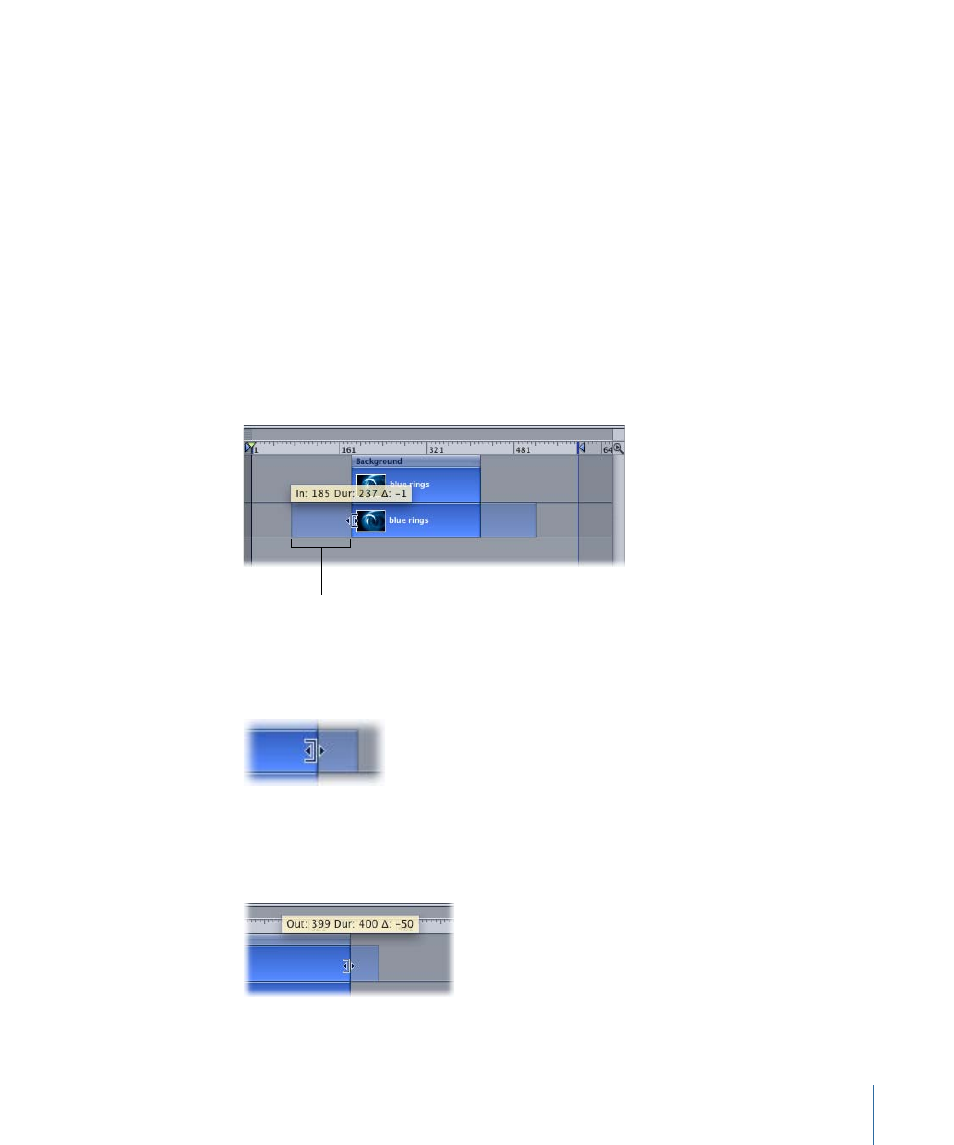
You can also trim an object by using the menu items and corresponding keyboard
shortcuts to change an object’s In and Out points. This allows you to trim multiple objects
simultaneously as well as make trimming changes on the fly while your project is playing
back.
You can only lengthen a footage layer if there are existing unused frames in the source
media. If you need to extend an object and the source material doesn’t have enough
frames, you can change its End Condition to Loop, Ping Pong, or Hold. The End Condition
parameter is located in the Properties tab of the Inspector. You can extend the length of
other objects, such as cameras, text, and shapes without restriction.
Note: For more information on the Timing controls, see
When you resize an object, unused frames temporarily appear beyond the boundaries
of the object in a lighter color. If there is no room outside of the currently used portion,
no unused frames appear and you cannot lengthen the object.
Unused frames
To trim an object
1
Move the pointer to one end of the object you want to trim.
The pointer changes to a trim pointer.
2
Drag the end of the bar until it reaches the frame where you want the object to start or
end.
As you drag, a tooltip shows the new In or Out point, and the new duration of the object.
373
Chapter 8
Using the Timeline
