Creating multiple outputs – Apple Motion 4 User Manual
Page 1385
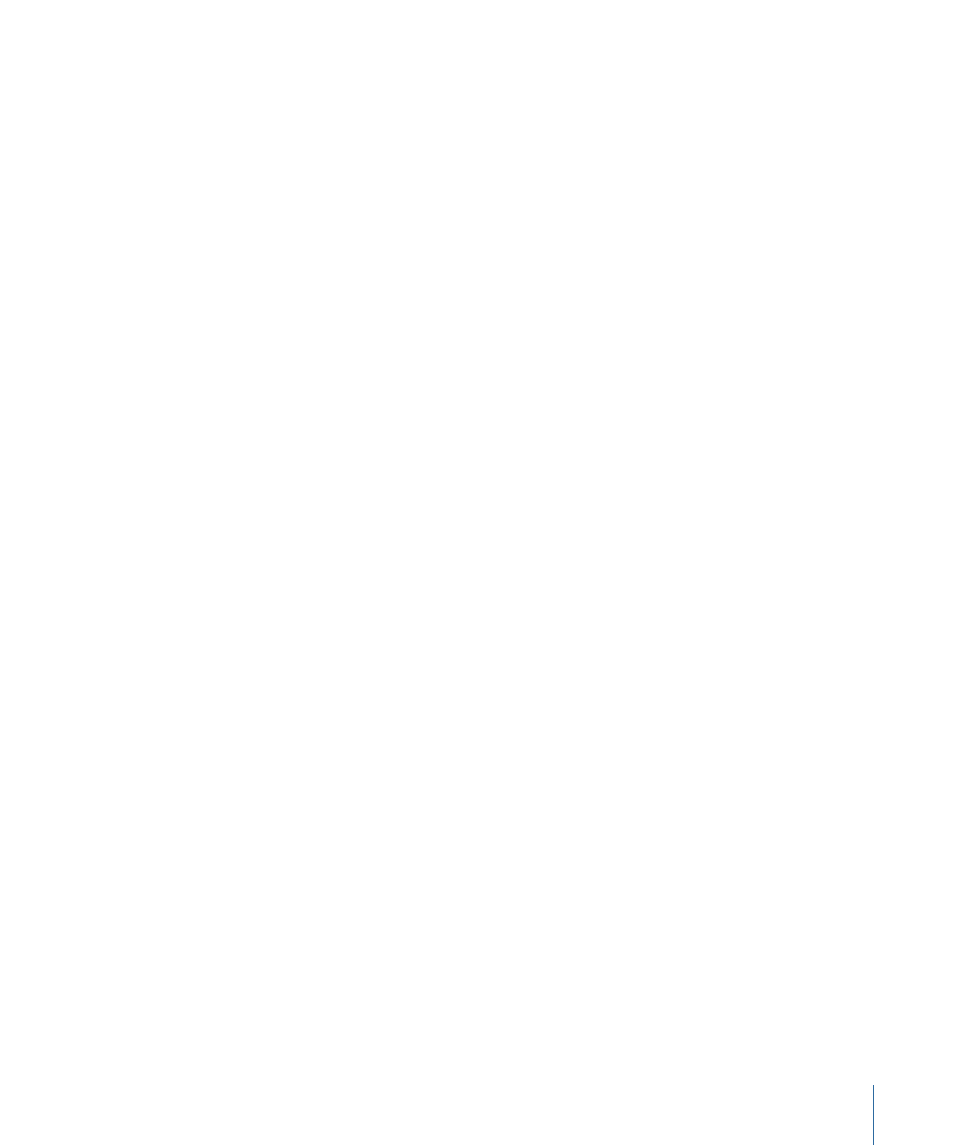
Note: A scene camera is a camera that you add to a project, as opposed to a default
camera view that you choose in the upper-left corner of the Canvas (Top, Right,
Perspective, and so on). You can only export a project using a scene camera.
Lighting:
When this checkbox is selected, the lighting effects are rendered with the
project. When this checkbox is deselected, no lighting effects appear in your final output.
Shadows:
When this checkbox is selected, shadows are rendered with the project. When
this checkbox is deselected, no shadows appear in your final output.
Reflections:
When this checkbox is selected, reflections are rendered with the project.
When this checkbox is deselected, no reflections appear in your final output.
Depth of Field:
When this checkbox is selected, camera depth of field effects are rendered
with the project. When this checkbox is deselected, no depth of field effects appear in
your final output.
Render Quality:
Allows you to choose Draft, Normal, Best or Custom quality for your final
output. The better the quality, the longer the render time.
For descriptions of the render quality options, see the Render pop-up menu section in
Field Rendering:
When this checkbox is selected, the output always renders individual
fields regardless of the setting in the View pop-up menu above the Canvas. When the
checkbox is deselected, frames are rendered whole, regardless of the setting in the View
pop-up menu.
Motion Blur:
When this checkbox is selected, motion blur is applied to moving layers
regardless of the setting in the View pop-up menu. When deselected, no motion blur is
applied.
Frame Blending:
When this checkbox is selected, frame blending is applied to moving
footage in the rendered output. The result can be smoother looking playback, but this
option can increase rendering time.
Use Float Bit Depth:
When working in float space, turning this setting off drops the
rendered output to 8-bit. Because working in float space drastically increases processing
time, turn this setting off to speed your rendering time. This setting does not affect the
use of float bit depth in the Canvas.
Creating Multiple Outputs
When you export via Share, you can create multiple outputs from a single source. For
example, you might want create an iPod version, burn a DVD, and upload a copy to
YouTube, all at the same time. When you click the Export button, all of the files will be
created
To add an output in the Share window
1
In the Share window, click the Add Output button (+) on the right side of any existing
output.
1385
Chapter 21
Outputting Motion Projects
