Apple Motion 4 User Manual
Page 1323
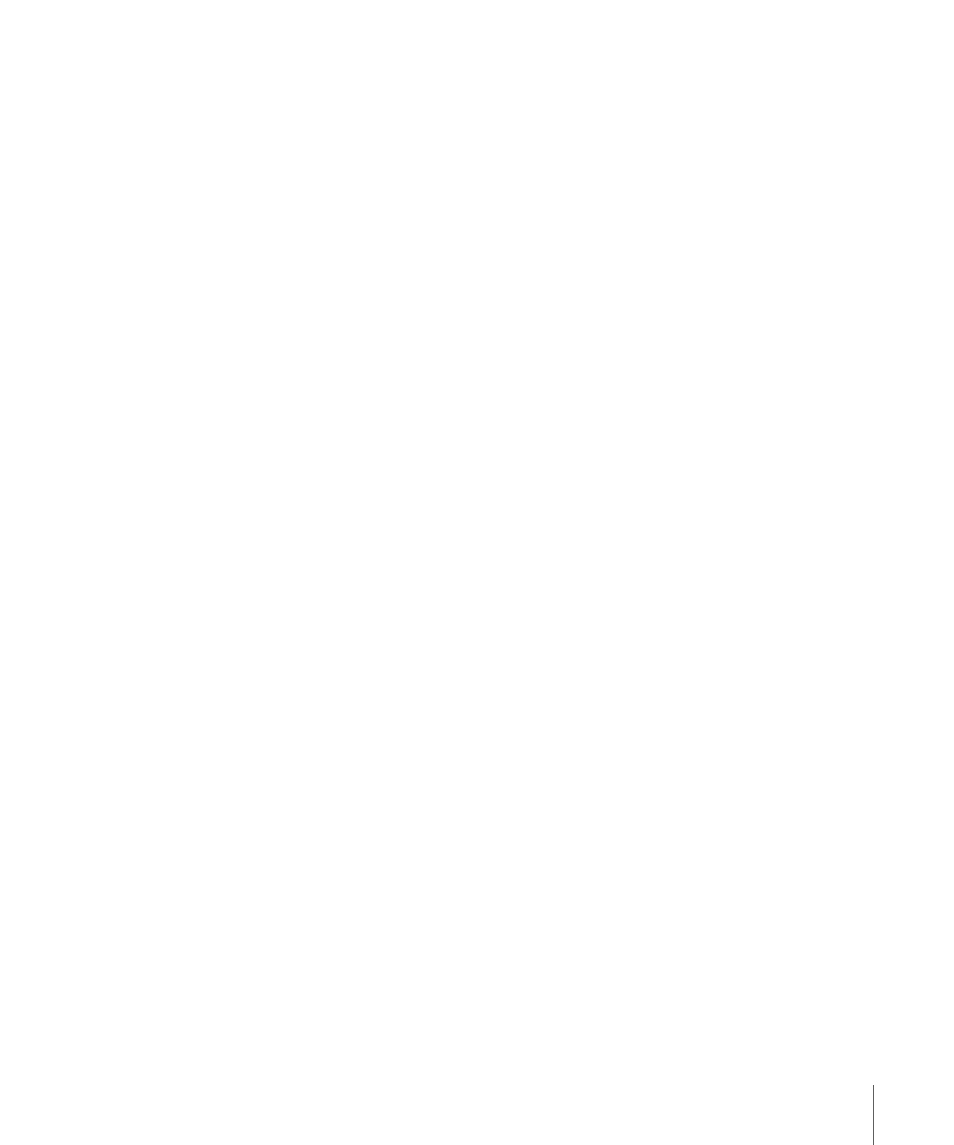
Note: Although the object’s position is attached to the movement of the source object,
its position can be offset from the source object.
• Mimic Source: This option allows the object to “mimic” the recorded track or animation
source. Any animation that existed on the foreground object prior to applying the track
can be added to the track by selecting Position, Rotation, or Scale in the Adjust
parameters.
Note: As with Attach to Source, the object’s position can be offset from the source
object.
Movement:
Click the Analyze button to begin the motion tracking analysis. Once Analyze
is clicked, a status window appears that displays the tracking progress. To stop the analysis,
click the Stop button in the status window or press Esc.
The start of the track is based on the current playhead position, rather than the start of
the behavior in the Timeline.
Reverse:
When the Reverse checkbox is selected, the clip is analyzed from the current
playhead position to the first frame of the clip (or the first frame of the tracking behavior).
Note: You must move the playhead to the frame from which you want to begin the
reverse analysis.
Tracker Preview:
This preview area provides a magnified view of the tracking reference
area for the selected tracker. The preview updates as you adjust the position of the tracker
in the Canvas. You can also drag in the preview area to adjust the position of the tracker.
When dragging in the preview area, the image moves around the red crosshairs in the
preview and the tracker moves in the Canvas.
Offset Track:
If a tracker’s reference point becomes temporarily hidden or goes off the
screen, this parameter allows you to select a different reference point that continues the
same tracking path as the original reference point. For more information on offset tracking,
see
Tracking Obscured or Off-Frame Points
.
Auto-Zoom:
Choose an option from this pop-up menu to set the magnification level
when positioning the tracker in the Canvas. This allows you to zoom in on the Canvas
when searching for an ideal tracking reference pattern. There are four choices:
• None: When moving the tracker in the Canvas, there is no magnification (only the
tracker appears).
• 2x: When moving the tracker in the Canvas, the magnification around the tracker is
two times the normal zoom level.
• 4x: When moving the tracker in the Canvas, the magnification around the tracker is
four times the normal zoom level.
• 8x: When moving the tracker in the Canvas, the magnification around the tracker is
eight times the normal zoom level.
1323
Chapter 19
Motion Tracking
