Turning effects on and off, Additional options in the layers tab – Apple Motion 4 User Manual
Page 91
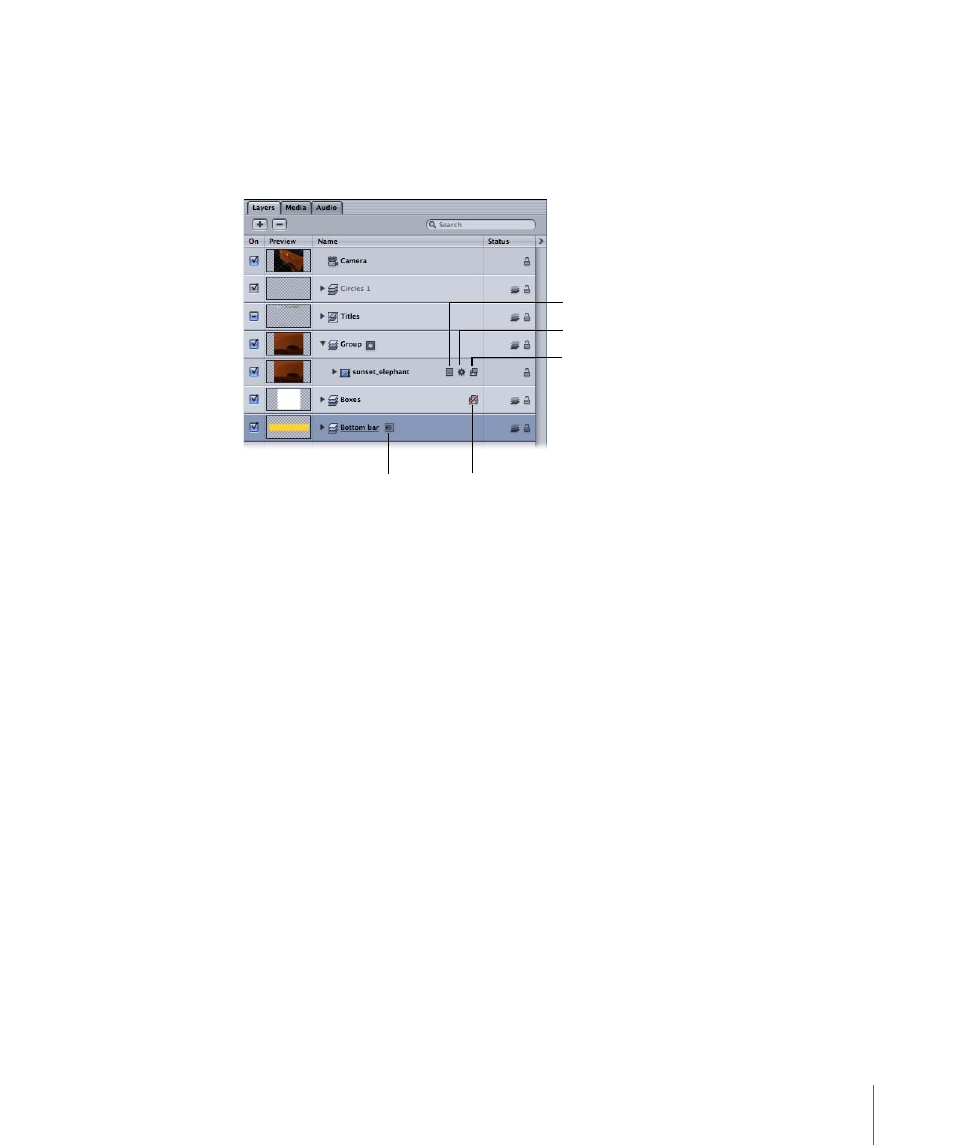
Turning Effects On and Off
When certain effects are applied to a layer or group, icons appear in the Name column
for that item. This lets you know that such an effect is applied, especially if you have the
effects hidden. There are icons for masks, filters, and behaviors. Additionally, these icons
let you turn the effects on and off in the Canvas.
Filter disabled
Masks
Behaviors
Filters
Isolate (inactive)
Note: You can also Control-click the icons in the Layers tab or Timeline layers list to display
a list of the applied effects.
To turn masks off for a layer or group
µ
Click the Mask icon.
A red slash appears over the icon and the effect is temporarily turned off.
To turn behaviors off for a layer or group
µ
Click the Behavior icon.
A red slash appears over the icon and the effect is temporarily turned off.
To turn filters off for a layer or group
µ
Click the Filter icon.
A red slash appears over the icon and the effect is temporarily turned off.
For each of these controls, clicking the icon again turns the effect back on.
Additional Options in the Layers Tab
Quite a few additional features are available in the Layers tab and Timeline layers list,
which you can find in the shortcut menu that appears when you Control-click layers in
the list. These operations apply to the selected item.
• Cut: Removes the layer and places it on the Clipboard.
• Copy: Copies the layer to the Clipboard.
91
Chapter 2
The Motion Interface
