Apple Motion 4 User Manual
Page 498
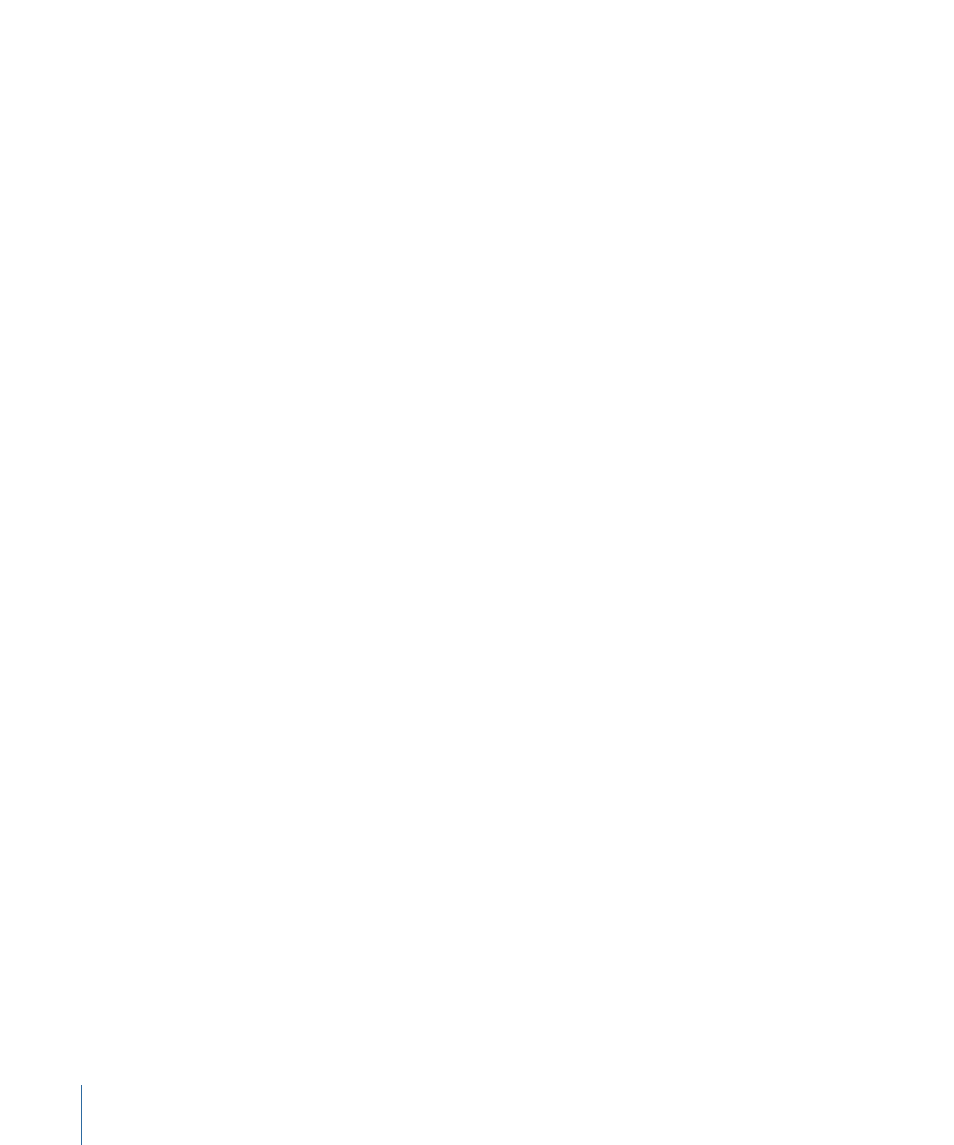
Parameters in the Inspector
Affect Subobjects:
This parameter appears when this behavior is applied to an object
that contains multiple objects, such as a group, a particle emitter, a replicator, or a text
layer. When this checkbox is selected, all objects within the parent object are affected
individually. When this checkbox is deselected, all objects within the parent object are
affected by the behavior together, as if they were a single object.
Object:
An image well that defines the object of attraction. To set the defined target
object, drag the object from the Layers tab to the Object well in the Attracted To HUD
or Inspector. In the Layers tab, you can also drag the target object onto the Attracted To
behavior.
Strength:
A slider defining the speed at which the object moves toward the object of
attraction. With a value of 0, the object doesn’t move at all. The higher the value, the
faster the object moves.
Falloff Type:
A pop-up menu that determines whether the distance defined by the
Influence parameter falls off linearly or exponentially.
• Linear: Object attraction falls off in proportion to the object’s distance.
• Exponential: The closer an object is within the area of influence, the more strongly it
is attracted, and the faster it moves toward the object of attraction.
Falloff Rate:
This value determines how quickly the force of attraction between objects
affected by this behavior falls off. A low Falloff Rate value results in objects quickly getting
up to speed as they move toward the object of attraction. A high Falloff Rate causes
objects to accelerate much more slowly. When set to Exponential, the attraction falls off
more quickly than when set to Linear.
Influence:
A slider that defines the radius of the circle of influence, in pixels. Objects that
fall within the area of influence move toward the object of attraction. Objects that are
outside of the area of influence remain in place.
Drag:
A slider that can be used to reduce the distance attracted objects overshoot the
object of attraction. Lower Drag values result in the object overshooting the object of
attraction, moving past and then careening back around toward the target object again
and again. Higher Drag values result in the object coming to rest sooner.
Include X, Y, and Z:
Buttons that allow you to specify the axes on which the affected
object (or objects) moves around the object to which it is attracted. When Z is enabled,
the object moves about its attractor object in Z space.
HUD Controls
The HUD has an Object well you can use to assign an object of attraction, as well as
Strength, Falloff Type, Falloff Rate, Influence, Drag, and axis assignment parameters. When
applied to an object that contains multiple objects (such as a group, particles, text, or the
replicator), the Affect Subobjects checkbox also appears in the HUD.
498
Chapter 9
Using Behaviors
