Apple Motion 4 User Manual
Page 1379
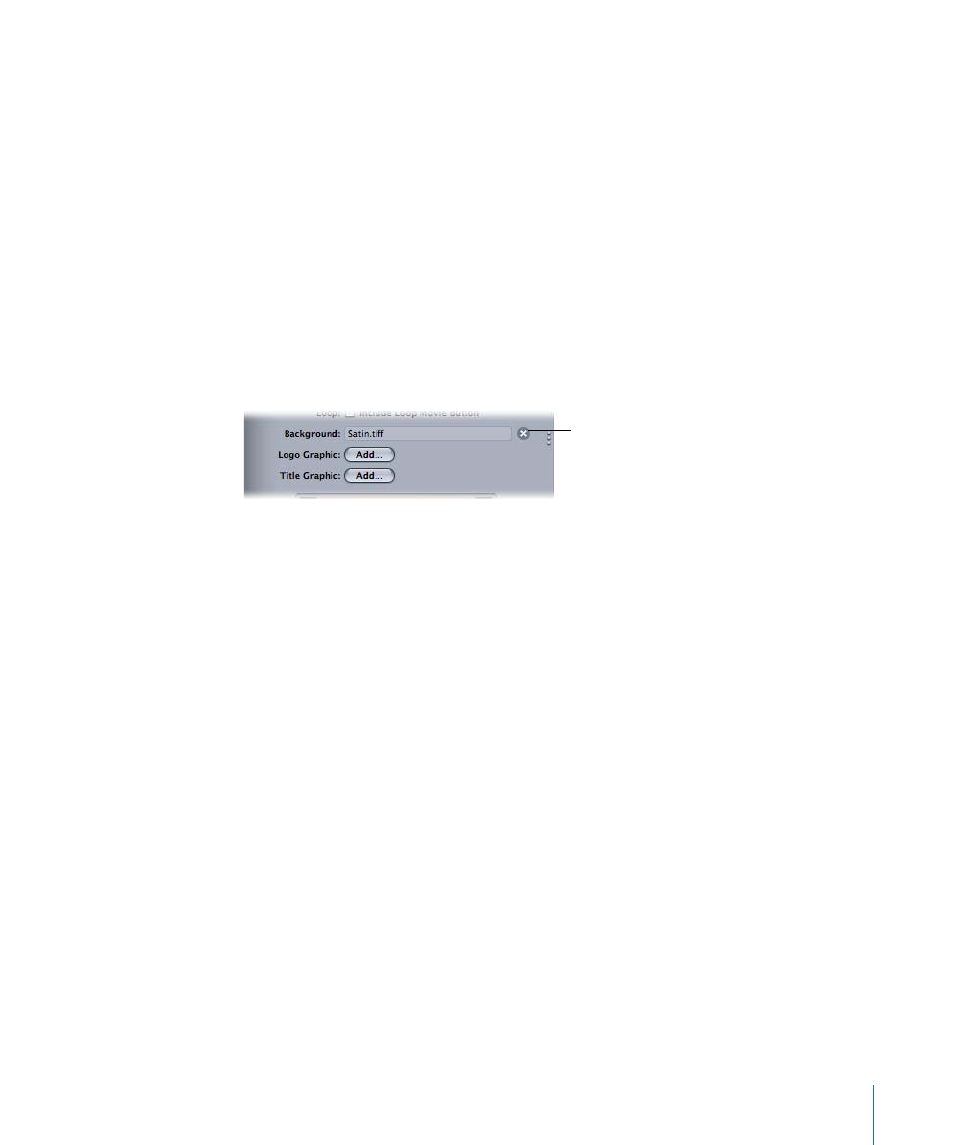
Title field:
Use this field to enter a name for the Blu-ray disc. By default, the Title field
contains the output filename.
When Disc Loads:
This pop-up menu lets you set the disc’s first-play action. Choices are
Show Menu and Play Movie.
Use Chapter Marker Text as Subtitles:
This checkbox will create subtitles on the disc
based on the text contained in any chapter markers.
Include Loop Movie Button:
Select this checkbox to add a button on the disc menu to
loop the movie.
Background:
Click the Add button to select a file on disk to serve as a background graphic
for the Blu-ray menu. If nothing is selected, the background will be based on the template
chosen in the Disc Template pop-up menu. Once a file is selected, you can remove the
selection by clicking the Clear button, at which point you can click Add again to choose
a different file.
Clear button
Logo Graphic:
Click the Add button to select a file on disk to serve as a logo graphic for
the Blu-ray disc. Once a file is selected, you can remove the selection by clicking the Clear
button, at which point you can click Add again to choose a different file.
Title Graphic:
Click the Add button to select a file on disk to serve as a graphic for the
Blu-ray title. If nothing is selected, the background will be based on the template chosen
in the Disc Template pop-up menu. Once a file is selected, you can remove the selection
by clicking the Clear button, at which point you can click Add again to choose a different
file.
Disc preview area:
A preview area shows what the disc menu will look like based on any
loaded graphics and the settings selected in the Disc Template pop-up menu.
Note: In order to successfully share to a Blu-ray disc, you must have a Blu-ray compatible
DVD burner.
Main Menu/Chapter Menu:
Click the Main Menu button to preview the disc’s root menu
in the preview area. Click the Chapter Menu button to preview the disc’s chapter menu.
1379
Chapter 21
Outputting Motion Projects
