Apple Motion 4 User Manual
Page 1394
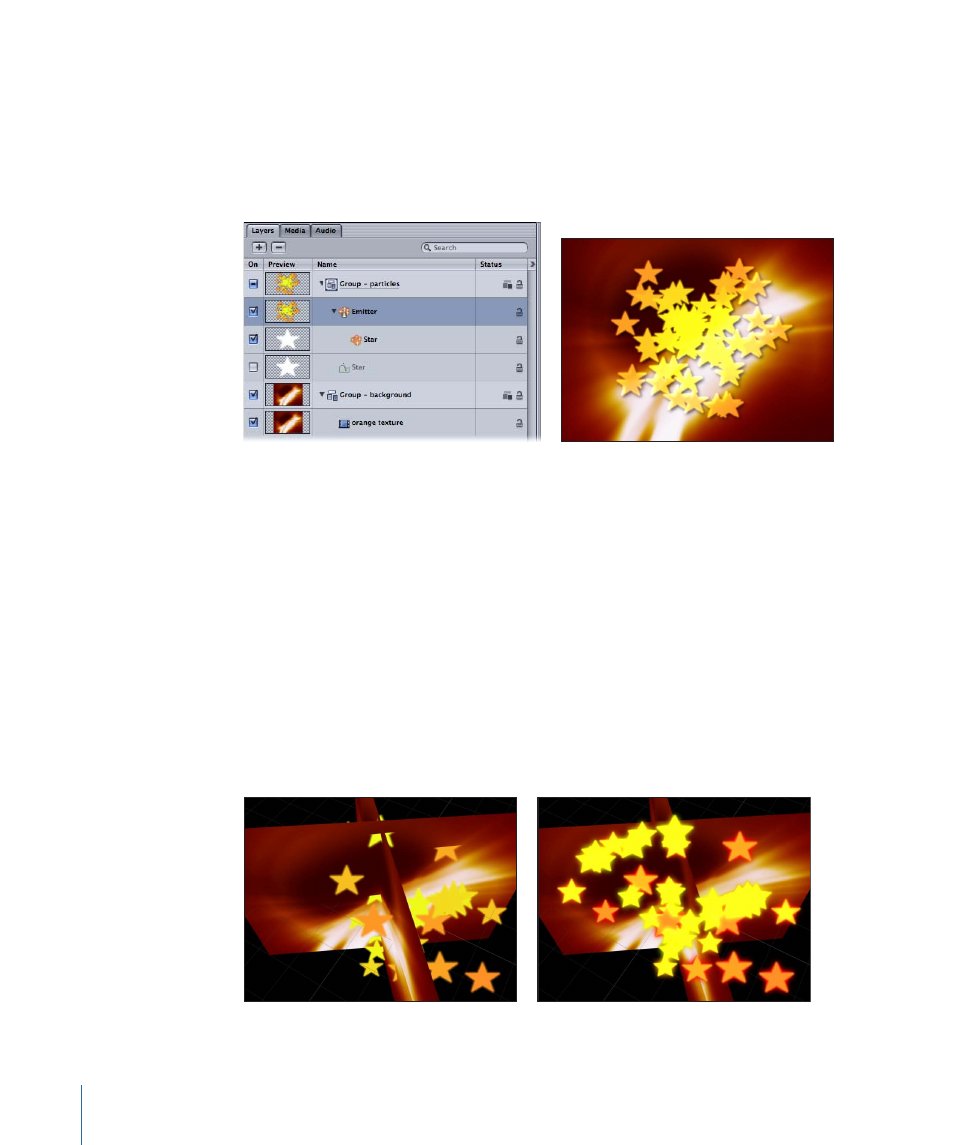
In the next set of illustrations, the group that contains the particle emitter is rasterized.
(The rasterization is triggered by selecting the Four Corner checkbox in the group’s
Properties tab.) As shown in the right illustration, the particle emitter’s Add blend mode
no longer interacts with the group beneath it in the Layers tab. In the left illustration,
notice that the icon for the rasterized group is now enclosed in a frame. This is called a
rasterization frame.
A 3D particle emitter can be rasterized independently of the group in which it lives.
Consequently, the resulting particles may not interact as expected with objects inside
the same group. For example, applying a Circle Blur filter to a particle emitter causes the
particles to no longer intersect with other objects in the same group. The same operations
that cause a 3D group to rasterize cause a 3D particle emitter to rasterize. To minimize
this effect, apply the filter directly to the emitter’s source object, or deselect the 3D
checkbox in the Particles tab.
Once a group or a 3D particle emitter is rasterized, the group as a whole can no longer
intersect with objects outside of the group. In the following illustration on the left, the
nonrasterized group that contains the particle emitter intersects with images from another
group (when Render Particles is set to In Global 3D). In the illustration on the right, a
Bloom filter applied to the particles group has triggered a rasterization, so the emitter
no longer intersects with images from another group.
Note: Unlike vector graphics, rasterized groups lose quality when scaled.
1394
Appendix A
About Rasterization
