Apple Motion 4 User Manual
Page 1272
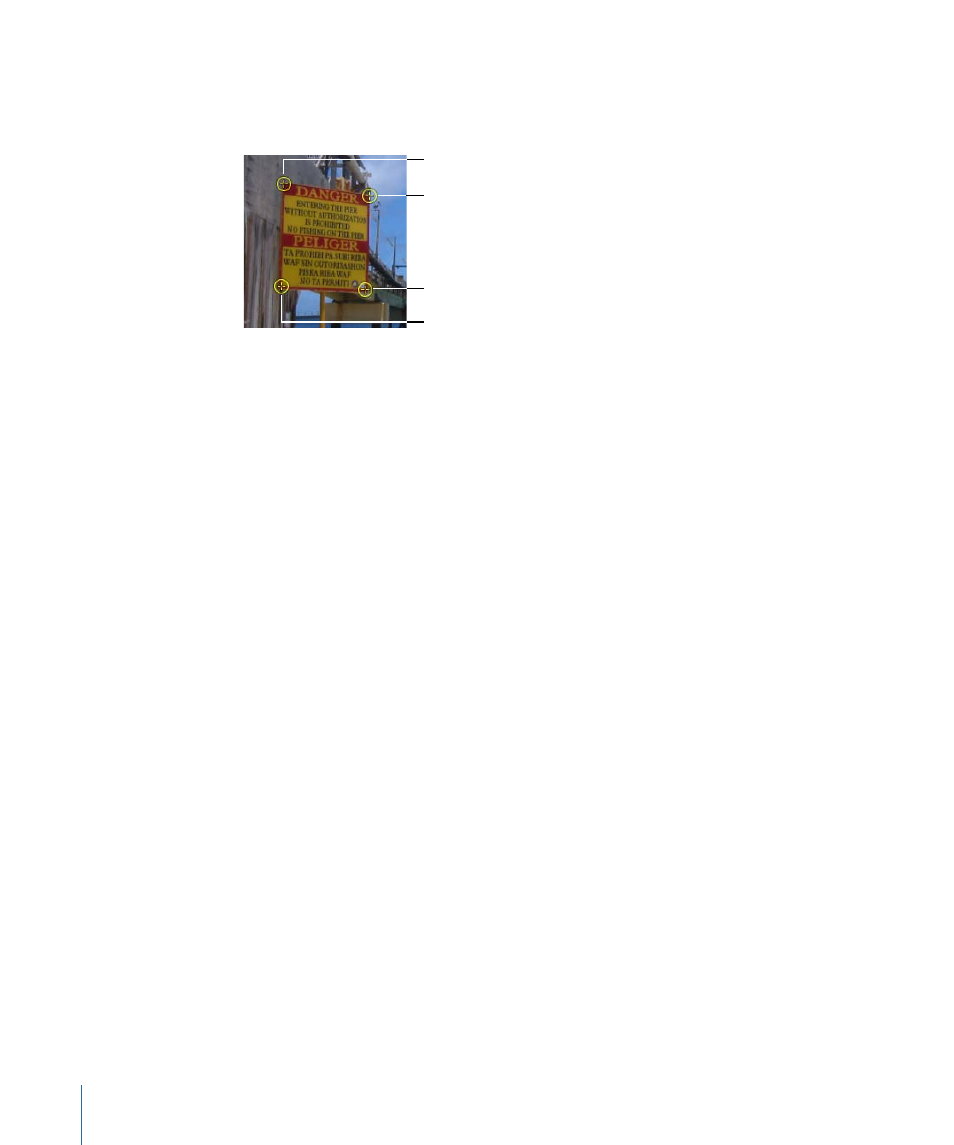
Note: For four-point Analyze Motion and Stabilize operations, the trackers should be
positioned in a clockwise order, starting in the upper-left corner. This ensures the proper
alignment of your element when the transformation is applied.
Track 1
Track 2
Track 4
Track 3
2
Drag the tracker (Track 1) to the desired reference pattern in the top-left corner of the
background element.
3
In the Behavior tab of the Inspector, click Add to add a second tracker, then drag the
second tracker (Track 2) to the desired reference pattern in the top-right corner of the
background element.
4
Add another tracker (Track 3) and drag it to the desired reference pattern in the
bottom-right corner of the background element.
5
Add another tracker (Track 4) and drag it to the reference pattern in the bottom-left corner
of the background element.
6
Click the Analyze button in the HUD or Behaviors tab of the Inspector.
The track is generated and its data saved in the behavior.
Note: You can save tracking behaviors to the Library for later use.
7
Apply a Match Move behavior to the foreground element you want to corner-pin.
8
If not already selected, choose the Analyze Motion behavior from the tracking behaviors
pop-up menu.
1272
Chapter 19
Motion Tracking
