Apple Motion 4 User Manual
Page 169
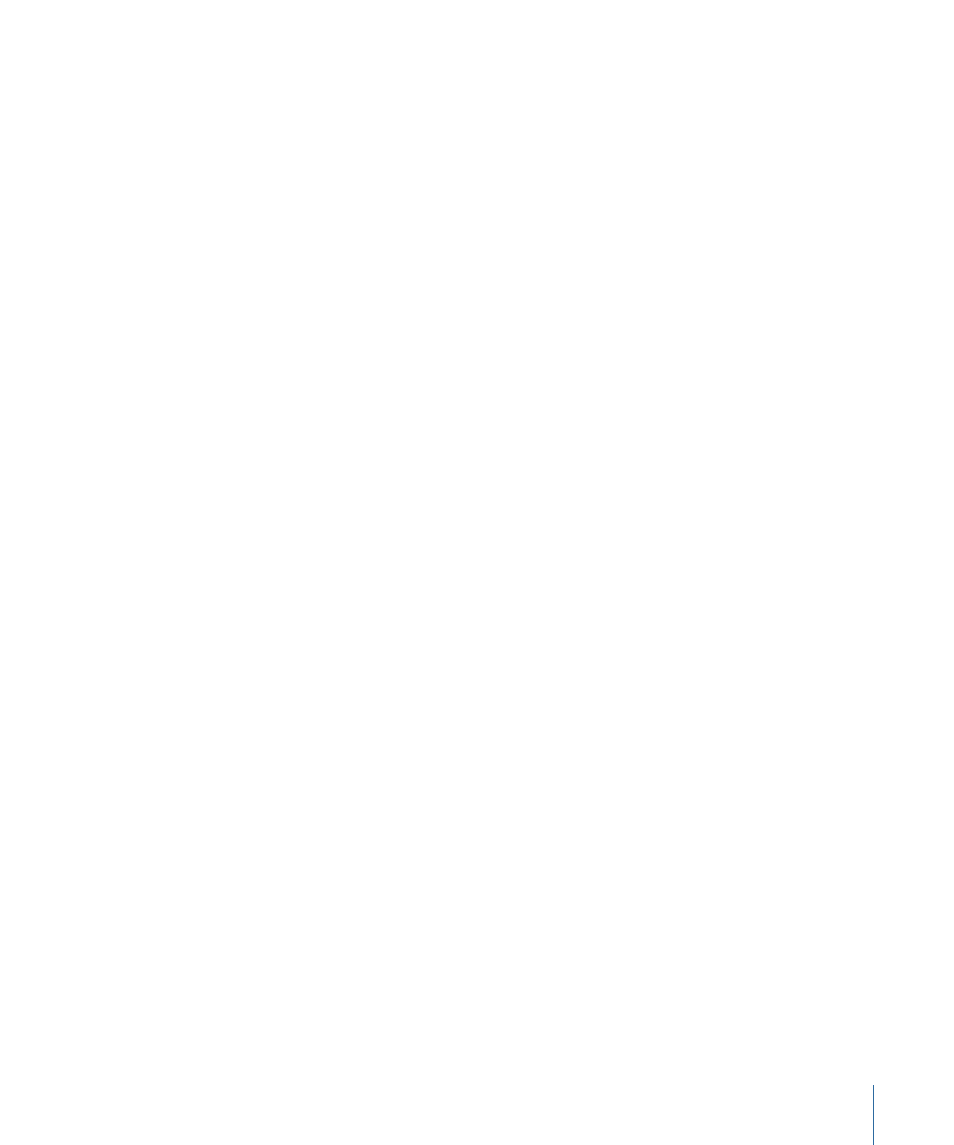
• Align Horizontal Centers: Lines up the selected objects on their horizontal center
points.
• Align Vertical Centers: Lines up the selected objects on their vertical center points.
• Align Depth Centers: Lines up the selected objects on their Z (depth) center points.
• Distribute Lefts: Spreads the selected objects evenly between the leftmost and
rightmost objects based on their left edges.
• Distribute Rights: Spreads the selected objects evenly between the leftmost and
rightmost objects based on their right edges.
• Distribute Tops: Spreads the selected objects evenly between the topmost and
bottommost objects based on their top edges.
• Distribute Bottoms: Spreads the selected objects evenly between the topmost and
bottommost objects based on their bottom edges.
• Distribute Far: Spreads the selected objects evenly between each object’s farthest
point.
• Distribute Near: Spreads the selected layers evenly between each object’s nearest
point.
• Distribute Horizontal Centers: Spreads the selected objects evenly between the leftmost
and rightmost objects based on their horizontal center points.
• Distribute Vertical Centers: Spreads the selected objects evenly between the topmost
and bottommost objects based on their vertical center points.
• Distribute Depth Centers: Spreads the selected objects evenly between the nearest
and farthest objects, based on their Z (depth) center points.
• Group: Combines the selected objects into a group. (Command-Shift-G)
• Ungroup: Removes the grouping so you can manipulate the objects individually.
(Command-Option-G)
• Active: Sets whether or not an object is active. When an object is not active, it doesn’t
appear in the Canvas and doesn’t appear in the final output. When the selected item
is active, the menu item has a checkmark beside it. (Control-T)
• Solo: Soloing an object hides all other objects in the project. When the selected item
is soloed, the menu item has a checkmark beside it. You cannot solo a camera or light.
(Control-S)
Note: You can also Control-click an object in the Layers tab and choose Solo from the
shortcut menu.
• Isolate: Isolating an object sets the object back to its original orientation. For example,
if you want to apply a mask to or rotoscope a layer that has been transformed in 3D
space, you can isolate the layer so that it is displayed in its original orientation (2D,
facing the front of the project). (Control-I)
169
Chapter 4
Motion Menus
