Selecting clips or sequences to send to motion – Apple Motion 4 User Manual
Page 1455
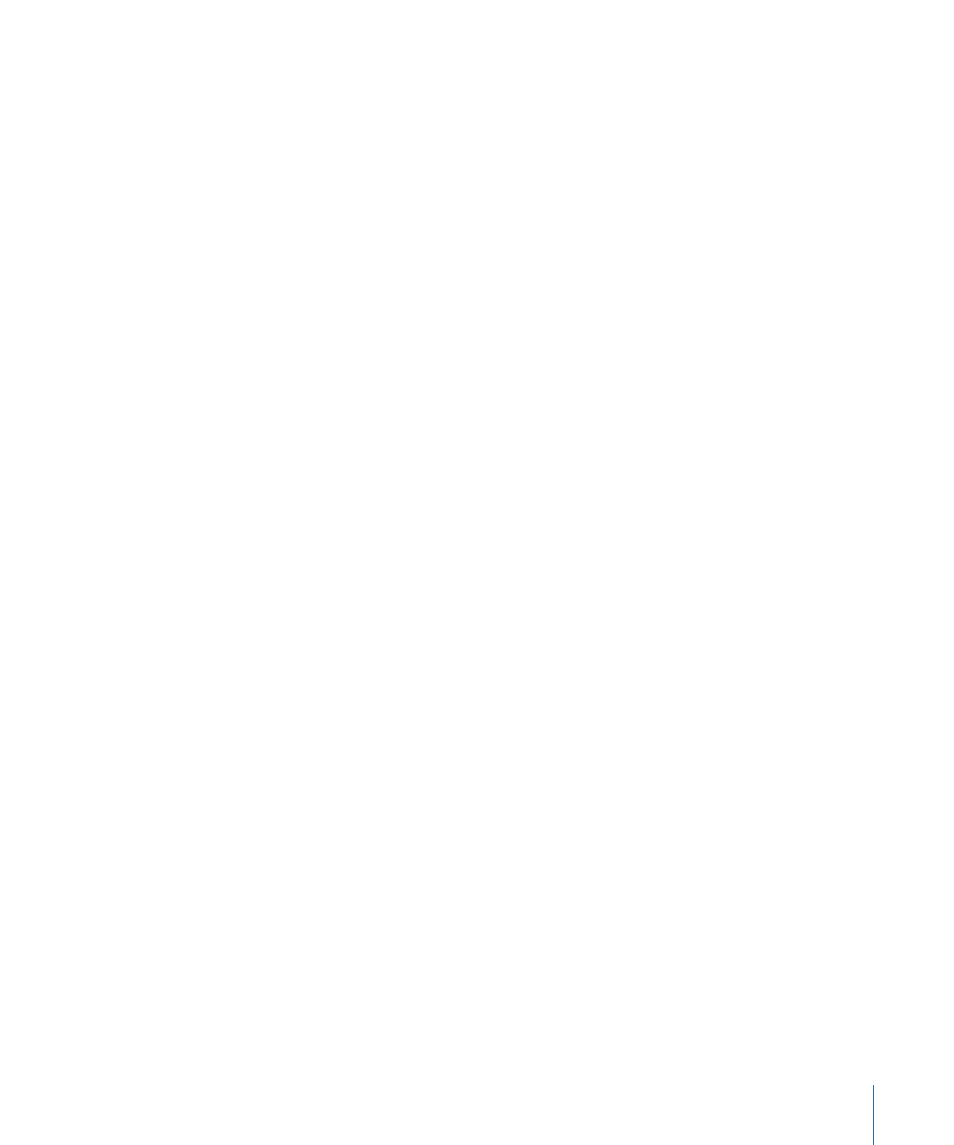
µ
Select the Always Reconnect Externally Modified Files option in the Editing tab of the
Final Cut Pro User Preferences window.
This method tells Final Cut Pro to automatically reconnect any modified media and project
files when you switch to another application and then switch back to Final Cut Pro.
Note: The Always Reconnect Externally Modified Files checkbox is active by default in
Final Cut Pro User Preferences.
Restrictions When Working with Motion Clips in Final Cut Pro
When working with Motion projects in Final Cut Pro, keep the following restrictions and
limitations in mind:
• The audio in a Motion project is not imported into Final Cut Pro.
• All video tracks in a Motion project appear as a single layer when imported into
Final Cut Pro as a Motion clip.
• The frame size and duration of the Motion clip are determined by the settings in the
Motion project.
• The Final Cut Pro Media Manager does not manage source media files used by a Motion
clip’s project file. You need to manage your media for Motion projects separately from
your Final Cut Pro media.
Sending Final Cut Pro Clips and Sequences to Motion
Just as you can import Motion projects into Final Cut Pro (where they are embedded as
Motion clips), you can also send standard Final Cut Pro clips and sequences to Motion.
To do this, use the Send To Motion Project command. This command is useful when you
want to:
• Edit a rough motion graphics sequence in Final Cut Pro and then send those clips to
Motion for more complex animation
• Use Final Cut Pro to capture media files for use in Motion
Many of the clip parameters you adjust in Final Cut Pro are retained in the resulting Motion
project.
Selecting Clips or Sequences to Send to Motion
The Send To Motion Project command behaves slightly differently depending on what
you select in Final Cut Pro and where you select it.
• Browser clips: When one or more clips are selected in the Final Cut Pro Browser, the
Send to Motion Project command sends the clip or clips to a new project in Motion;
the Motion Timeline remains empty and the clips appear in the Motion Media tab.
• Sequence in the Browser: When a sequence is selected in the Final Cut Pro Browser, the
Send to Motion Project command creates a new Motion project with a track and clip
layout identical to that of your Final Cut Pro sequence.
1455
Appendix D
Working with Final Cut Pro
