Presets pane – Apple Motion 4 User Manual
Page 197
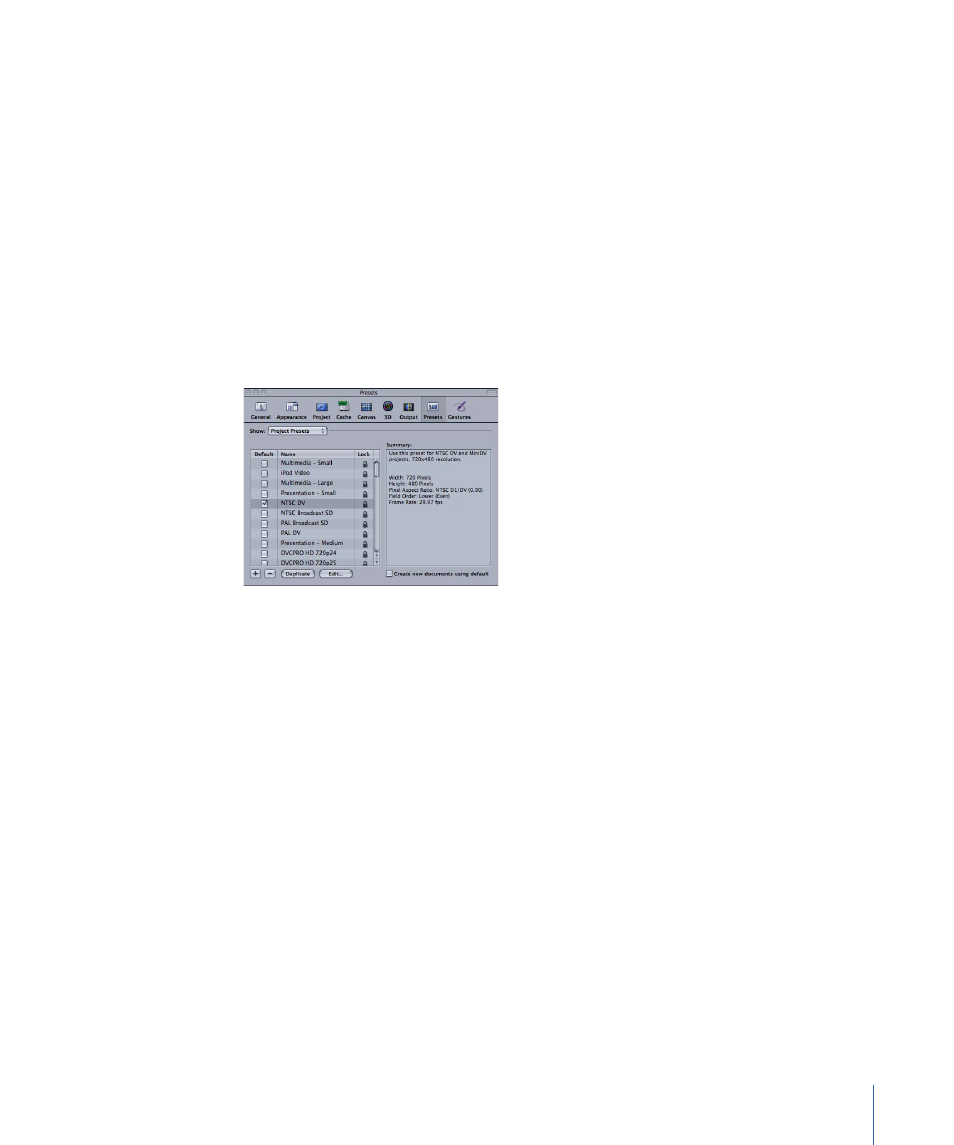
Update during playback:
Plays the project out to the external video monitor while the
project plays back in the Canvas. This option severely degrades performance.
Update dynamically on parameter change:
Sends a new video frame out to the external
video as you adjust parameters (instead of only after releasing the mouse button). This
option may severely degrade performance.
Presets Pane
The Presets Preferences pane contains presets for both project settings and export settings.
In this pane, you can choose defaults, as well as create, modify, and delete settings. The
default project preset determines the settings assigned when you create a new project.
You can change any of these settings while you are working by opening the Project
Properties window (choose Edit > Project Properties or press Command-J).
Show:
This pop-up menu lets you choose between modifying presets for new projects
or modifying presets for exporting.
Preset list:
Below the Show menu, the current list of presets appears. The checkbox to
the left of each name identifies the default preset. Check a different box to select a new
preset. The column on the right shows which presets are locked. Locked presets cannot
be modified. You can duplicate a locked preset and edit the copy.
Summary box:
To the right of the Preset list, the Summary box displays details of the
currently selected preset.
Create new documents using default:
When this checkbox is selected, creating a new
project automatically uses the default project preset. When this checkbox is deselected,
creating a new project displays the Select Project Preset dialog so you can choose a preset
for the new project.
Add New Preset:
Click the Add button (+) to display the Project Preset Editor dialog and
create a new preset.
Remove Preset:
To remove a preset, select the preset you want to remove and click the
Delete button (–).
197
Chapter 5
Preferences
