Apple Motion 4 User Manual
Page 922
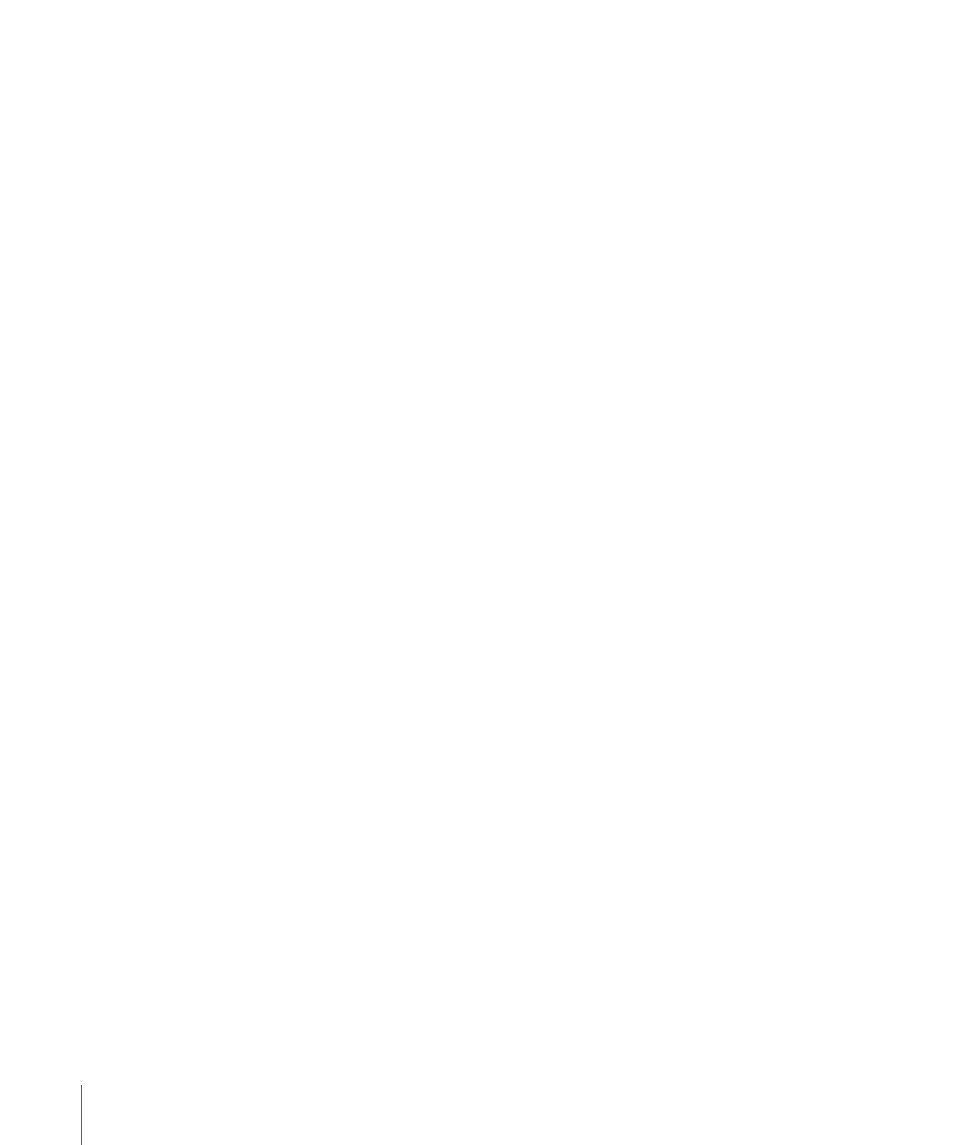
For more information on the Gradient editor, see
Color 1:
Available when 2 Color is selected from the Color Type pop-up menu, sets the
first color in the generator. Using the default settings, this color appears in the center of
the concentric shapes.
Color 2:
Available when 2 Color is selected from the Color Type pop-up menu, sets the
second color in the generator.
Gradient Handling:
A pop-up menu available when Gradient is selected from the Color
Type pop-up menu; specifies whether to clamp, repeat, or mirror the gradient in the areas
beyond the end of the shape (determined by the Center and Point 2 parameters). There
are three menu choices:
• Clamp to End Point: Limits the gradient to its edge (as defined by the Center and Point
2 parameter).
• Mirror: Mirrors the gradient from its edge (as defined by the Center and Point 2
parameter).
• Repeat: Repeats the gradient from its edge (as defined by the Center and Point 2
parameter).
Width:
Sets the width of the concentric shapes.
Contrast:
Available when 2 Color is selected from the Color Type pop-up menu, controls
the transition between the two defined colors. A value of 1 creates the highest contrast
between the colors, lower values create less contrast, softening the shapes.
Phase:
Adjust this slider to cycle through the colors or gradient.
Tip: Animate the Phase parameter to create a “hypnotic” effect.
HUD Controls
The HUD contains the following controls: Shape, Number of Sides, Rotation, Inner Cutoff,
Outer Cutoff, Color Type, Color 1, Color 2, Width, Contrast, and Phase.
922
Chapter 15
Working with Generators
