Type on controls, Preset text sequence behaviors, Customizing a text sequence behavior – Apple Motion 4 User Manual
Page 882
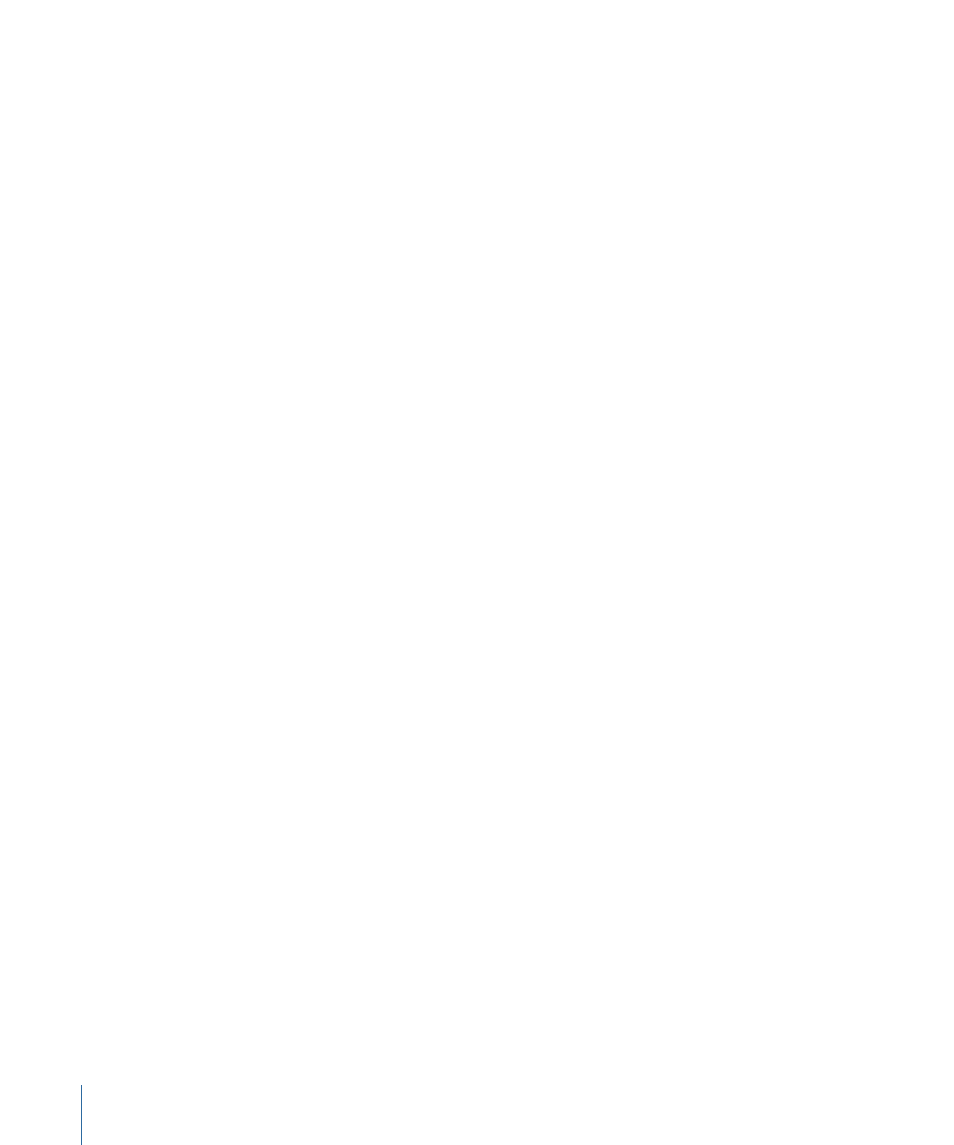
Note: You can also slow the type-on effect by extending the behavior beyond the duration
of the text layer.
Type On Controls
The Type On behavior contains only the Fade In parameter.
Fade In:
When selected, each text character fades in rather than appearing with the
default “pop” effect.
Note: You can also create this type of animation using Type On parameter group in the
Layout pane of the Text Inspector. For more information, see
.
Preset Text Sequence Behaviors
Although the behaviors in the Text Sequence behavior subcategory are predefined
animations, values can be modified and other parameters added, or existing parameters
removed. For example, the Awaken In behavior (from the Basic group) automatically
animates text Opacity, Scale, and Rotation values (Format parameters) by default. However,
you can add a parameter, such as Position, to the behavior.
The Text Sequence behaviors are applied to text layers in the same manner as all other
behaviors. However, there is one big difference between the Text Sequence behaviors
and all other behaviors in Motion: Once added to text, the Text Sequence behaviors do
not last the duration of the text. This is because usually—to achieve the desired preset
effect—you want the animation to complete in a shorter period of time than over the
duration of the text. The default duration of the behavior can be modified to slow down
or speed up the effect of the animation.
All of the sequence behaviors are preset versions of the Sequence Text behavior in the
Text Animation subcategory. For more information on the Sequence Text behavior, see
.
As with all behaviors, you can save a modified behavior to the Library as your own custom
behavior. For more information, see
Saving a Modified Text Behavior to the Library
.
As with Text Animation and other behavior subcategories, clicking a behavior in the
Library stack plays the animation in the Preview area.
The following section discusses applying and customizing a preset behavior from Text
Sequence category.
Customizing a Text Sequence Behavior
In this section, the Flare In behavior (from the Glow group) is used to show how to modify
a Text Sequence behavior.
The following steps begin at the first frame of the text.
882
Chapter 14
Animating Text
