Basic motion behaviors, Fade in/fade out – Apple Motion 4 User Manual
Page 437
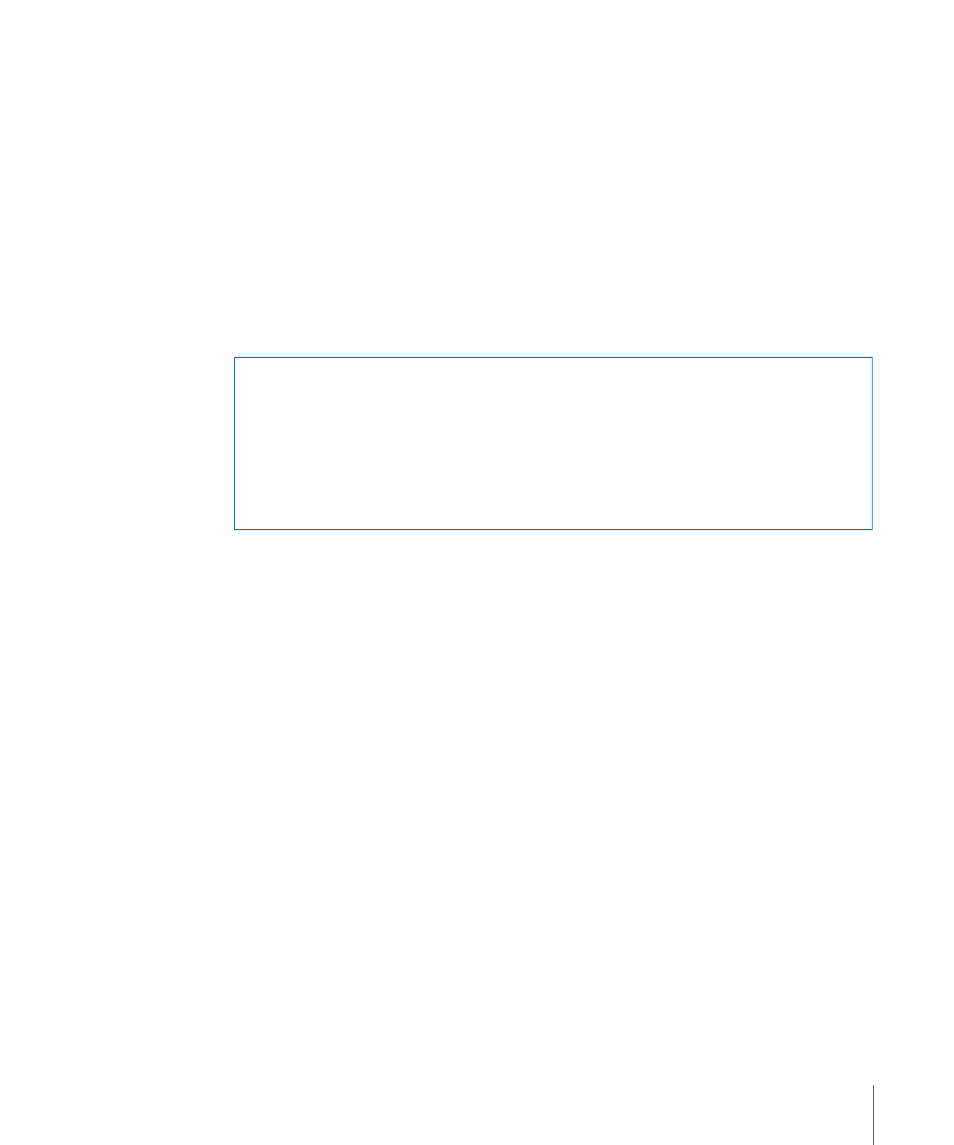
If you’ve created one or more custom behaviors that you rely upon, you may want to
move them to other computers that have Motion installed.
To copy a custom behavior to another computer
µ
Copy one or more Motion custom preset files to that computer’s
/Users/username/Library/Application Support/Final Cut Studio/Motion/Library/ folder.
Basic Motion Behaviors
Basic Motion behaviors animate specific parameters of the object to which they are
applied. Some affect position, while others affect scale, rotation, or opacity.
Note: To view examples of Basic Motion behavior workflows, see
.
Warning:
Building consecutive Basic Motion behaviors or placing such a behavior before
or after the Camera Framing behavior can create unexpected results. These behaviors
can continue to affect the object even after the behavior ends, thus influencing the
subsequent behavior’s animation path. For example, If a Framing behavior was applied
after a Motion Path behavior, the residual effect of the Motion Path behavior would be
combined with the animation path generated by the Framing behavior, resulting in the
target object being framed improperly.
The following sections cover the Basic Motion behaviors:
•
•
•
•
•
•
•
•
Fade In/Fade Out
Lets you dissolve into and out of any object. The Fade In/Fade Out behavior affects the
opacity of the object to which it is applied, fading from 0 percent opacity to 100 percent
opacity at the beginning of the object, and then back to 0 percent opacity at the end.
You can eliminate the fade-in or fade-out effect by setting the duration of either to
0 frames.
Note: This behavior is multiplicative. This means that the Fade In and Fade Out parameters
are multiplied by the object’s current opacity to produce the resulting level of transparency.
437
Chapter 9
Using Behaviors
