Text style-related tasks, Text face-related tasks – Apple Motion 4 User Manual
Page 789
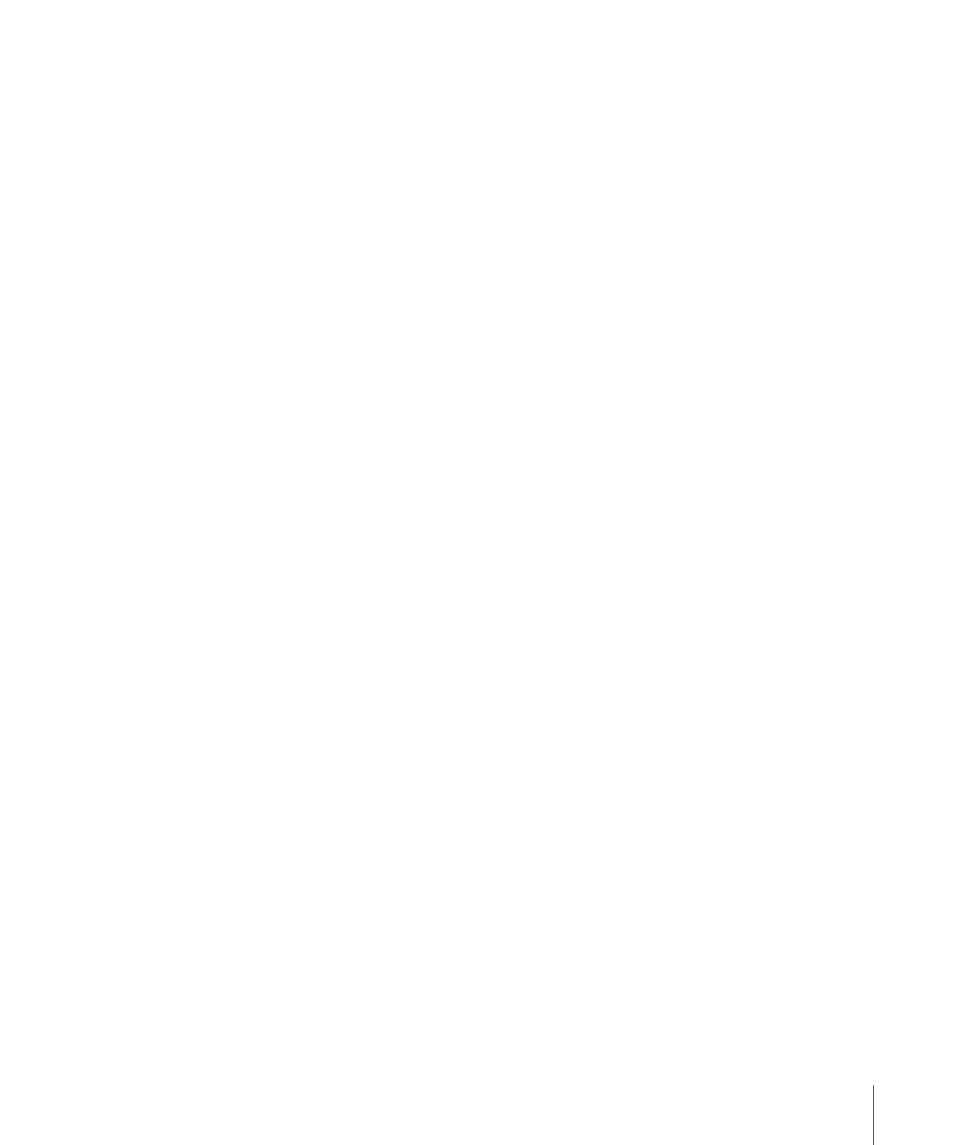
Four Corner:
Controls the position of the drop shadow attribute. This allows for outline
warping effects. Click the disclosure triangle to reveal the following controls:
• Bottom Left: Offsets the text drop shadow from the lower left of its original position.
Enter a value in the left value slider to offset the text fill in X space; enter a value in the
right value slider to offset the text fill in Y space. Click the disclosure triangle to access
the X and Y position values.
• Bottom Right: Offsets the text drop shadow from the lower right of its original position.
Enter a value in the left value slider to offset the text fill in X space; enter a value in the
right value slider to offset the text fill in Y space. Click the disclosure triangle to access
the X and Y position values.
• Top Right: Offsets the text drop shadow from the upper right of its original position.
Enter a value in the left value slider to offset the text fill in X space; enter a value in the
right value slider to offset the text fill in Y space. Click the disclosure triangle to access
the X and Y position values.
• Top Left: Offsets the text drop shadow from the upper left of its original position. Enter
a value in the left value slider to offset the text fill in X space; enter a value in the right
value slider to offset the text fill in Y space. Click the disclosure triangle to access the
X and Y position values.
Text Style-Related Tasks
These tasks are useful when editing text Style parameters, which include the Face, Outline,
Glow, and Drop Shadow groups.
Text Face-Related Tasks
These tasks are useful when editing text Face parameters, including glyph style attributes,
text color, working with text gradient and texture fills, and changing text opacity and
softness.
For information on using the Texture option in the Face controls, see
Changing a Style Attribute for a Single Text Character
The style attributes (face color, outline, glow, and drop shadow) for text characters (glyphs)
can be individually defined.
To change a style attribute of a glyph
1
Select the Text tool in the Toolbar, then drag in the Canvas to select the glyph(s) you
want to modify.
2
In the Style pane of the Text Inspector, modify the style attribute.
Only the selected text character is affected.
789
Chapter 13
Creating and Editing Text
