Image units (generators), Particle emitters, Replicators – Apple Motion 4 User Manual
Page 260: Shapes, Gradients, Fonts and livefonts
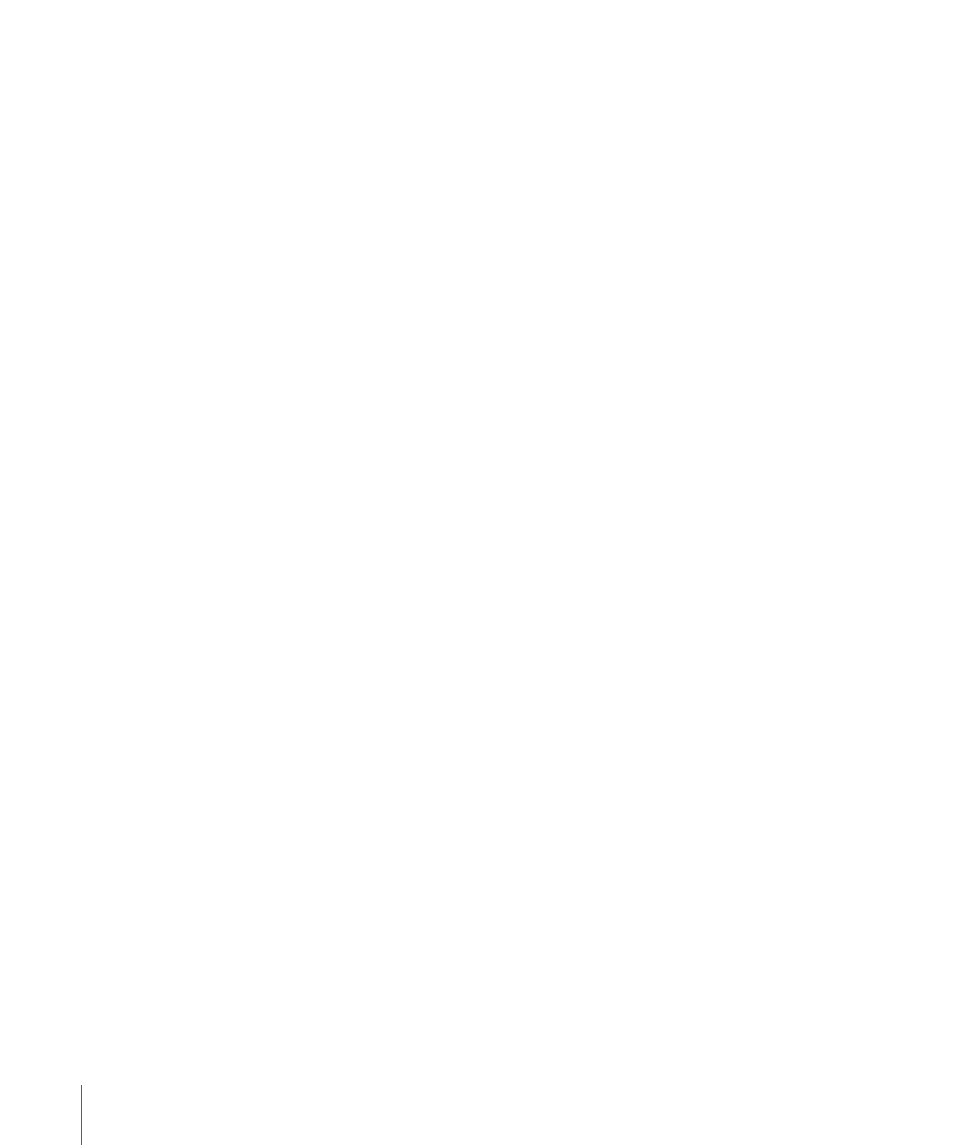
Generators have all the property parameters belonging to other objects. Properties specific
to each generator also appear in the Generator tab of the Inspector whenever a generator
is selected. You can also save customized versions of generators in the Library for future
use.
For more information about the generators available in Motion, see
Image Units (Generators)
The Image Units category appears in the Motion Library if you are running Mac OS X 10.5
or later. Motion supports the operating system’s Core Image Units (generators).
Particle Emitters
Several categories of pre-made particle emitters let you quickly add effects ranging from
simulations of smoke, fire, and explosives, to animated abstract textures that you can use
in different ways. All of Motion’s pre-made particle systems can be customized once you
add them to your project.
For more information about using particle systems, see
Replicators
Several categories of pre-made replicators let you quickly add background, transitional,
or other types of animated patterns. All of Motion’s pre-made replicators can be
customized once you add them to your project.
For more information about replicators, see
.
Shapes
This category contains pre-made shapes that you can use either as visual elements or as
image masks. Each shape is a Bezier shape and can be further customized using Motion’s
shape editing tools. For more information about editing shapes and masks, see
Shapes, Masks, and Paint Strokes
Gradients
The Gradients category contains gradient presets that you can use in the gradient editor
found in particle system emitters and cells, as well as in text objects and shapes. Motion
comes with a collection of gradient presets, but you can also save your own custom
gradients created with any gradient editor.
Fonts and LiveFonts
Fonts and LiveFonts that are installed on your computer appear in these categories. Fonts
are organized into subcategories based on the categories of fonts you define in the Font
Book application. For more information about Font Book, see Mac Help in the Finder Help
menu.
260
Chapter 6
Creating and Managing Projects
