Applying filters to particle systems, Particle system examples, Example 1: creating an animated background – Apple Motion 4 User Manual
Page 655
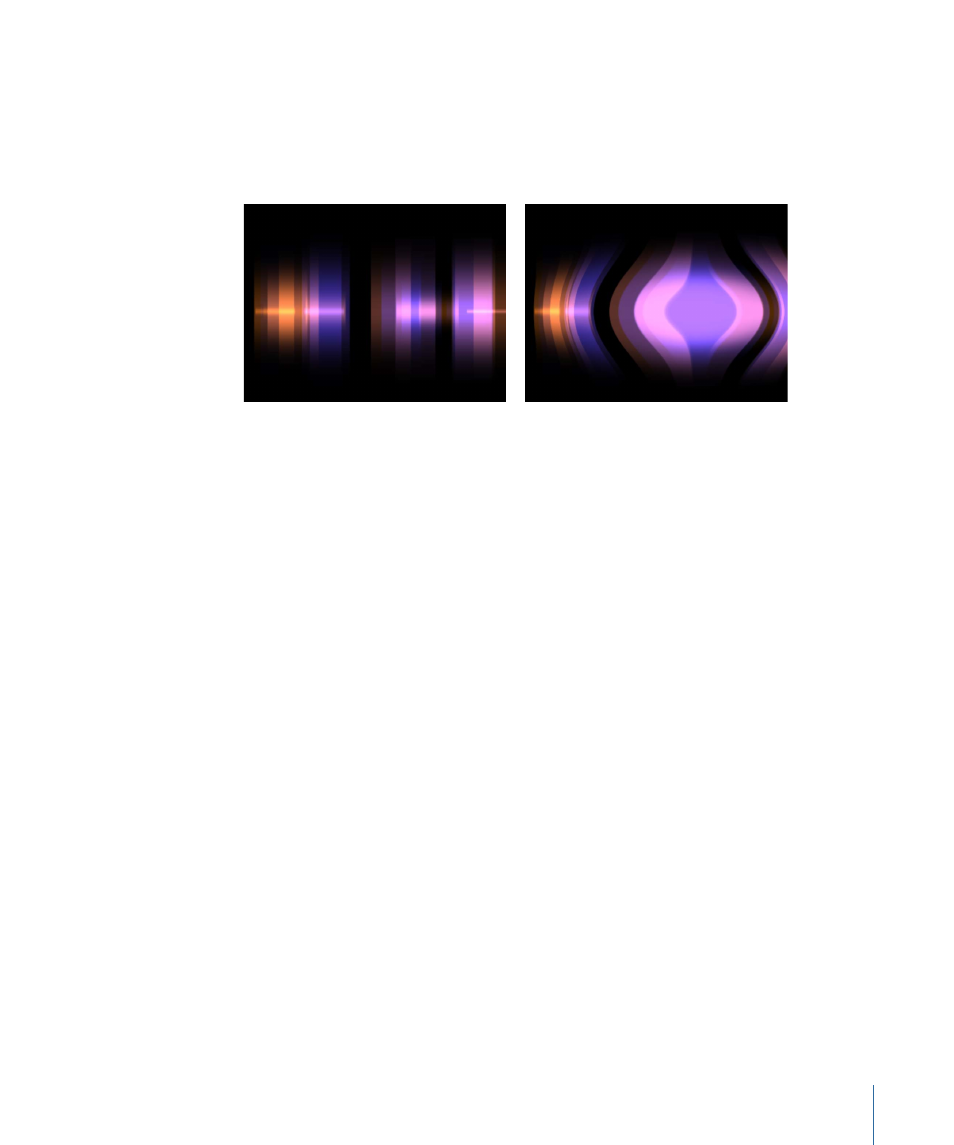
Applying Filters to Particle Systems
Filters can only be applied to a particle system’s emitter. You cannot apply separate filters
to individual cells. (Filters can be applied to the source of a particle cell, but not to a cell
directly.) As a result, filters always affect the entire particle system, including every single
cell, as if it were a single object.
Light Valve particle system default
Light Valve with Bulge filter applied
For more information on applying filters to layers in your project, see
. For
more information on keyframing particle system parameters, see
.
Particle System Examples
This section presents two examples of how to use particle systems to create very different
effects. The particle system created in the second example is turned into a 3D particle
system after the “pixie dust” is animated.
Tip: You can use the Make Clone Layer command to clone an emitter and then use the
Retiming controls or Retiming behaviors to create unique animations. For example, you
can create a starburst that explodes outward, then retracts, then explodes, and so on.
For more information on cloning, see
Example 1: Creating an Animated Background
This first example describes how to create an animated background using a single still
image. By using the parameters available in the Emitter tab, a single image can be turned
into a complex animated texture. Once the example is created, quickly turn the system
into 3D particles using the 3D checkbox in the Emitter tab of the Inspector.
To create an animated background from a single image
1
Drag a file into the Canvas.
655
Chapter 11
Working with Particles
