Clouds – Apple Motion 4 User Manual
Page 919
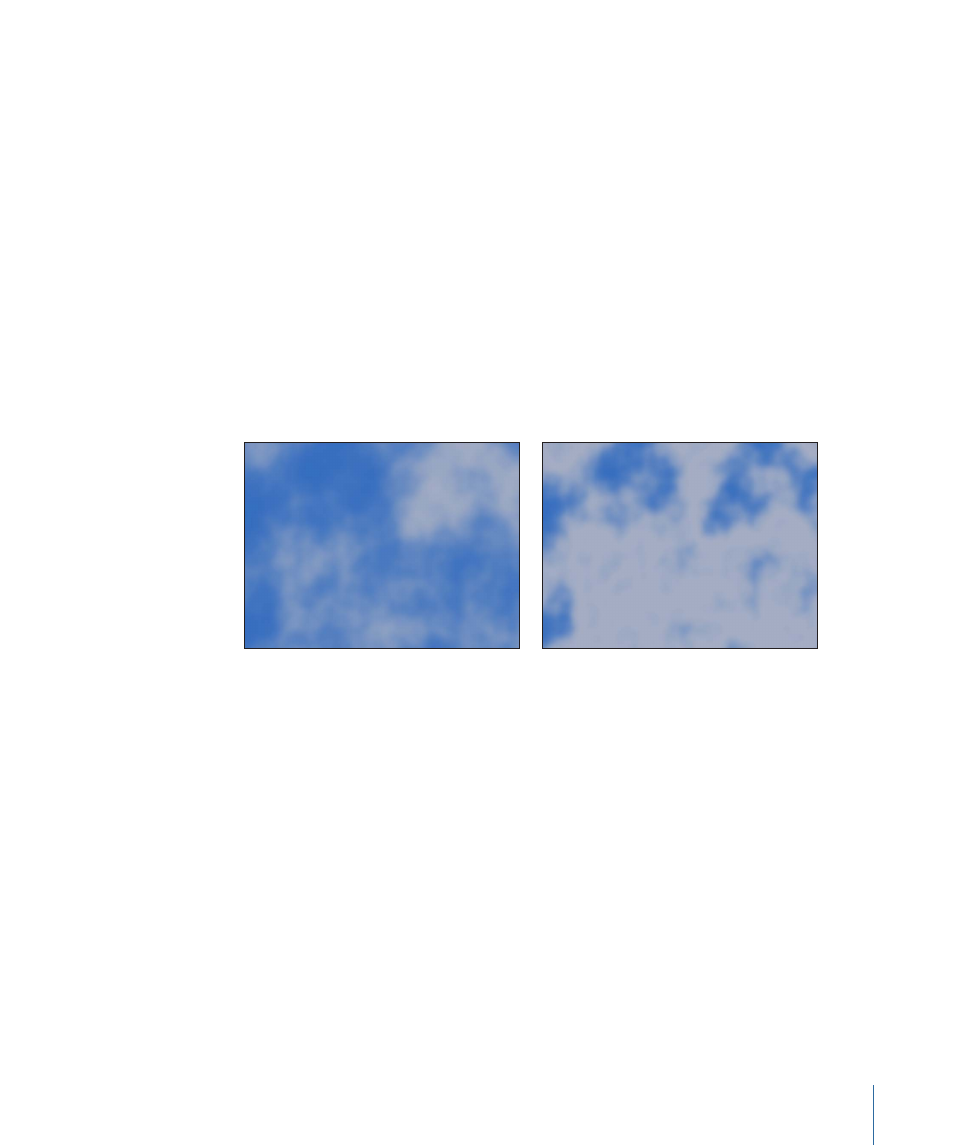
You can also use the Adjust Item tool to adjust this parameter using the onscreen controls.
For more information, see
Editing Generators Using Onscreen Controls
Color 1:
Picks the first color in the checkerboard. Use the disclosure triangle to display
Red, Green, Blue, and Opacity sliders for more precise color selection.
Color 2:
Picks the second color in the checkerboard. Use the disclosure triangle to display
Red, Green, Blue, and Opacity sliders for more precise color selection.
Size:
Sets the size of the squares in the checkerboard. Values range from 0 to 800.
Contrast:
Sets the sharpness of the division between squares. Values range from 0 to 1.
HUD Controls
The HUD contains the following controls: Color 1, Color 2, Size, and Contrast.
Clouds
The Clouds generator creates an animated cloud pattern. You can modify or animate the
color, scale, speed, and strength of the cloud layers.
Turbulent Clouds
Normal Clouds
Parameters in the Inspector
Horizontal Scale:
Gives the appearance of zooming in or out of the simulation by
horizontally scaling the generator. Larger numbers indicate a higher level of zoom.
Vertical Scale:
Gives the appearance of zooming in or out of the simulation by vertically
scaling the generator. Larger numbers indicate a higher level of zoom.
Speed:
Sets the speed of movement of the clouds. Values range from 0 to 2.
Gradient:
Sets the color gradient used for the clouds. For information on using gradients,
see
.
Method:
A pop-up menu that sets the algorithm used to generate the clouds. Values
can be set to Normal (default) or Turbulent.
Offset:
Sets the coordinates of the center of the clouds. Coordinates are calculated from
the center of your object, which is the coordinate origin.
919
Chapter 15
Working with Generators
