Concentric shapes – Apple Motion 4 User Manual
Page 921
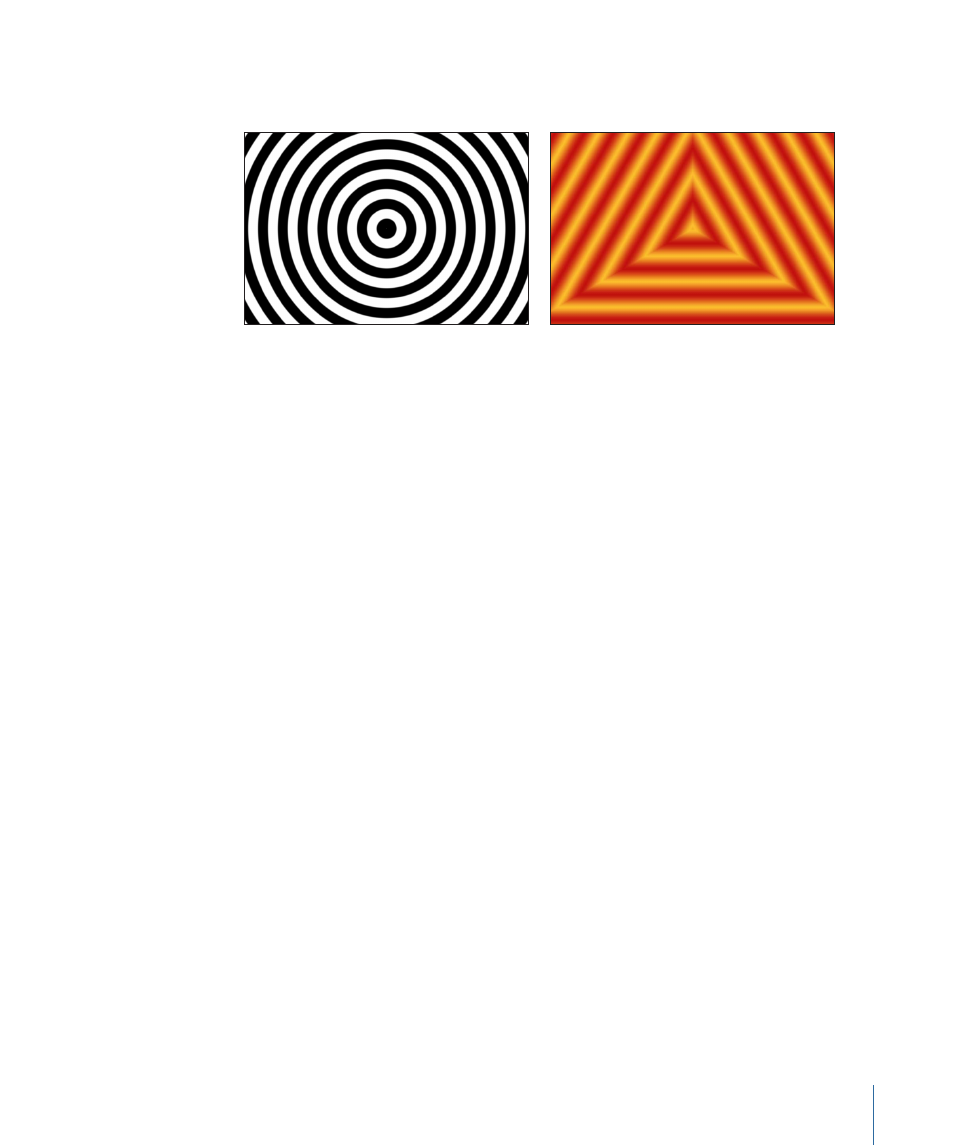
Concentric Shapes
The Concentric Shapes generator creates a repeating pattern of shapes.
Concentric Shape Circles
Concentric Shape Polygons
Parameters in the Inspector
Shape:
A pop-up menu that specifies whether the concentric shapes are circles or
multi-sided polygons. There are two choices:
• Circles: Creates concentric circles.
• Polygons: Creates concentric polygons with a minimum of three sides.
Number of Sides:
Available when Polygons is selected from the Shape pop-up menu,
determines the number of sides on the polygonal shape. A polygon must have a minimum
of three sides.
Rotation:
Available when Polygons is selected from the Shape pop-up menu, determines
the orientation of the polygonal shapes.
Center:
Sets the center point of the generator in the Canvas. The left value slider represents
X; the right value slider represents Y. To access the individual X and Y controls, click the
disclosure triangle.
Inner Cutoff:
Defines a center stopping area for the generator. A value of greater than
0 creates a hole in the middle of the generator; the greater the value, the larger the hole.
Objects composited below the generator in the project appear in the cutoff areas.
Outer Cutoff:
Defines an outer stopping area for the generator. The lower the value,
more the outer edges of the generator are cutoff. Objects composited below the generator
in the project appear in the cutoff areas.
Color Type:
A pop-up menu that specifies whether the concentric shapes are two color
or gradient. There are two choices:
• 2 Color: Creates two-color concentric shapes. When 2 Color is selected from the Color
Type pop-up menu, the Color 1, Color 2, and Contrast parameters are available.
• Gradient: When Gradient is selected from the Color Type pop-up menu, the Gradient
editor and Gradient Handling parameters are available.
921
Chapter 15
Working with Generators
