Intersecting masks, Replace masks, Feathering masks – Apple Motion 4 User Manual
Page 1164
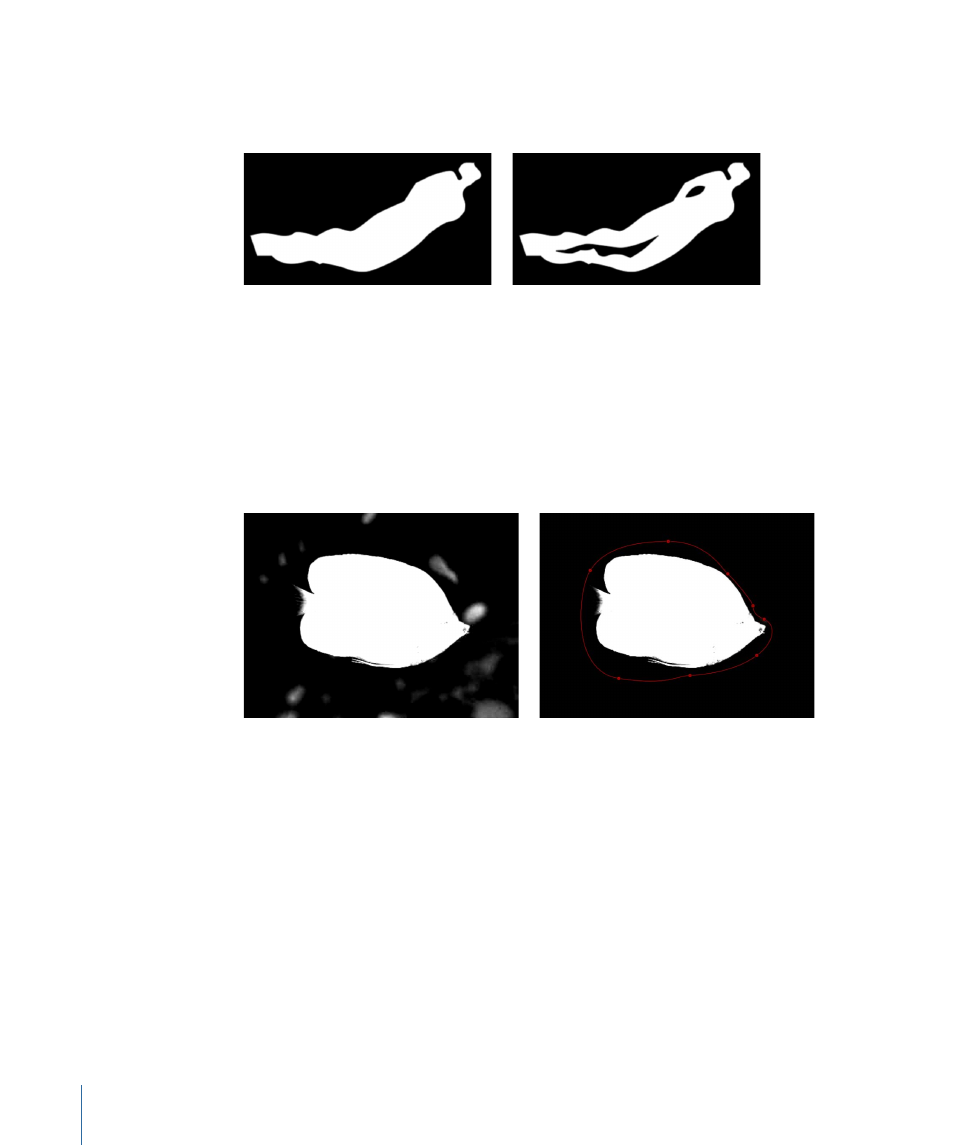
Predictably, masks set to Subtract have the opposite effect, creating black areas in the
layer’s alpha channel and making those parts of the object transparent. This is particularly
useful for cutting holes in an object.
Additional masks subtracted from the first
Result of first mask
Intersecting Masks
In many instances, you may find that you want to cut out parts of an object, while leaving
the rest of the object alone. Using a mask set to Intersect is a good way to do this.
For example, if you import a TIFF file with an alpha channel and you want to cut out part
of it without losing the alpha information that’s already there, the Intersect blend mode
is the only way to do this. This is also true for layers with keying filters applied.
Intersecting mask crops unwanted
opaque areas.
Original alpha channel from key
Replace Masks
A mask set to Replace completely replaces the previously existing alpha channel. It also
completely replaces all other masks appearing underneath it in the Layers tab. For this
reason, it is unlikely that any but the bottommost mask would be set to this blend mode.
Feathering Masks
One of the easiest ways to adjust a mask is to feather its edges. Feathering a mask by a
few pixels can make the masked object blend more seamlessly with a background.
Feathering a mask by larger amounts allows you to create progressively softer edges for
a variety of design purposes.
1164
Chapter 17
Using Shapes, Masks, and Paint Strokes
