Repel from – Apple Motion 4 User Manual
Page 515
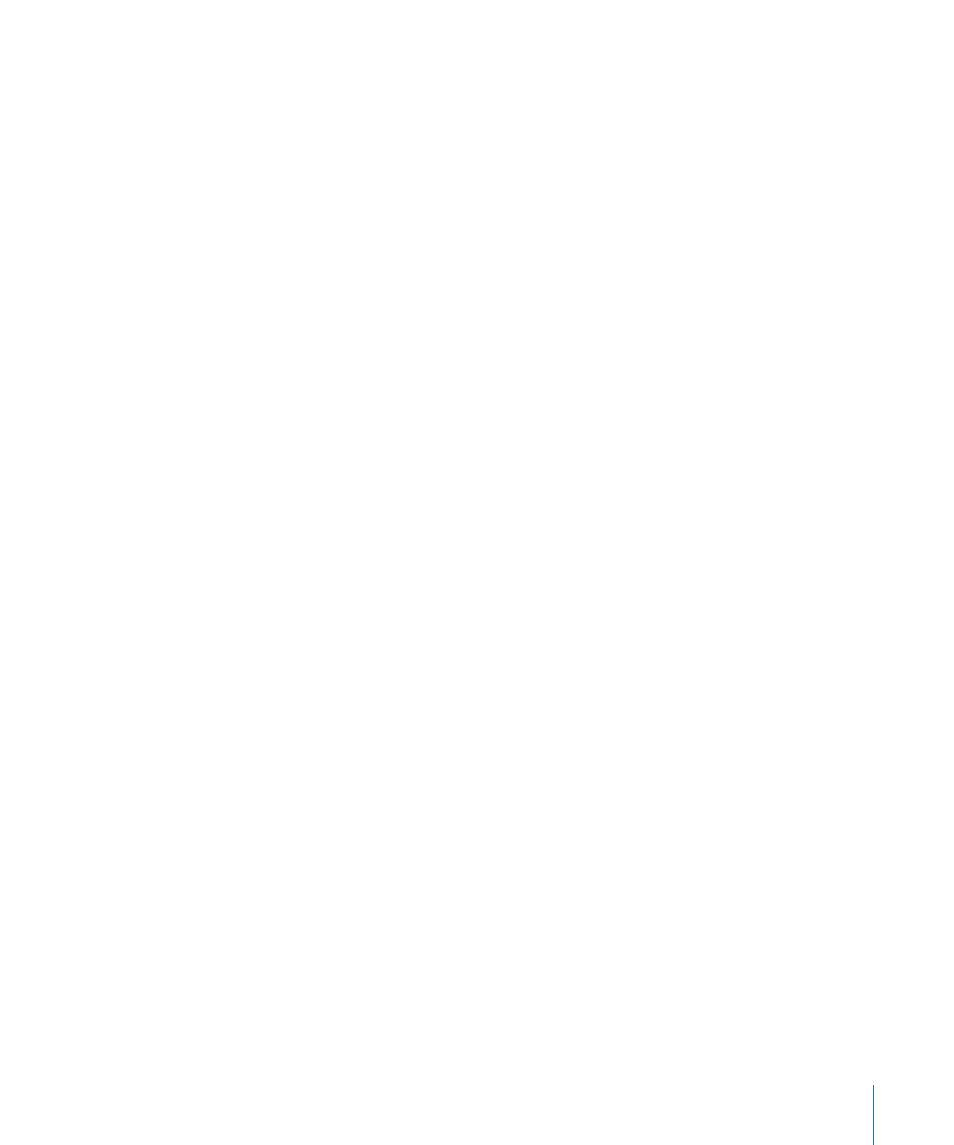
Strength:
A slider defining the speed with which repelled objects move away from the
object. With a value of 0, repelled objects don’t move at all. The higher the value, the
faster repelled objects move.
Falloff Type:
A pop-up menu that determines whether the distance defined by the
Influence parameter falls off linearly or exponentially.
• Linear: Repulsion between objects falls off in proportion to the object’s distance.
• Exponential: The closer an object is within the area of influence, the more strongly it
is repelled, and the faster it moves away from the object doing the repelling.
Falloff Rate:
This value determines how quickly the force of repulsion between objects
affected by this behavior falls off. A low Falloff Rate value results in objects quickly getting
up to speed as they move away from the object of repulsion. A high Falloff Rate causes
objects to accelerate much more slowly. When set to Exponential, the attraction falls off
more quickly than when set to Linear.
Influence:
A slider that defines the radius of the circle of influence in pixels. Objects that
fall within the area of influence move away from the object of repulsion. Objects that are
outside of the area of influence remain in place.
Drag:
A slider that can be used to reduce the distance repelled objects travel away from
the repelling object.
Include X, Y, and Z:
Buttons that allow you to specify the space in which the objects
move away from the object with the applied Repel behavior. For example, when X and
Y are enabled, the object moves away in the XY plane; when Y and Z are enabled, the
object moves away in the YZ plane.
HUD Controls
The HUD has controls for which objects are affected, as well as for Strength, Falloff Type,
Falloff Rate, Influence, axis assignment, and Drag.
Related Behaviors
•
Repel From
While the Repel behavior pushes other objects away, the Repel From behavior has the
converse effect, making the object it’s applied to move away from a selected object in
the Canvas.
Parameters in the Inspector
Affect Subobjects:
This parameter appears when this behavior is applied to an object
that contains multiple objects, such as a group, a particle emitter, a replicator, or a text
layer. When this checkbox is selected, all objects within the parent object are affected
individually. When this checkbox is deselected, all objects within the parent object are
affected by the behavior together, as if they were a single object.
515
Chapter 9
Using Behaviors
