Modifying multiple behaviors simultaneously, Working with behaviors, Behaviors controls in the layers tab and timeline – Apple Motion 4 User Manual
Page 417
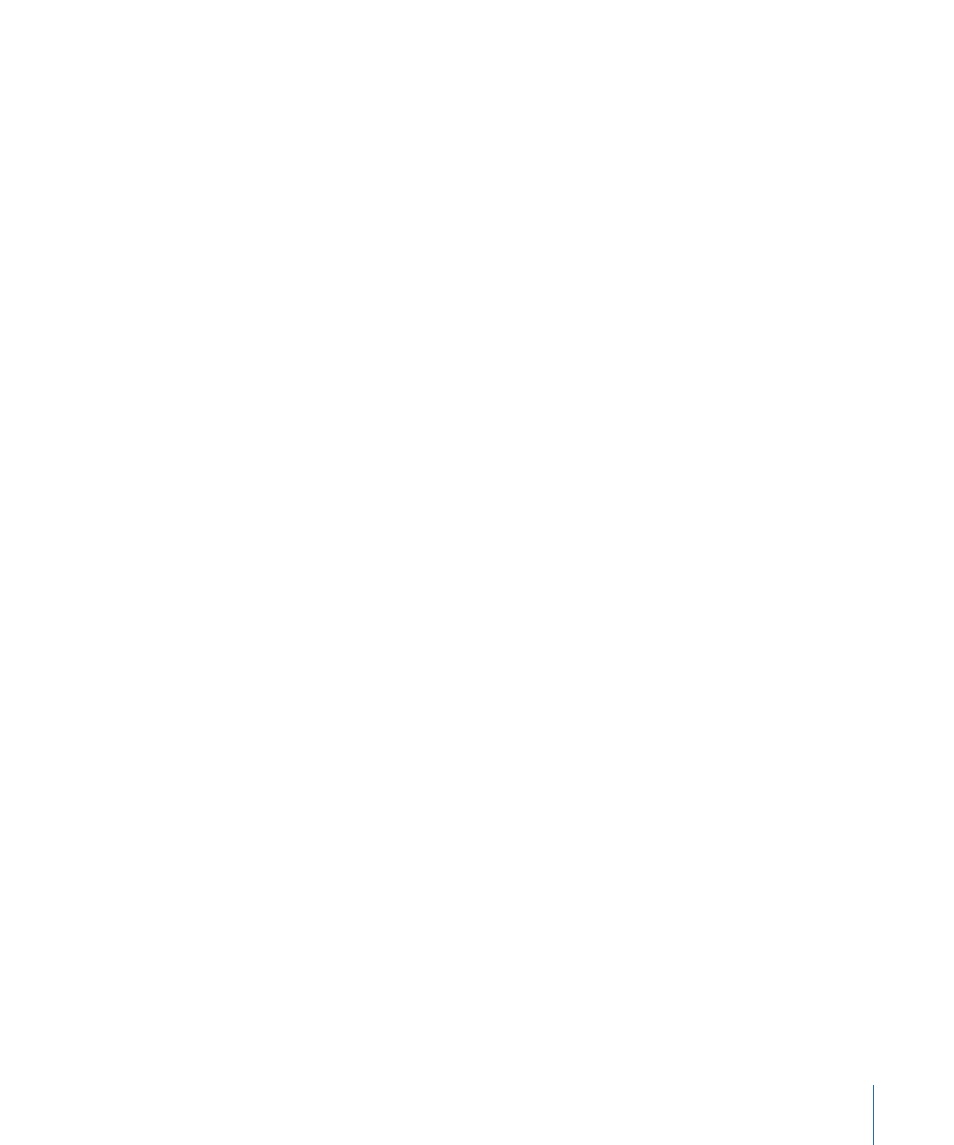
2
Open the Inspector, then click the Behaviors tab.
All of the applied behaviors appear in the tab.
Modifying Multiple Behaviors Simultaneously
In most cases, you can modify the parameters of most behaviors of the same type at the
same time.
Note: The behaviors must be the same (such as two Throw behaviors) and they must
be applied to separate objects.
To edit multiple behaviors at the same time
1
In the Layers tab or the Behaviors tab of the Inspector, Command-select the behaviors
(of the same type) that you want to modify.
2
Do one of the following:
• In the HUD titled “Multiple Selection,” adjust the parameters.
• In the Behaviors tab of the Inspector, adjust the parameters.
Only behaviors that apply are available. Once you adjust the parameters, all of the
selected behaviors are modified.
Working with Behaviors
This section describes how to enable, rename, lock, duplicate, move, and reorganize
behaviors in your project. These procedures apply to every type of behavior.
Behaviors Controls in the Layers Tab and Timeline
When you apply a behavior to an object, the behavior appears in three different
places—the Layers tab, the Timeline, and the Behaviors tab of the Inspector.
While the Behaviors tab in the Inspector contains all of the editable parameters for a
behavior that’s been applied to an object, the Layers tab and Timeline have several
controls for each behavior:
Activation checkbox:
Turns each individual behavior on or off. Behaviors that are turned
off have no effect on the object to which they’re applied.
Name:
Double-click this field to rename the behavior.
417
Chapter 9
Using Behaviors
