Apple Motion 4 User Manual
Page 1387
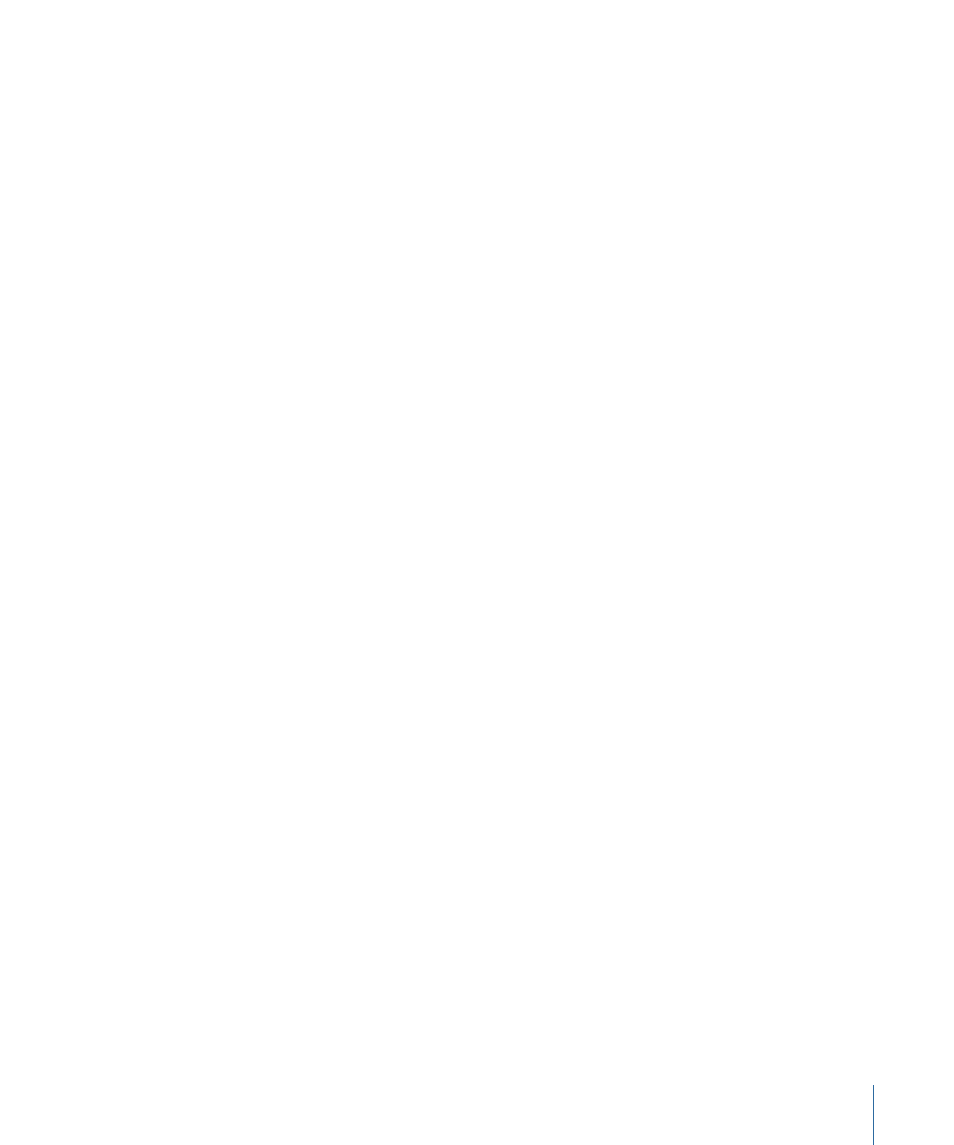
Export:
Choose a file type from the pop-up menu. An Options button allows you to set
Output options. For more information on export options, see
The Export pop-up menu contains the following items:
• QuickTime Movie: When this option is chosen, a QuickTime movie is created.
• Image Sequence: When this option is chosen, a series of numbered image files is
exported. Each image file represents a single frame in the sequence.
• Current Frame: When this option is chosen, only the frame at the current playhead is
exported.
Use:
Allows you to choose from a menu of export presets. For more information on export
options, see
. Depending on the option you choose in the Export
pop-up menu, one of three default presets appears in the Use pop-up menu:
• Movie - current project and canvas settings: This option, the default when Export is set
to QuickTime Movie, uses the current project and Canvas movie settings when rendering
the selection for export.
• Sequence - current project and canvas settings: This option, the default when Export is
set to Image Sequence, uses the current project and Canvas image settings when
rendering the selection for export.
• Image - current project and canvas settings: This option, the default when Export is set
to Current Frame, uses the current project and Canvas image settings when rendering
the selection for export.
Include:
A pop-up menu that sets which audio and video elements to include in the
export. There are three options:
• Video and Audio: This option exports video and audio.
• Video only: This option exports video only.
• Audio only: This option exports audio only.
After Export:
A pop-up menu that sets which additional actions to take with the result
file after the export is complete. There are four options:
• Do nothing: When this option is selected, no additional action is taken after export is
complete.
• Open in viewer window: The default behavior, this option opens the exported element
in a viewer.
• Add to Media: This option adds the exported element to the Media tab of the current
project. This element does not appear in the Canvas.
• Import into project: This option imports the element into the project after exporting.
By default, the movie is imported into the Canvas and appears in the Layers tab hierarchy
just above the elements used to create it.
1387
Chapter 21
Outputting Motion Projects
