Text parameters in the hud – Apple Motion 4 User Manual
Page 846
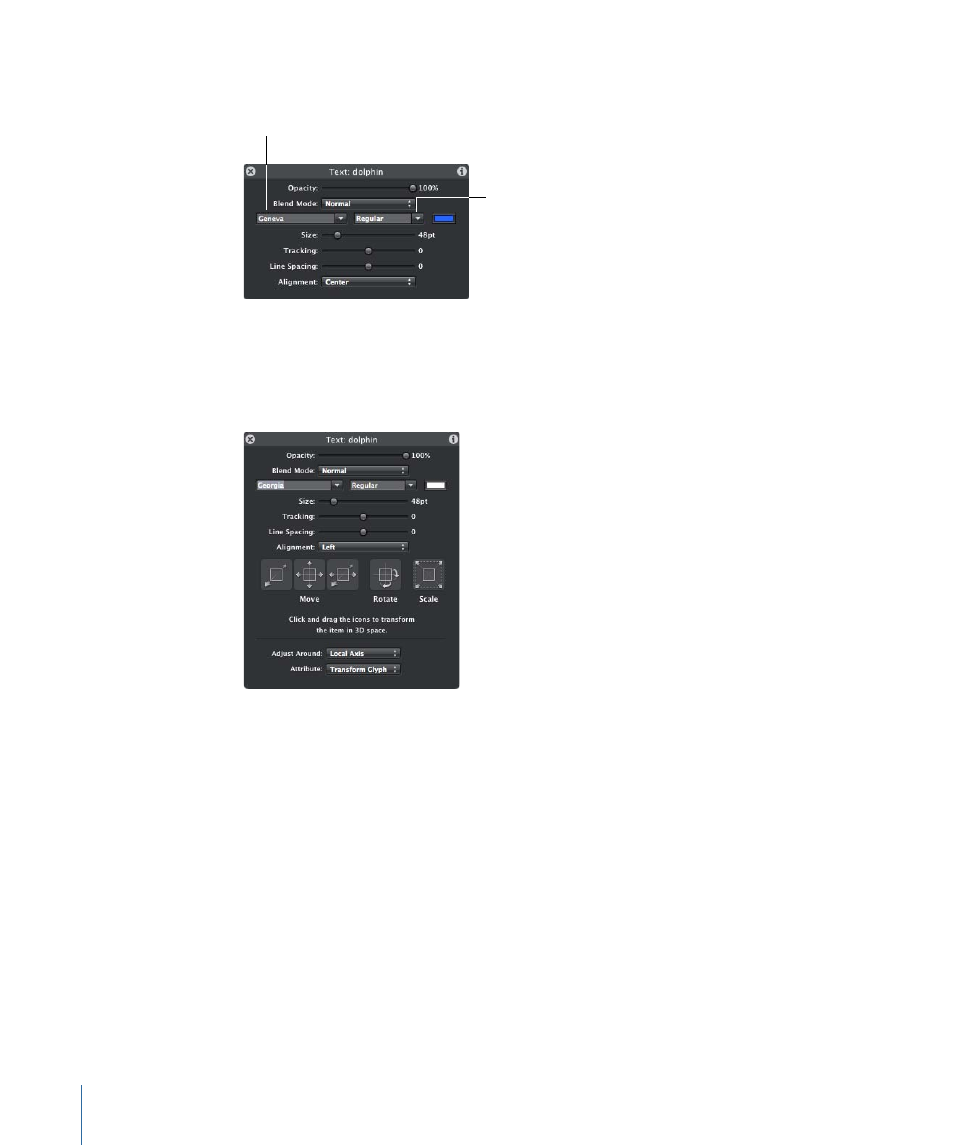
Note: If no HUD is present when the text is selected, press F7 or D to display the Text
HUD.
Family pop-up menu
Typeface pop-up menu
When a text layer and the Adjust 3D Transform tool (in the Toolbar) are selected, the 3D
transform tools become available in the HUD. These additional controls allow you to
transform the text object in X, Y, and Z dimensions, regardless of whether the group is
2D or 3D.
For more information on using the 3D transform tools in the HUD, see
When the Adjust Glyph tool is selected from the 2D transform tools in the Toolbar, the
Attribute pop-up menu and 3D transform tools become available in the Text HUD. The
Attribute menu specifies the glyph attribute to be modified. For more information on
glyphs, see
.
Text Parameters in the HUD
The Text HUD includes the following controls:
Opacity:
By default, the opacity of text is set to 100%. Use the slider to change the opacity
value of the text layer—the text face, outline, glow, and drop shadow. This is is the Opacity
parameter located in the Properties tab of the Inspector. To individually change the text
style elements (Face, Outline, Glow, and Drop Shadow), use the Style pane of the Text
Inspector.
846
Chapter 13
Creating and Editing Text
