Camera menu, 3d view tools – Apple Motion 4 User Manual
Page 1202
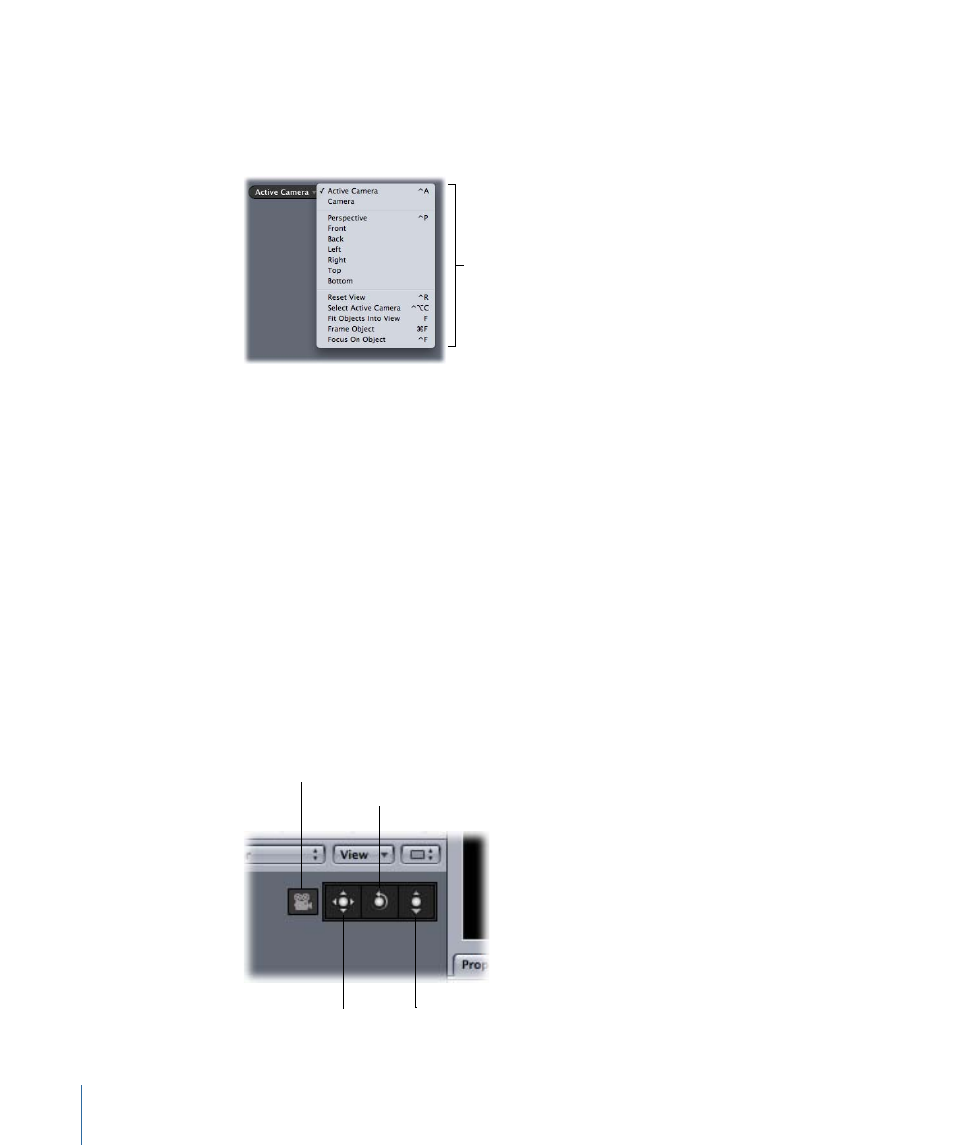
Camera Menu
The Camera pop-up menu, located in the upper-left corner of the Canvas, lists the currently
active camera view. Choose from a list of reference cameras and scene cameras, as well
as several view-related commands.
Camera menu
The Camera menu is divided into three sections:
• The top section allows you to select the currently active camera as well as any other
scene cameras you have added to the project. If a scene contains more than one camera,
the camera that is topmost in the Layers tab and in the Timeline at the current frame
is the active camera. For more information on scene cameras, see
.
• The middle section allows you to select one of the default reference cameras:
Perspective, Front, Back, Left, Right, Top, Bottom.
• The bottom section allows access to five commands: Reset View, Select Active Camera,
Fit Objects Into View, Frame Objects, and Focus on Object. For details on each of these
commands, see the 3D View section in
.
3D View Tools
The 3D View tools can be used to control both reference and scene cameras.
The scene camera indicator appears to the left of the 3D View tools only when a scene
camera is the active camera.
Dolly tool
Scene camera indicator
Pan tool
Orbit tool
1202
Chapter 18
3D Compositing
