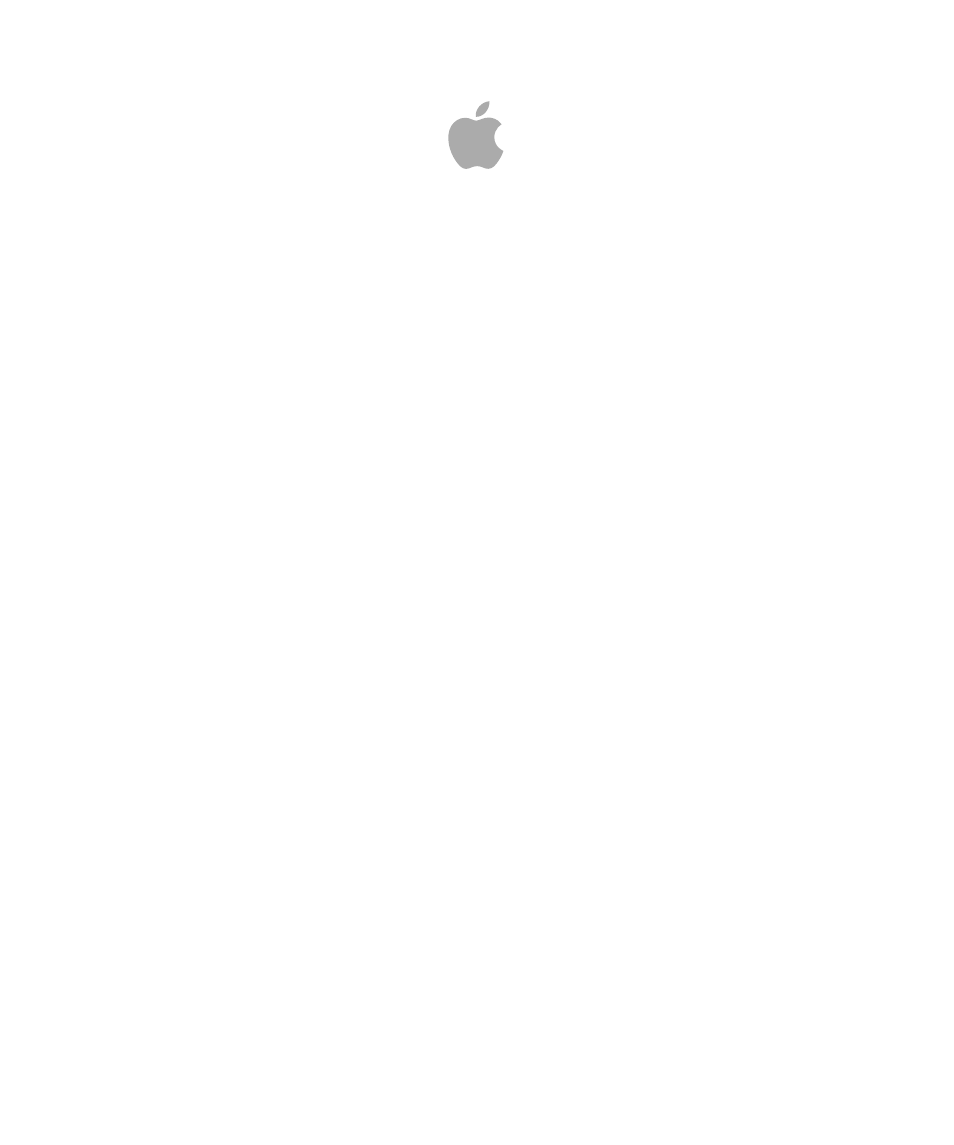Apple Motion 4 User Manual
Motion 4
Table of contents
Document Outline
- Motion 4 User Manual
- Contents
- Welcome to Motion
- About Motion and Motion Graphics
- The Motion Interface
- Workspace Overview
- Utility Window
- Toolbar
- Canvas
- Project Pane
- Timing Pane
- Window Arrangements
- HUD
- User Interface Controls
- Motion Menus
- Preferences
- Creating and Managing Projects
- Creating New Projects
- Managing Projects
- Browsing Media Files in Motion
- File Types Supported by Motion
- Adding Media to Your Project
- Managing Layers in Your Project
- Deleting Objects from a Project
- Exchanging Media in a Project
- Object Media Tab Parameters
- Using Media in the Library
- Organizing Groups and Layers in Motion
- Background of Your Project
- Selecting Layers and Groups in the Layers Tab
- Reorganizing in the Layers Tab
- Nesting Groups Inside Other Groups
- Grouping and Ungrouping Layers
- Showing and Hiding Groups and Layers
- Fixing the Size of a Group
- Locking Groups and Layers
- Collapsing and Uncollapsing Group Hierarchies
- Renaming Groups
- Searching for Groups and Layers
- Sorting Objects in the Media Tab
- Customizing and Creating New Templates
- Basic Compositing
- Compositing Workflow
- Group and Layer Order
- Transforming Objects and Layers
- 2D Transform Tools
- Adjusting Object Properties in the Inspector
- Making Clone Layers
- Editing Opacity and Blending Parameters
- Drop Shadows
- Retiming
- Expose Commands
- Using the Timeline
- About the Timeline
- Timeline Layers List
- Naming Objects in the Timeline Layers List
- Enabling Timeline Tracks
- Collapsing and Expanding Groups and Layers
- Adding and Deleting Groups in the Timeline
- Locking Timeline Tracks
- Audio-Video Links
- Timeline View Options
- Zooming in the Timeline
- Adjusting the Height of the Timeline Tracks
- Specifying the Track Display
- Adding Objects to the Timeline Layers List
- Adding Objects to the Track Area
- Editing Objects in the Timeline
- Working in the Ruler
- Adding Markers
- Using Behaviors
- Behavior Concepts
- Browsing for Behaviors
- Applying and Removing Behaviors
- Modifying Behaviors
- Working with Behaviors
- Changing the Timing of Behaviors
- Animating Behavior Parameters
- Saving and Sharing Custom Behaviors
- Basic Motion Behaviors
- Parameter Behaviors
- Retiming Behaviors
- Simulation Behaviors
- Additional Behaviors
- Behavior Examples
- Keyframes and Curves
- What Is Keyframing?
- Using the Record Button
- Applying Movement to a Clip
- Animating Filters
- Animating Behaviors
- Animation Menu
- The Reset Button
- Animating in the Timeline
- Modifying Keyframes in the Timeline
- Animating in the Keyframe Editor
- Filtering the Parameter List
- Modifying Keyframes
- Modifying Curves
- Mini-Curve Editor
- Animating on the Fly
- Keyframe Thinning
- Working with Particles
- About Particle Systems
- Anatomy of a Particle System
- Using Particle Systems
- Creating Graphics and Animations for Particle Systems
- The Difference Between Emitter and Particle Cell Parameters
- Emitter and Cell Parameters
- Animating Objects in Particle Systems
- Viewing Animated Emitter Curves in the Keyframe Editor
- Using Masks with Particle Systems
- Applying Filters to Particle Systems
- Particle System Examples
- Saving Custom Particle Effects to the Library
- Using the Replicator
- Replicator Concepts
- Anatomy of a Replicator
- Getting Started with the Replicator
- Basic Replicator Parameters in the HUD
- Replicators and the Properties Tab
- Using the Replicator Onscreen Controls
- Advanced Replicator Controls
- Using Image and Geometry Objects
- Using Replicators in 3D Space
- Applying Masks to Replicators
- Animating Replicator Parameters
- Using the Sequence Replicator Behavior
- Using Behaviors with Replicators
- Applying Filters to Replicators
- Saving Custom Replicators to the Library
- Creating and Editing Text
- About Text in Motion
- Setting Motion Preferences for Text
- Adding Text
- Using the Text Tools
- About Fonts
- Editing Text in the Inspector
- Editing Text Format
- Text Controls in the Format Pane
- Text Format-Related Tasks
- Editing Text Style
- Text Controls in the Style Pane
- Text Style-Related Tasks
- Using and Creating Preset Text Styles
- Editing Text Layout
- Text Controls in the Layout Pane
- Text Layout-Related Tasks
- Text Margin and Tab-Related Tasks
- Working with Text Glyphs
- Adding Behaviors and Filters to Text
- Using the Text HUD
- Animating Text
- Text Animation and Text Sequence Behaviors
- Sequence Text Behavior
- Scroll Text Behavior
- Text Tracking Behavior
- Type On Behavior
- Preset Text Sequence Behaviors
- Saving a Modified Text Behavior to the Library
- Using Other Behaviors with Text
- Using Behaviors to Animate Text in 3D
- Animating Text with Keyframes
- Animating with the Adjust Glyph Tool
- Using LiveFonts
- Working with Generators
- Using Filters
- About Filters
- Browsing For and Previewing Filters
- Applying and Removing Filters
- Adjusting Filters
- Enabling, Renaming, and Locking Filters
- Copying, Pasting, Moving and Duplicating Filters
- Reordering Filters
- Changing Filter Timing
- Blur Filters
- Border Filters
- Color Correction Filters
- Distortion Filters
- Glow Filters
- Keying Filters
- Matte Filters
- Sharpen Filters
- Stylize Filters
- Tiling Filters
- Time Filters
- Video Filters
- Using Shapes, Masks, and Paint Strokes
- About Shapes, Masks, and Paint Strokes
- The Difference Between Shapes, Paint Strokes, and Masks
- Shape and Mask Drawing Tools
- Creating and Editing Shapes
- Creating Rectangles, Circles, and Lines
- Creating Paint Strokes
- Shapes as a Layer
- How to Edit Shapes
- Using Dynamic Guides and Snapping While Editing
- Displaying a Shape’s Control Points
- Selecting and Deselecting Control Points on a Shape
- Moving Control Points to Adjust a Shape
- Modifying Shape Edges
- Transforming Multiple Control Points
- Manipulating Control Points Across Multiple Shapes
- Adding and Deleting Control Points
- Locking Control Points
- Editing Bezier Control Points
- Editing B-Spline Control Points
- Using a Shape Outline as a Paint Stroke
- Adding Shapes from the Library
- Shape Parameters
- Shape Controls in the HUD
- Creating Illustrations Using Multiple Shapes
- Creating Holes and Transparency in Shapes
- Applying Filters to Shapes
- Animating Shapes
- Shape Behaviors
- Keyframing Shape Animation
- Saving Shapes and Shape Styles
- Using Masks to Create Transparency
- Mask Parameters
- Applying Image Masks to a Layer
- Image Mask Parameters
- Using Masks to Aid Keying Effects
- Converting Between Shapes and Masks
- Manipulating Alpha Channels Using Filters
- 3D Compositing
- Motion Tracking
- About Motion Tracking
- How a Tracker Works
- Motion Tracking Behaviors
- Shape Track Points Behavior
- Track Parameter Behavior
- General Motion Tracking Workflow
- Match Move Workflows
- Using a Non-Match Move Four-Point Track for Corner-Pinning
- Stabilize Workflow
- Unstabilize Workflow
- Track Points Workflow
- Track Parameter Workflow
- Adjusting the Onscreen Trackers
- Strategies for Better Tracking
- Finding a Good Reference Pattern
- Manually Modifying Tracks
- When Good Tracks Go Bad
- Smoothing Tracking Keyframe Curves
- Converting Tracks to Keyframes
- Preserving Image Quality
- Asking Motion for a Hint
- Giving Motion a Hint
- Manually Coaxing Your Track
- Tracking Images with Perspective, Scale, or Rotational Shifts
- Tracking Obscured or Off-Frame Points
- Tracking Retimed Footage
- Troubleshooting Stabilizing Effects
- Removing Black Borders Introduced by Stabilizing
- Some General Guidelines
- Tracking and Groups
- Saving Tracks
- Tracking Behavior Parameters
- Working with Audio
- About Audio in Motion
- Audio Files in Motion Projects
- Working with Audio Tracks
- Keyframing Level and Pan Changes
- Crossfading Audio Tracks
- Syncing Audio and Video Tracks
- Retiming Audio
- Using Markers with Audio
- Audio Behaviors
- Audio Parameter Behavior
- Using Soundtrack Pro with Motion
- Exporting Audio
- Outputting Motion Projects
- Appendix A: About Rasterization
- Appendix B: Video and File Formats
- Supported File Formats
- Standard Definition Versus High Definition Video Formats
- Popular Video Codecs for File Exchange
- What Is Field Order?
- Using Square or Nonsquare Pixels When Creating Graphics
- Differences in Color Between Computer and Video Graphics
- Using Fonts and Creating Line Art for Video
- Scaling Imported High-Resolution Graphics
- Creating Graphics for HD Projects
- Appendix C: Keyboard Shortcuts
- Enabling Traditional Function Keys on Mobile Macintosh Systems
- General Interface Commands
- Motion Menu
- File Menu
- Edit Menu
- Mark Menu
- Object Menu
- View Menu
- Window Menu
- Help Menu
- Audio Editor
- Audio Tab
- View Tools
- Create Tools
- Mask Tools
- Transport Controls
- View Options
- Miscellaneous
- HUD
- File Browser
- Inspector
- Keyframe Editor
- Layers
- Library
- Media Tab
- Timeline Editing and Navigating
- Keyframing Commands
- Shape and Mask Commands
- Toolbar
- 3D Commands
- Using the Command Editor
- Appendix D: Working with Final Cut Pro
- Using Motion with Final Cut Pro
- Rendering Motion Projects for Use in Final Cut Pro
- Using Motion Templates in Final Cut Pro
- Master Templates in Final Cut Pro
- Appendix E: Obsolete Text Behaviors
- Appendix F: Using Gestures