Filtering the parameter list, Working with the show pop-up menu – Apple Motion 4 User Manual
Page 566
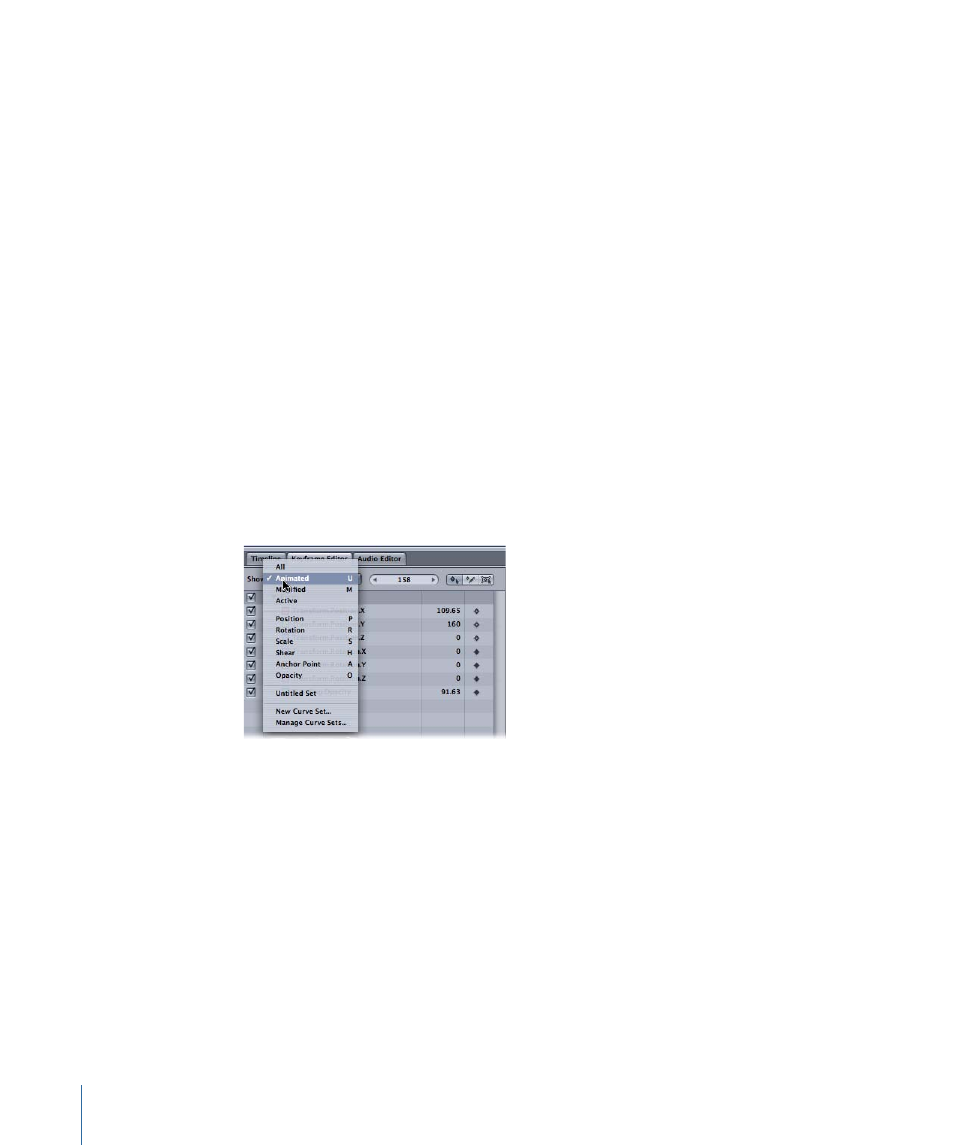
When “Auto-scale vertically” is on, the range of the graph increases to accommodate
your entire curve even as you change it. For example, if you drag a keyframe up to increase
its value, as you drag past the top of the window, the whole graph is rescaled, rather than
scrolled.
This can be disconcerting at first because it might appear that your curve refuses to get
bigger even as you drag your keyframe. However, if you watch the values at the left side
of the window, you can see that the graph is being zoomed vertically to make room for
your wider range of values.
Filtering the Parameter List
Effective use of the Keyframe Editor requires controlling the list of parameters currently
on display in the curve graph. While you may want quick access to all of the different
parameters you are animating, displaying too many parameters at once makes the graph
difficult to read. Motion provides the ability to store sets of parameters to facilitate this
management.
Working with the Show Pop-Up Menu
The Show pop-up menu allows you to display ten built-in parameter curve sets as well
as custom sets you build yourself.
The first option in the Show pop-up menu lets you view all parameters associated with
a selected object (or multiple selected objects).
To view all of the parameters for all selected objects
µ
Choose All from the Show pop-up menu.
566
Chapter 10
Keyframes and Curves
