Library sidebar – Apple Motion 4 User Manual
Page 32
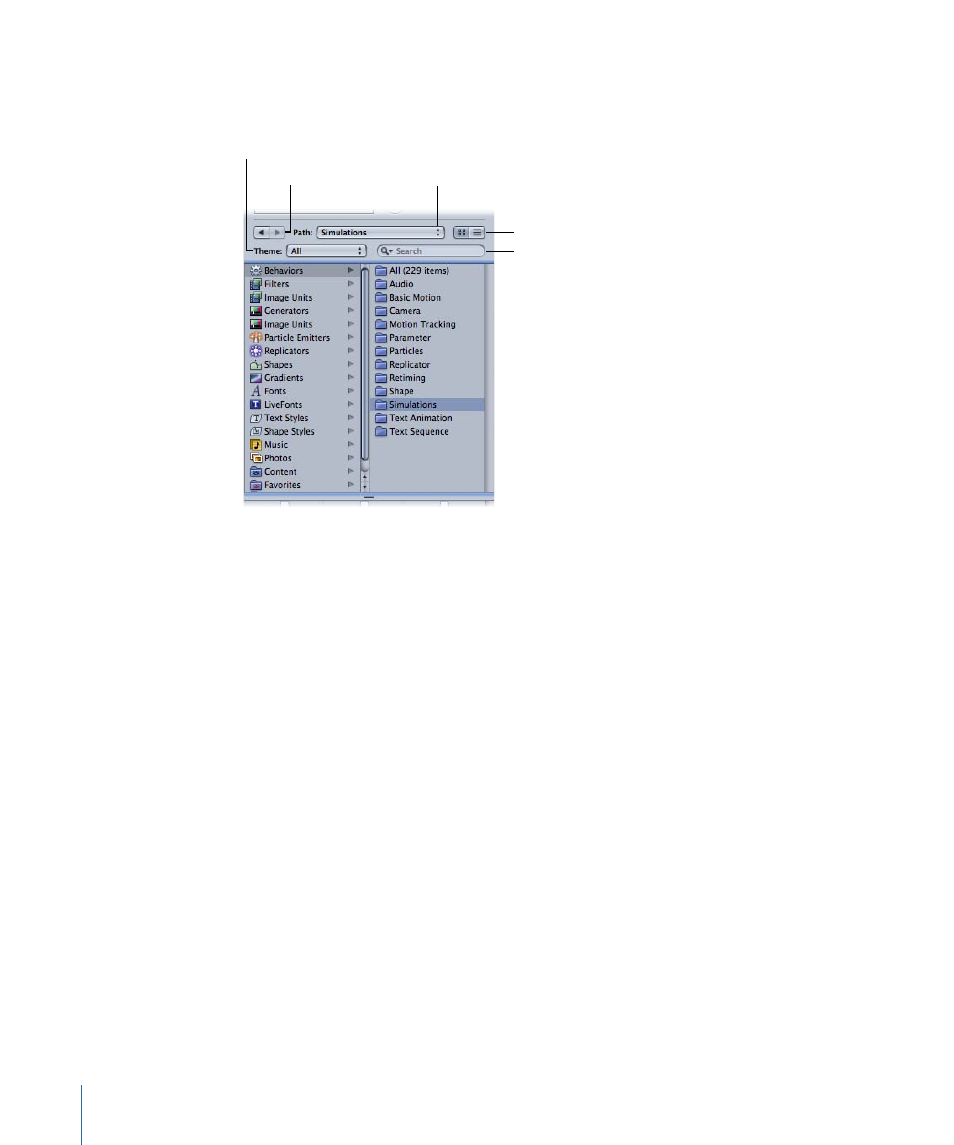
Library Sidebar
The middle section of the Library contains navigational controls as well as a list of folders
of effect types and content available in Motion.
View buttons
Path pop-up menu
Search field
Theme pop-up menu
Forward/Back buttons
Clicking a folder in the sidebar displays its contents in the file stack below. Above the
Library categories in the sidebar are several controls to navigate and sort the contents
of the window.
Forward and Back buttons:
Step backward and forward through the folders most recently
viewed. These work similarly to the Forward and Back buttons in a web browser.
You can also use a three-finger swipe left or right to navigate up and down the directory
tree.
Path pop-up menu:
Displays the file system hierarchy (folders inside of folders) for the
currently viewed folder.
Icon View/List View buttons:
These buttons control the view of the file stack. Click the
left button to set the display to icon view. Click the right button to set the view to list
view.
Theme pop-up menu:
Allows you to sort and organize Library content by theme. You
can choose an existing theme or create a custom theme and add content to the custom
theme.
Note: Behaviors, filters, fonts, LiveFonts, images, image sequences, and movies cannot
be added to a theme. However, layers and groups that contain these types of items may
be added to a theme.
Items that can be added to a theme include the following:
• Replicators
32
Chapter 2
The Motion Interface
