Stabilize workflow – Apple Motion 4 User Manual
Page 1274
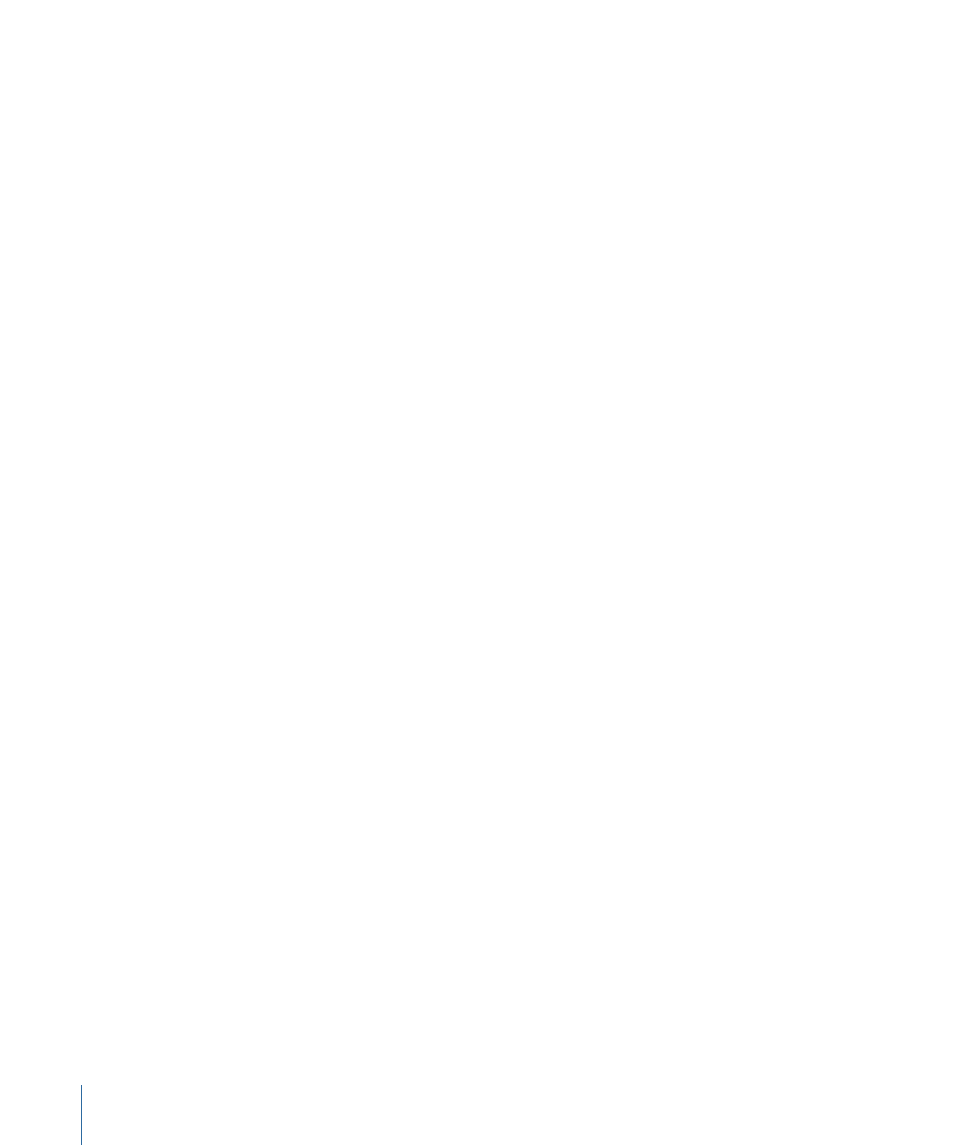
Stabilize Workflow
This section provides a general overview of using the Stabilize tracking behavior to smooth
shaky motion in a movie or image sequence. For a full description of the Stabilize
parameters, see
.
With the Stabilize behavior, there are three ways to analyze a clip:
• Use the default advanced motion analysis technique that evaluates the entire frame
of a clip at once to extract animation data without the use of onscreen trackers.
• Use onscreen trackers that analyze a reference pattern (a small group of pixels) in the
Canvas. These are the same trackers used by the Match Move and Analyze Motion
behaviors.
• Use a combination of the advanced motion analysis and the onscreen trackers.
Important:
For information on using the onscreen trackers with the Stabilize behavior,
see
Adding Trackers to the Stabilization
Once the motion analysis is derived, you can apply it in either of two ways. The clip can
be smoothed, eliminating unwanted jitter while maintaining the general motion of the
camera, or the clip can be locked, stabilizing the subject. The smoothing can affect
translation, rotation, or scale, making it more flexible for certain operations than the other
tracking behaviors.
The Stabilize behavior is primarily useful for removing unwanted trembling from
less-than-stable crane or jib arm moves, eliminating teetering from handheld walking
shots, or reducing vibrations in automotive shots.
Note: As useful as the Stabilize behavior is, be aware that motion blur that is present in
the image will remain, even though the subject in the shot is successfully smoothed or
locked.
To stabilize a clip using the Stabilize behavior
1
Apply a Stabilize behavior to the clip you want to stabilize.
Note: Unlike the other behavior workflows, the Stabilize behavior’s automatic mode
analyzes the entire clip, rather than from the current playhead position.
2
Set the options for the analysis:
a
Choose an option from the Method pop-up menu in the HUD or Behaviors tab of the
Inspector:
• Choose Stabilize to lock down an image, removing problems such as camera shake.
• Choose Smooth to smooth camera movement in the clip.
1274
Chapter 19
Motion Tracking
