Apple Motion 4 User Manual
Page 116
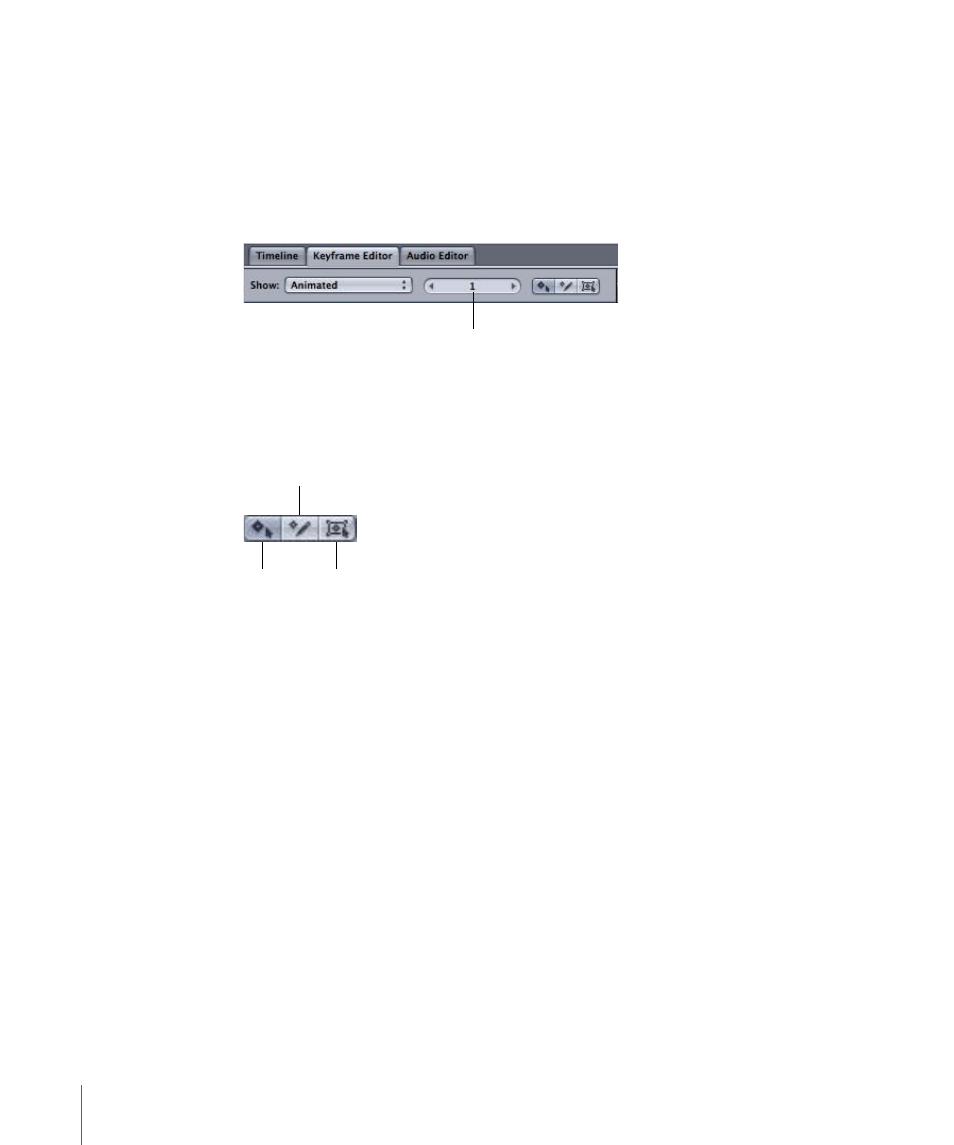
• New Curve Set: Allows you to create a custom curve set.
• Manage Curve Sets: Allows you to manage (delete, duplicate, and so on) your custom
curve sets.
Note: For more information on using curve sets, see
Current Frame Field:
The current frame field appears between the Show pop-up menu
and the keyframe edit tools.
Current frame field
For more information, see
Timecode and Current Frame Fields
.
Keyframe edit tools:
There are three different tools available to assist in editing keyframes
and curves in the Keyframe Editor. For more information about using these tools, see
.
Box
Sketch
Edit
• Edit: Select and edit keyframes.
• Sketch: Draw curves with keyframes. You must have a parameter active (checkbox
enabled) and selected in the list to be able to sketch a curve.
• Box: Drag a selection box to enclose and manipulate keyframes.
Keyframe Editor parameters:
The Keyframe Editor parameters list is divided into four
columns.
• On (not labeled): This column contains activation checkboxes to turn the display of
parameters on and off in the keyframe graph. Activating the checkbox next to the
object name turns all of the parameters for that object on or off for display purposes
only (the animation of the object is not affected).
• Name (not labeled): Lists the name of the selected object and its parameters.
• Value (not labeled): Displays the value for the current playhead position for that
parameter. You can drag in the value field to set new keyframe values, or double-click
in the field and type a new value. For more information, see
116
Chapter 2
The Motion Interface
